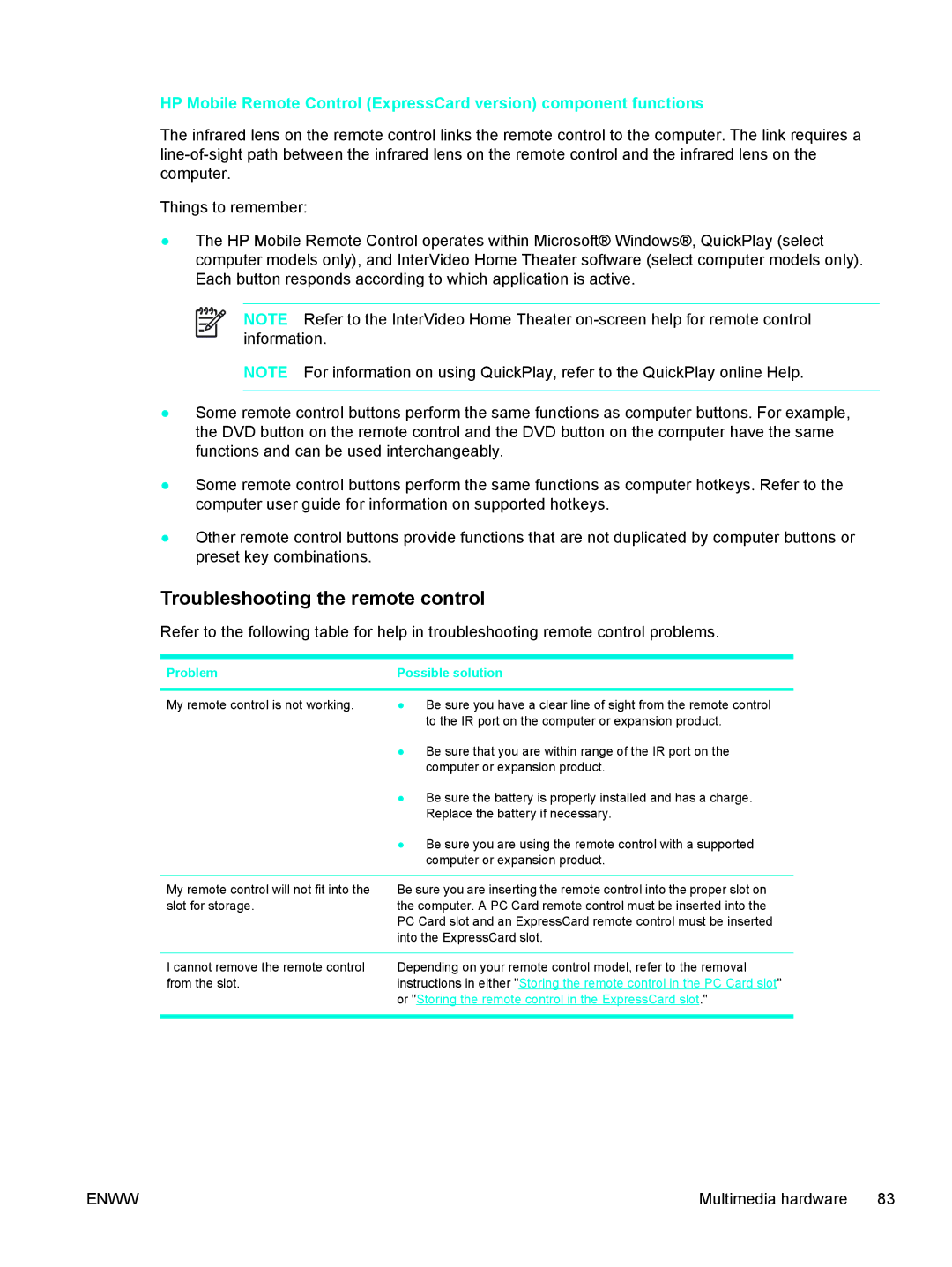HP Mobile Remote Control (ExpressCard version) component functions
The infrared lens on the remote control links the remote control to the computer. The link requires a
Things to remember:
●The HP Mobile Remote Control operates within Microsoft® Windows®, QuickPlay (select computer models only), and InterVideo Home Theater software (select computer models only). Each button responds according to which application is active.
NOTE Refer to the InterVideo Home Theater
NOTE For information on using QuickPlay, refer to the QuickPlay online Help.
●Some remote control buttons perform the same functions as computer buttons. For example, the DVD button on the remote control and the DVD button on the computer have the same functions and can be used interchangeably.
●Some remote control buttons perform the same functions as computer hotkeys. Refer to the computer user guide for information on supported hotkeys.
●Other remote control buttons provide functions that are not duplicated by computer buttons or preset key combinations.
Troubleshooting the remote control
Refer to the following table for help in troubleshooting remote control problems.
Problem | Possible solution | |
|
|
|
My remote control is not working. | ● | Be sure you have a clear line of sight from the remote control |
|
| to the IR port on the computer or expansion product. |
| ● | Be sure that you are within range of the IR port on the |
|
| computer or expansion product. |
| ● | Be sure the battery is properly installed and has a charge. |
|
| Replace the battery if necessary. |
| ● | Be sure you are using the remote control with a supported |
|
| computer or expansion product. |
|
| |
My remote control will not fit into the | Be sure you are inserting the remote control into the proper slot on | |
slot for storage. | the computer. A PC Card remote control must be inserted into the | |
| PC Card slot and an ExpressCard remote control must be inserted | |
| into the ExpressCard slot. | |
I cannot remove the remote control from the slot.
Depending on your remote control model, refer to the removal instructions in either "Storing the remote control in the PC Card slot" or "Storing the remote control in the ExpressCard slot."
ENWW | Multimedia hardware 83 |