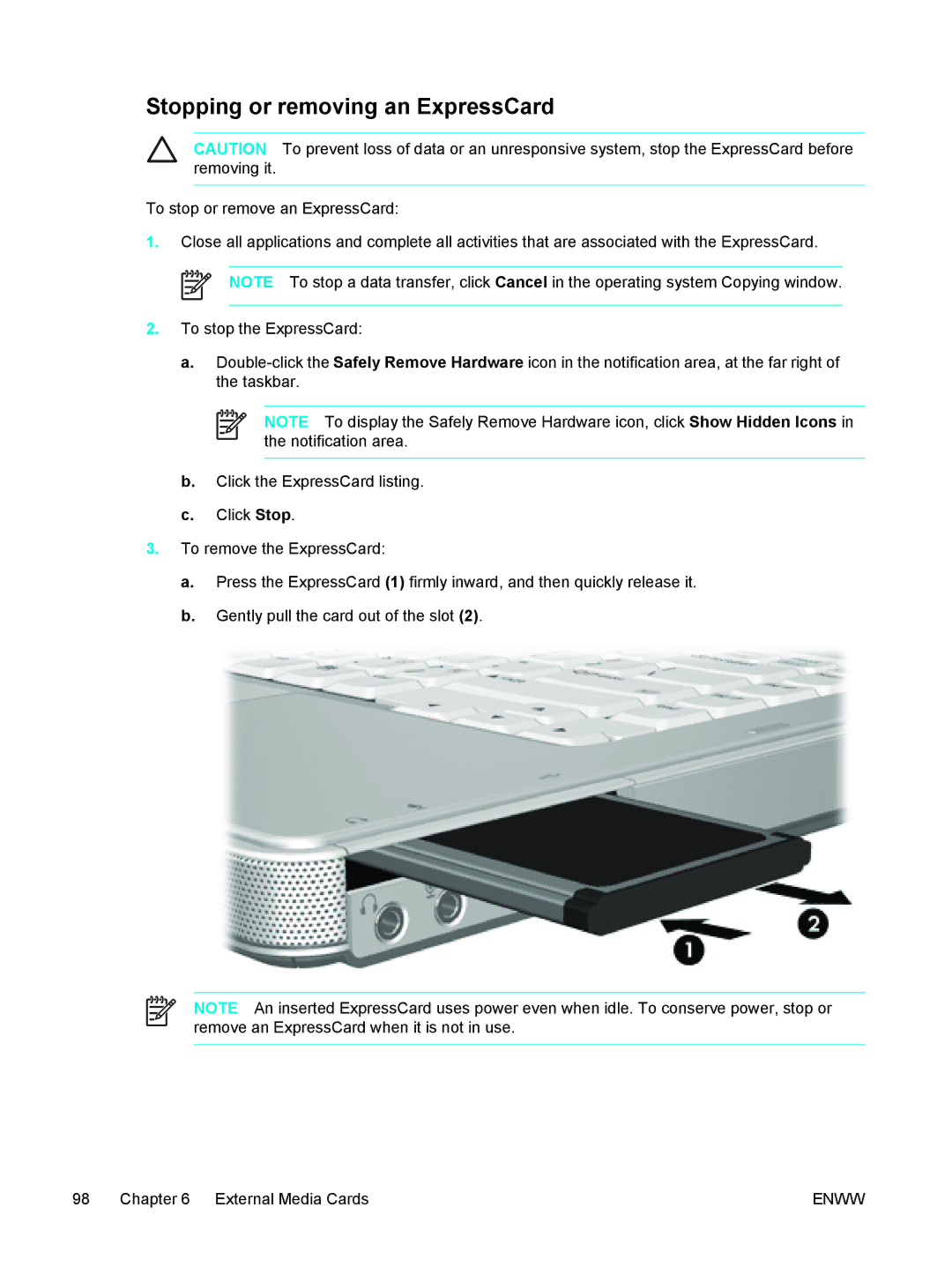Stopping or removing an ExpressCard
CAUTION To prevent loss of data or an unresponsive system, stop the ExpressCard before removing it.
To stop or remove an ExpressCard:
1.Close all applications and complete all activities that are associated with the ExpressCard.
NOTE To stop a data transfer, click Cancel in the operating system Copying window.
2.To stop the ExpressCard:
a.
NOTE To display the Safely Remove Hardware icon, click Show Hidden Icons in the notification area.
b.Click the ExpressCard listing.
c.Click Stop.
3.To remove the ExpressCard:
a.Press the ExpressCard (1) firmly inward, and then quickly release it.
b.Gently pull the card out of the slot (2).
NOTE An inserted ExpressCard uses power even when idle. To conserve power, stop or remove an ExpressCard when it is not in use.
98 Chapter 6 External Media Cards | ENWW |