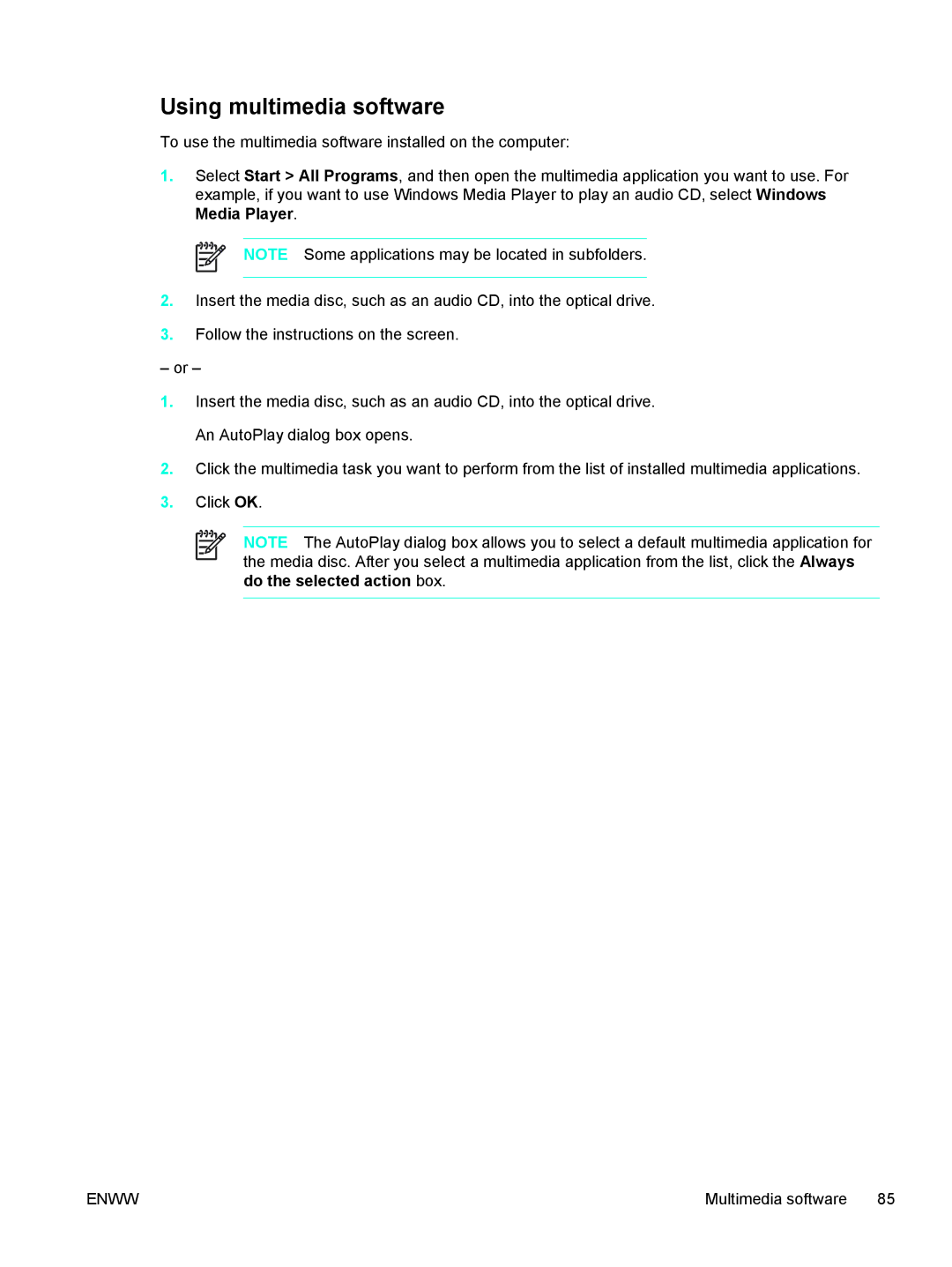Using multimedia software
To use the multimedia software installed on the computer:
1.Select Start > All Programs, and then open the multimedia application you want to use. For example, if you want to use Windows Media Player to play an audio CD, select Windows Media Player.
NOTE Some applications may be located in subfolders.
2.Insert the media disc, such as an audio CD, into the optical drive.
3.Follow the instructions on the screen.
– or –
1.Insert the media disc, such as an audio CD, into the optical drive. An AutoPlay dialog box opens.
2.Click the multimedia task you want to perform from the list of installed multimedia applications.
3.Click OK.
NOTE The AutoPlay dialog box allows you to select a default multimedia application for the media disc. After you select a multimedia application from the list, click the Always do the selected action box.
ENWW | Multimedia software 85 |