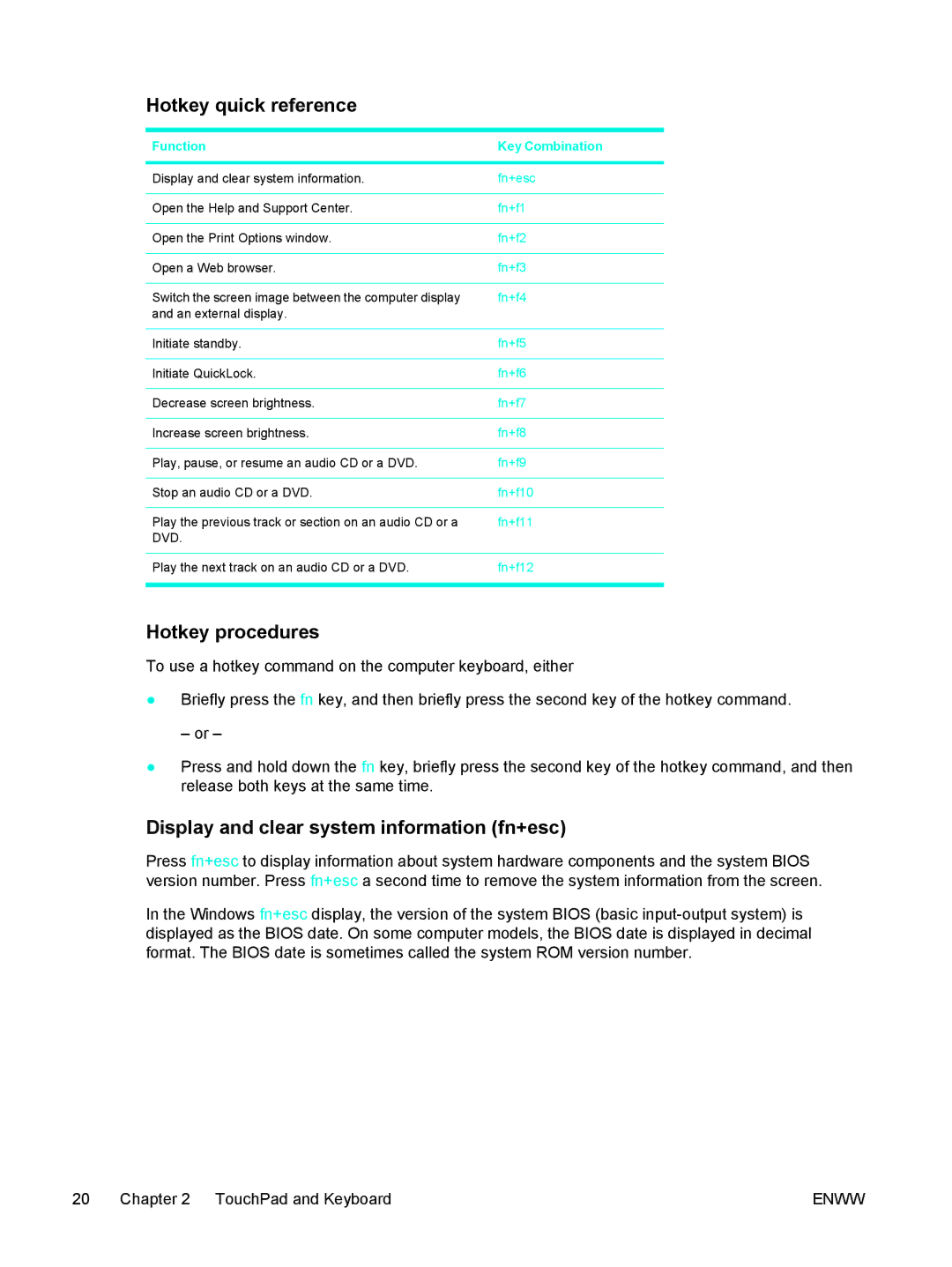Hotkey quick reference
Function | Key Combination |
|
|
Display and clear system information. | fn+esc |
|
|
Open the Help and Support Center. | fn+f1 |
|
|
Open the Print Options window. | fn+f2 |
|
|
Open a Web browser. | fn+f3 |
|
|
Switch the screen image between the computer display | fn+f4 |
and an external display. |
|
|
|
Initiate standby. | fn+f5 |
|
|
Initiate QuickLock. | fn+f6 |
|
|
Decrease screen brightness. | fn+f7 |
|
|
Increase screen brightness. | fn+f8 |
|
|
Play, pause, or resume an audio CD or a DVD. | fn+f9 |
|
|
Stop an audio CD or a DVD. | fn+f10 |
|
|
Play the previous track or section on an audio CD or a | fn+f11 |
DVD. |
|
|
|
Play the next track on an audio CD or a DVD. | fn+f12 |
|
|
Hotkey procedures
To use a hotkey command on the computer keyboard, either
●Briefly press the fn key, and then briefly press the second key of the hotkey command.
– or –
●Press and hold down the fn key, briefly press the second key of the hotkey command, and then release both keys at the same time.
Display and clear system information (fn+esc)
Press fn+esc to display information about system hardware components and the system BIOS version number. Press fn+esc a second time to remove the system information from the screen.
In the Windows fn+esc display, the version of the system BIOS (basic
20 Chapter 2 TouchPad and Keyboard | ENWW |