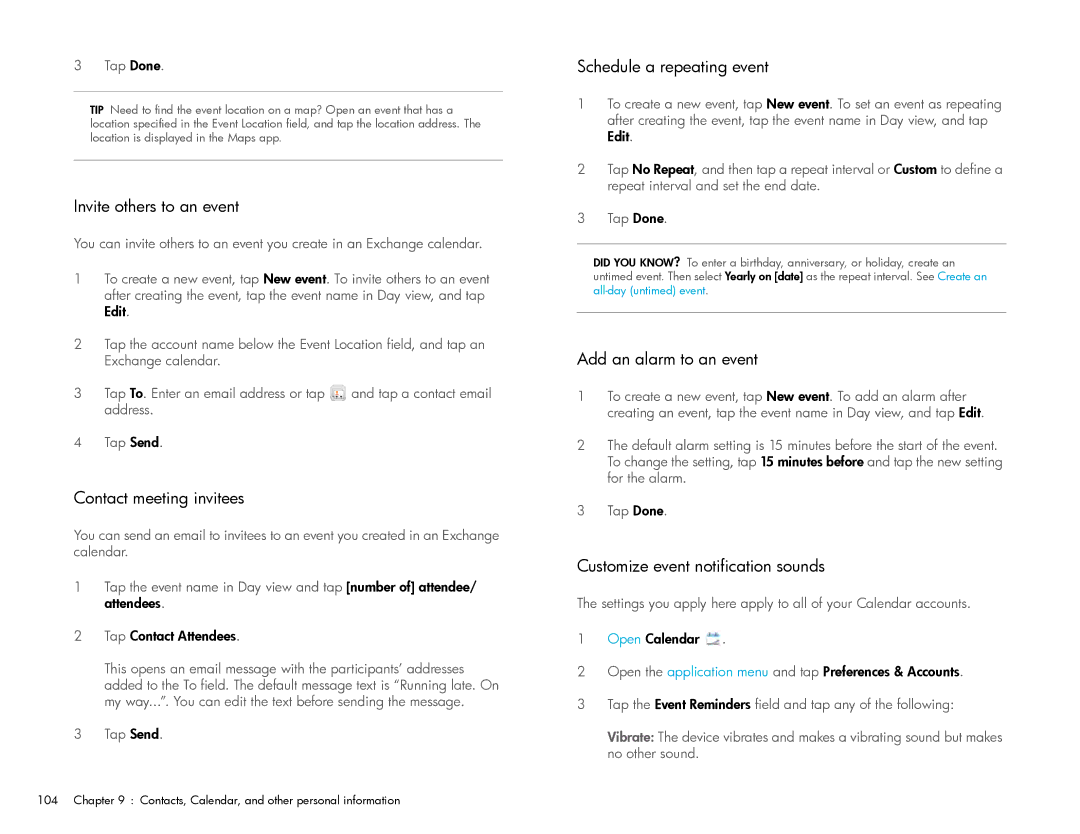E R G U I D E
Intellectual property notices
Contents
Wireless connections
Troubleshooting
Photos, videos, and music
Web
Contents
Contents
Welcome
Your HP TouchPad
What’s in the box?
Hardware
Where can I learn more?
Print material
Welcome
Front view
Basics
Get to know your device
Touchscreen
Card view
Top view
Charge the battery
Icons in the title bar
Set up your device
Maximizing battery life
What is an HP webOS Account?
Why the screen goes dark
Turn wireless services off airplane mode
Turn your device on/off
Turn the screen on/off
Shut down your device
Turn wireless services on
Use gestures Tap, swipe, drag, flick, pinch
Tap
Swipe
Drag
Flick
Pinch zoom gestures
Text selection gestures
Update the HP webOS operating system
Scroll gestures
Manually check for system updates
Respond to a system software notification
Basics
Look up a contact
Just Type
Just Type overview
Find information in an application on your device
Search the web
Create a new item such as a message, calendar event, or memo
Open an application
Use application keywords
Repeat a recent search
Customize Just Type
Just Type
Open an application using Just Type
Work with applications
Open applications
Open an application in the Launcher
Resize panels/display or hide levels in an app
Open an application in Quick Launch
Use the menus
Use the application menu
Use the system menu
Enter symbols and alternate characters
Enter and save information
Use the onscreen keyboard
Enter uppercase letters
Enter passwords
Symbols and accented characters
Enter information in a field
Work with the Text Assist feature
Customize Text Assist settings
Add your own words and shortcuts
Cut, copy, and paste information
Save information
Close an application or application screen
Select items in a list
Delete an application
Manage applications in Card view
Customize the app display in the Launcher and Quick Launch
Line up your favorite applications in Quick Launch
Reorder Quick Launch icons
Use the Accounts application to set up an online account
Manage online accounts
Open Accounts
Sign in to a Skype account in Accounts
View and work with notifications
Create a Skype account in Accounts
Create and work with favorites
Work with applications
Work with applications
Copy files between your device and your computer
Copy files and folders using USB Drive mode
Copy files and sync your personal data
Delete files and folders using USB Drive mode
Copy music, photos, and videos using third-party software
Overview Get your personal data onto your device
Sync your device with HP Play on your computer
Copy files and sync your personal data
Yahoo!, Facebook, and so on Account
Sync your desktop organizer and your device
Sync directly with your desktop organizer
Export data from a desktop organizer on your computer
Merged inboxes in Email
Email, text, multimedia, and instant messaging
How do I send and receive email on my device?
Set up email
Set up email Microsoft Exchange and Lotus Notes
Set up email when automatic setup fails
Enter advanced account settings
Turn new email notifications on/off
Change account login settings
Rename an account
Delete an email account
Work with panels in Email
Receive and read email messages
Add attachments to a message
Save a message as a draft
Print an email
Open email attachments
Save attachments
Save an inline image
Add a contact from an email message
View and edit a contact from an email message
Reply to a message
Forward a message
Show or hide message recipients
Copy messages
Flag or unflag a message
Delete a message
Add a signature to outgoing messages
Show or hide folders in the Accounts List panel
Reply to meeting invitations
Add an email folder as a favorite
Set email preferences
Switch between Conversations, Buddies, and Favorites lists
Messaging All messages in one application
Send email messages from within another application
What kinds of messages can I send and receive?
Add a favorite
Switch between messaging accounts in a conversation
Search for conversations or buddies
Use emoticons in a message
Set up an instant messaging IM account
Messaging Instant messaging
Customize messaging notifications
Resend a failed message
Create a Skype account in Messaging
Sign in to an IM account
Sign out of an IM account
Send and receive IM messages
Add a buddy
Change your IM account username and password
Receive a buddy request
Block a message sender
Delete a buddy
Messaging Text messaging
Delete an IM account
Connect your device to a webOS smartphone
Create and send a text message
View a contact’s information from a message
Receive and view text messages
Add a contact from a text message
Photos, videos, and music
Photos & Videos
Use Photos & Videos for the first time
Work with panels in Photos & Videos
Organize your pictures and videos into albums
Watch a video
Use video playback controls
Look at pictures in a slideshow
Create an album
Copy pictures or videos to an album
Print pictures
Add a comment to a picture or video in an online account
Set up an online pictures or videos account on your device
Install HP Movie Store
HP Movie Store
Delete an online pictures or videos account
YouTube
Music
Watch a YouTube video
Get music onto your device
Show/hide the Library or Playlist lists
Listen to music
Use music playback controls
Create a playlist
Add music to a playlist
Sort all songs or a playlist
Edit a playlist name
Delete songs from a playlist
Install HP Play
Delete a playlist
Delete a song from your device
Use HP Play to sync music from your computer to your device
Set up HP Play to sync with your device
Manually sync music from HP Play to your device
Photos, videos, and music
Web
Web
Go to a website
Search the web
Open another browser
Print a web
Create a bookmark
Use Flash content
Add a web page to the Launcher
Open a bookmarked
Edit or delete a bookmark
Return to previously viewed web pages
Use links on a web
Customize web browser settings
Maps
Add a web search engine
Search for a location
Get directions
Work with saved locations
Work with locations you viewed recently
View your current location
Move around and zoom in/out on a map
Customize the map view
Web
How do I add names and other info into Contacts?
Contacts, Calendar, and other personal information
Contacts
Linked contacts
Use Contacts for the first time
Set up an online account in Contacts
Create a Skype account in Contacts
Create a contact
Add or change a contact photo
Find a contact
View, edit, or delete contact information
Create a favorite
Remove a contact from favorites
Call or chat with a Skype contact
Link a contact
Delete a contact
Unlink a contact
Get in touch with a contact
Delete an online account from Contacts
Customize Contacts
Manually synchronize Contacts with your online accounts
How do I get events into Calendar?
Calendar
Receive vCards
Layered calendars
Use Calendar for the first time
Enter the event location
Set up an online account in Calendar
Create an event
Add an alarm to an event
Invite others to an event
Contact meeting invitees
Schedule a repeating event
Add a note to an event
Create an all-day untimed event
Change the Calendar display
Move around in Calendar
Delete an event
Respond to an event reminder
View meeting participants
Customize Calendar
Memos
Manually synchronize Calendar with your online accounts
Delete an online account from Calendar
Create a memo
Facebook Tablet
Contacts, Calendar, and other personal information
Contacts, Calendar, and other personal information
Set up Quickoffice to access files from an online account
Documents and eBooks
Quickoffice
Open a file
Send a file as an attachment to an email message
Print a Word document or PowerPoint presentation
Change the display size
Switch among sheets in a spreadsheet
Switch among slides in a PowerPoint slideshow
Scroll rows or columns in a spreadsheet
Resize rows and columns in a spreadsheet
Set up Adobe Reader to access files from an online account
Adobe Reader
Move around in a file
Change the text display size
Amazon Kindle
Edit or delete an online account in Adobe Reader
Documents and eBooks
Documents and eBooks
Phone & Video Calls
How can I make and receive calls with my HP TouchPad?
Use Skype voice and video calling
What kinds of calls can I make and receive with Skype?
Sign in to a Skype account in Phone & Video Calls
Make a Skype-to-Skype video or audio call
Use Skype to dial a phone number
Answer a Skype call
Silence the ringer on an incoming Skype call
Ignore an incoming Skype call
Manage a Skype-to-Skype video call
Manage a Skype-to-Skype voice call
Switch between two Skype voice calls
Use another application while on a Skype call
Make a second Skype voice call
Answer a second Skype voice call call waiting
Use your HP TouchPad with a connected HP webOS smartphone
End a Skype call
Set Skype calling preferences
Edit or delete a Skype account
Dial by contact name using Just Type
Dial by contact name in the Phone & Video Calls application
Dial using the onscreen dial pad
Dial a favorite
Answer an incoming call through a connected smartphone
Redial the last number dialed
Dial from another application
Ignore a call through a connected smartphone
Manage a call through a connected smartphone
End a call through a connected smartphone
Listen to voicemail messages
View your call history
Work with favorites
Create a favorite in Phone & Video Calls
View favorite details
Add a phone number to a favorite
Set or change the default number for a favorite
Save a phone number to Contacts
Use a phone headset
Remove a contact from the favorites list
Use a wired headset
Set up and use a Bluetooth hands-free device
Customize Phone & Video Calls settings
Use dialing shortcuts
Set your dialing method
Select the smartphone to use for calls and text messages
Tap Done
HP webOS App Catalog and Software Manager
Browse applications in HP webOS App Catalog
Download a free application
Buy an application
Buy an application directly from a promo code link
Reinstall a deleted application
Set up a billing account
Manage applications with Software Manager
Update or delete a billing account
Set billing account preferences
Update a downloaded application from a notification
Manually check for application updates
HP webOS App Catalog and Software Manager
HP webOS App Catalog and Software Manager
Backup
Preferences
What information is backed up?
Attachments, their sort
Manually back up information to your HP webOS Account
Update your HP webOS Account settings
Erase HP webOS Account information from the server
Date & Time
Device Info
View system information
Rename your device
Erase data and reset your device
Run Automated Diagnostics
Run Interactive Diagnostics
About the full erase options
Change default applications
Install a certificate from USB drive storage
Install a certificate from an email attachment
Run a custom application
Exhibition
View certificate details
Delete a certificate
Start Exhibition
Customize Exhibition settings
Use Exhibition
Use your device as a clock
View a picture slideshow
Regional Settings
Select a default country code for phone numbers
Change the display language
Change the display formats
Screen & Lock
Sounds & Ringtones
Add ringtones to your device
Set your device to vibrate
Turn Beats Audio on/off
Select a file from the ringtones folder as a ringtone
Select a song as a ringtone
Copy a ringtone to your device
Wireless connections
Wi-Fi
What is a Wi-Fi connection?
Are there different kinds of Wi-Fi networks?
Connect to a new open network
Connect to a new secure network
Put Wi-Fi to sleep when the screen is off
Connect to a previously used network
Connect to a captive portal
Disconnect from a network
Add a printer
Customize connection settings
Print Manager
Cancel printing
What is VPN?
Remove a printer
Add a Vpnc VPN profile
Add a Cisco AnyConnect VPN profile
Connect to a profile
View statistics for a connected profile
Disconnect from a profile
Location Services
Turn Google Services on/off
Delete a profile
Manage location information passed to websites
Bluetooth wireless technology
What is Bluetooth wireless technology?
Turn the Bluetooth feature on/off
Make a pairing request to another device
Connect with a paired device
Manage webOS smartphone connection preferences
Disconnect from a device
Delete a device
What is Touch to Share?
Pair with an HP webOS smartphone using Touch to Share
Share a web page using Touch to Share
Touch to Share
Disconnect a Touch to Share connection
Delete a Touch to Share connection
Wireless connections
Troubleshooting
5Ts Ways to get your HP TouchPad working again
Introduction
T1. Throw all open applications off the top of the screen
T3.Trigger a restart
T4. Top off the battery
T2. Turn your device completely off and on
T5. Tether your device to your computer and reinstall webOS
HP webOS Account
Tap Create
Creating your HP webOS Account Unable to complete? Try this
Having trouble logging in to your HP webOS Account?
Battery
Battery drains quickly
Battery doesn’t charge or doesn’t hold a charge
Need to replace the battery
Screen and performance
Screen appears blank
An application is not responding to taps
Applications are running slowly
Synchronization
There are small icons at the top of the screen
Have problems using my account
Notification tells me that the server could not be reached
Have problems sending and receiving email
Have problems sending email Imap and POP accounts
Can send but not receive email Imap accounts
Have trouble sending or receiving attachments
Messaging
Can’t access a web
Secure site refuses to permit a transaction
Calendar and Contacts
An image or map is too small on my screen
Some of my contact information is missing
My contact data is in the wrong field
Some of my calendar information is missing
Have duplicate contacts
Can’t synchronize Calendar events
Photos & Videos, and Music
HP webOS App Catalog
Videos have poor quality during playback
Can’t print from my HP printer
Can’t find the app I want to download
Am having trouble purchasing an app
Troubleshooting
Using your HP TouchPad with an HP webOS smartphone
Person on the other end of the line hears an echo
Hear my own voice echo
My voice is too quiet on the other end
My device doesn’t vibrate
Transferring information to and from your computer
Backing up and restoring data
System Updates
How do I get my data back after a full or partial erase?
Hear static or interference when using my hands-free device
Hands-free devices
Making room on your device
Terms
Center
Favorite
Pinch
Terms
Online accounts available for webOS devices
AIM
Online accounts available for webOS devices
Specifications
1GB RAM
Specifications
Specifications
Important safety and legal information
END User License Agreement
Important safety and legal information
Regulatory notices
Canada
Health and Safety
Specific Safety Precautions
Environmental
Important safety and legal information
Display a list of all matching instances
Use Adobe search
Search one instance at a time
Use Adobe search

![]() and tap a contact email address.
and tap a contact email address.![]() .
.