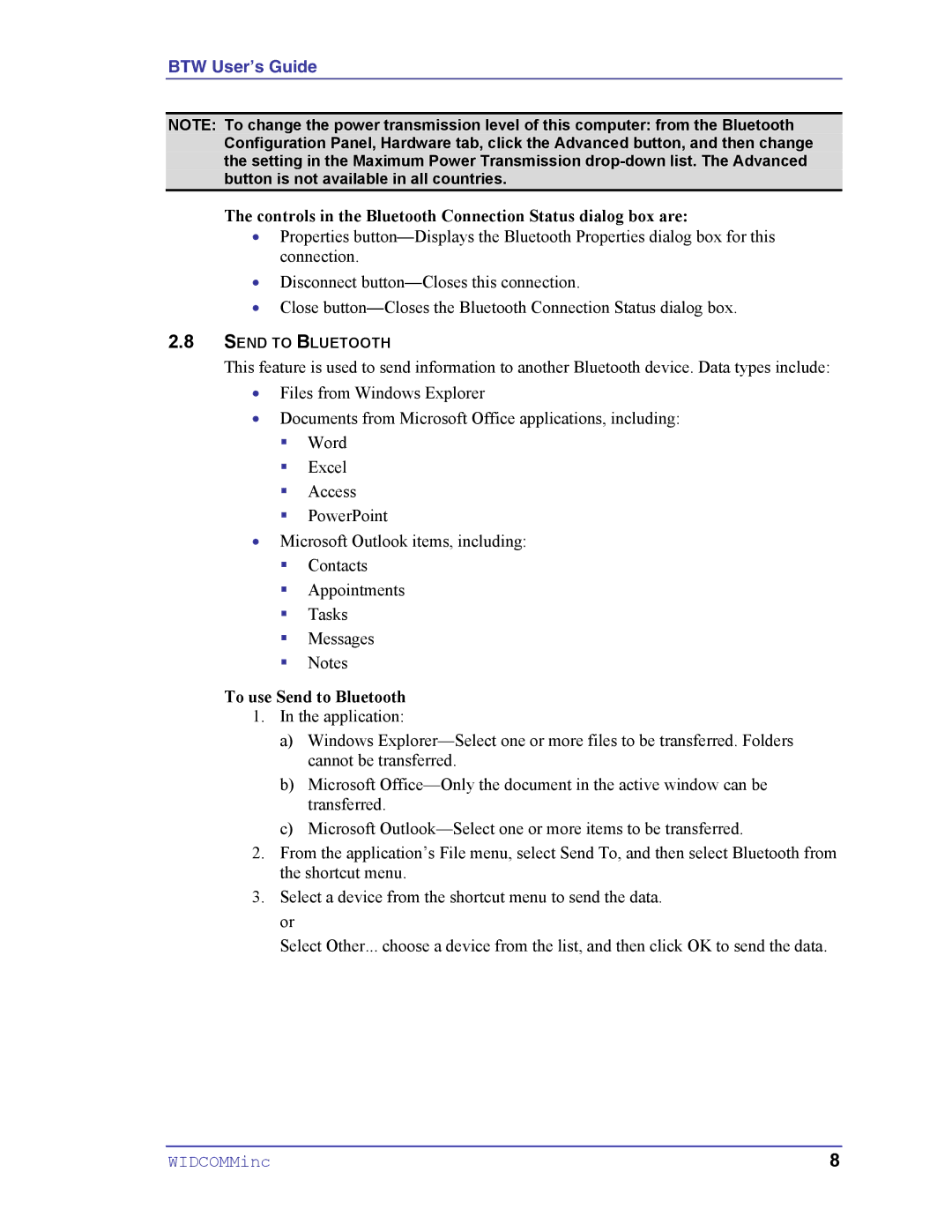BTW User’s Guide
NOTE: To change the power transmission level of this computer: from the Bluetooth Configuration Panel, Hardware tab, click the Advanced button, and then change the setting in the Maximum Power Transmission
The controls in the Bluetooth Connection Status dialog box are:
•Properties
•Disconnect
•Close
2.8SEND TO BLUETOOTH
This feature is used to send information to another Bluetooth device. Data types include:
•Files from Windows Explorer
•Documents from Microsoft Office applications, including:
!Word
!Excel
!Access
!PowerPoint
•Microsoft Outlook items, including:
!Contacts
!Appointments
!Tasks
!Messages
!Notes
To use Send to Bluetooth
1.In the application:
a)Windows
b)Microsoft
c)Microsoft
2.From the application’s File menu, select Send To, and then select Bluetooth from the shortcut menu.
3.Select a device from the shortcut menu to send the data. or
Select Other... choose a device from the list, and then click OK to send the data.
WIDCOMMinc | 8 |