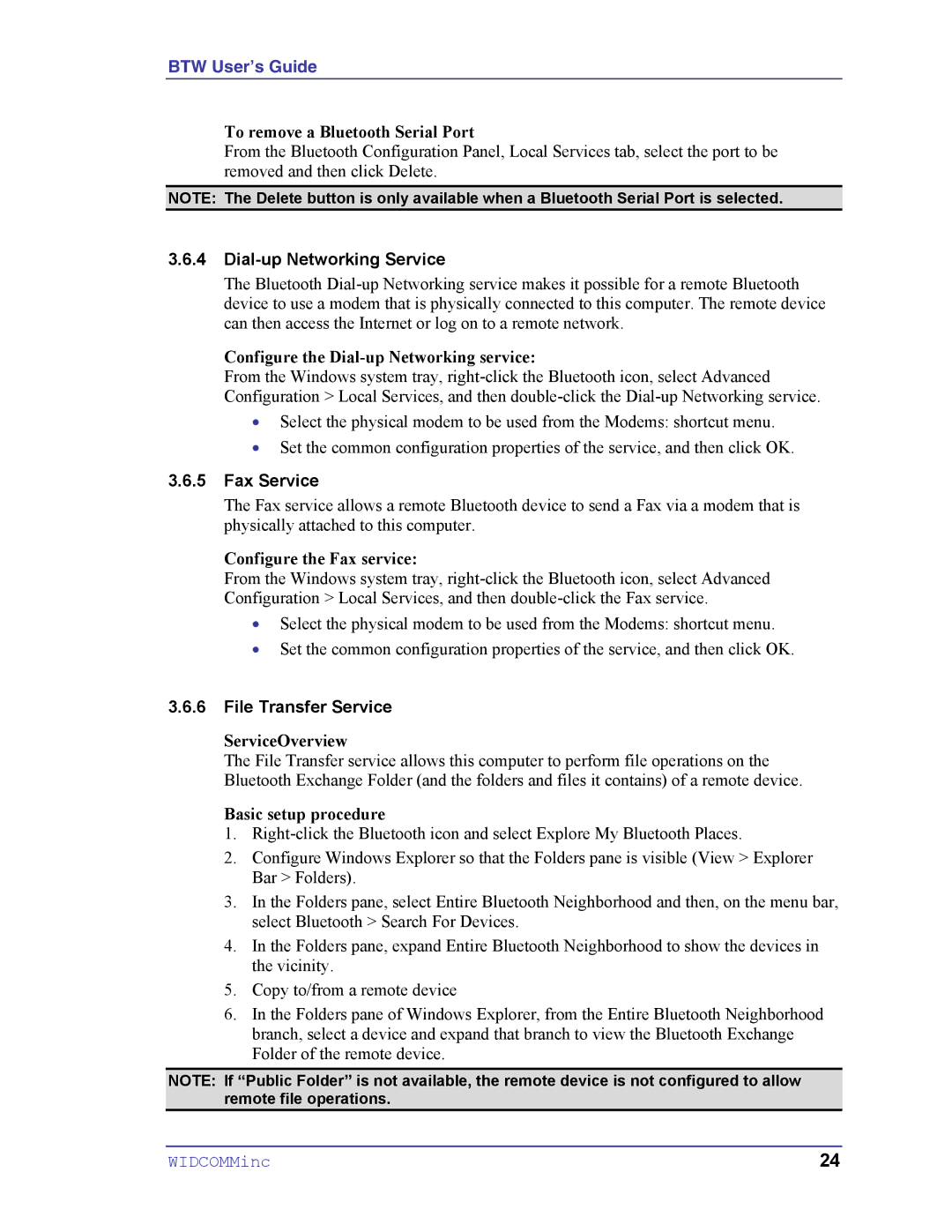BTW User’s Guide
To remove a Bluetooth Serial Port
From the Bluetooth Configuration Panel, Local Services tab, select the port to be removed and then click Delete.
NOTE: The Delete button is only available when a Bluetooth Serial Port is selected.
3.6.4Dial-up Networking Service
The Bluetooth
Configure the Dial-up Networking service:
From the Windows system tray,
•Select the physical modem to be used from the Modems: shortcut menu.
•Set the common configuration properties of the service, and then click OK.
3.6.5Fax Service
The Fax service allows a remote Bluetooth device to send a Fax via a modem that is physically attached to this computer.
Configure the Fax service:
From the Windows system tray,
•Select the physical modem to be used from the Modems: shortcut menu.
•Set the common configuration properties of the service, and then click OK.
3.6.6File Transfer Service
ServiceOverview
The File Transfer service allows this computer to perform file operations on the Bluetooth Exchange Folder (and the folders and files it contains) of a remote device.
Basic setup procedure
1.
2.Configure Windows Explorer so that the Folders pane is visible (View > Explorer Bar > Folders).
3.In the Folders pane, select Entire Bluetooth Neighborhood and then, on the menu bar, select Bluetooth > Search For Devices.
4.In the Folders pane, expand Entire Bluetooth Neighborhood to show the devices in the vicinity.
5.Copy to/from a remote device
6.In the Folders pane of Windows Explorer, from the Entire Bluetooth Neighborhood branch, select a device and expand that branch to view the Bluetooth Exchange Folder of the remote device.
NOTE: If “Public Folder” is not available, the remote device is not configured to allow remote file operations.
WIDCOMMinc | 24 |