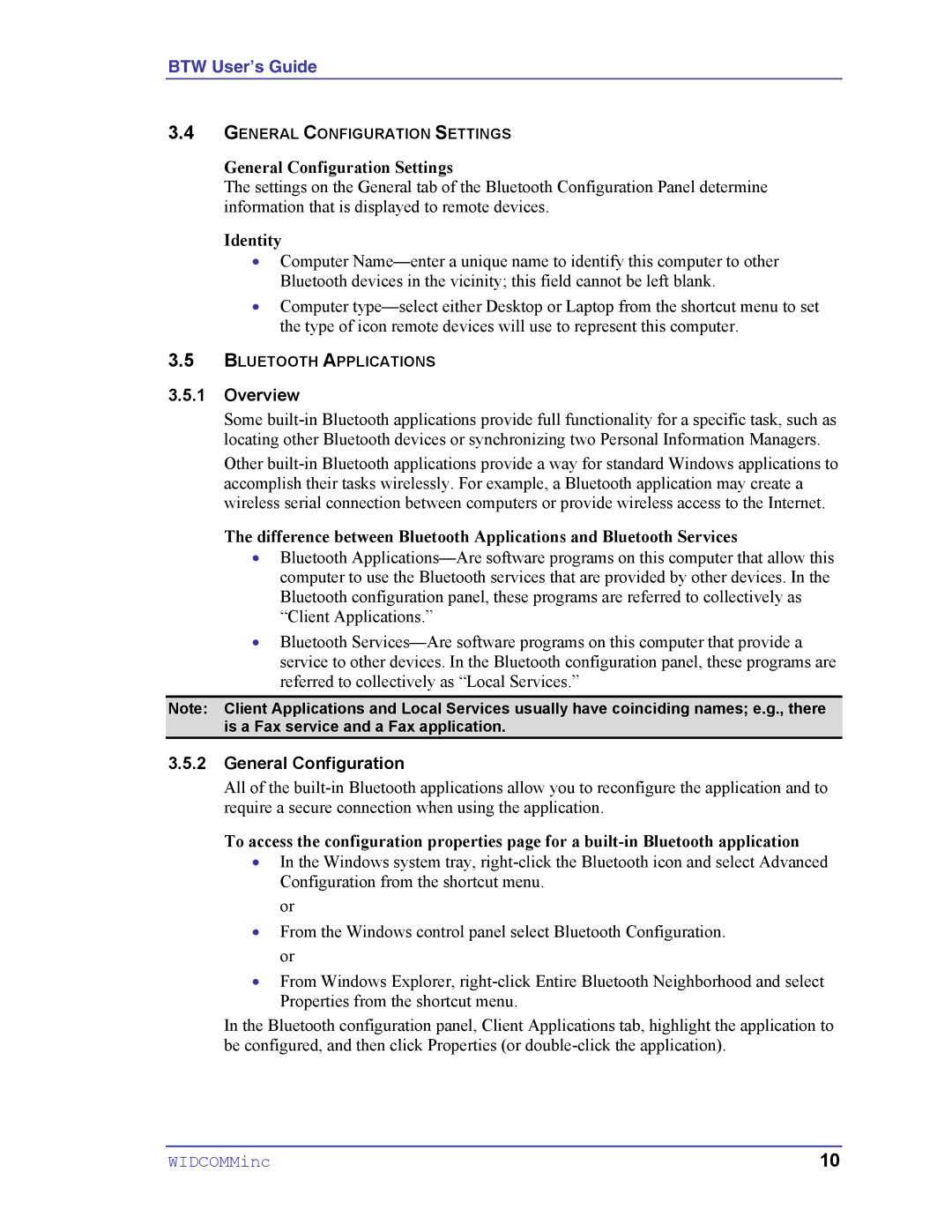BTW User’s Guide
3.4GENERAL CONFIGURATION SETTINGS
General Configuration Settings
The settings on the General tab of the Bluetooth Configuration Panel determine information that is displayed to remote devices.
Identity
•Computer Name—enter a unique name to identify this computer to other Bluetooth devices in the vicinity; this field cannot be left blank.
•Computer type—select either Desktop or Laptop from the shortcut menu to set the type of icon remote devices will use to represent this computer.
3.5BLUETOOTH APPLICATIONS
3.5.1Overview
Some built-in Bluetooth applications provide full functionality for a specific task, such as locating other Bluetooth devices or synchronizing two Personal Information Managers.
Other built-in Bluetooth applications provide a way for standard Windows applications to accomplish their tasks wirelessly. For example, a Bluetooth application may create a wireless serial connection between computers or provide wireless access to the Internet.
The difference between Bluetooth Applications and Bluetooth Services
•Bluetooth Applications—Are software programs on this computer that allow this computer to use the Bluetooth services that are provided by other devices. In the Bluetooth configuration panel, these programs are referred to collectively as “Client Applications.”
•Bluetooth Services—Are software programs on this computer that provide a service to other devices. In the Bluetooth configuration panel, these programs are referred to collectively as “Local Services.”
Note: Client Applications and Local Services usually have coinciding names; e.g., there is a Fax service and a Fax application.
3.5.2General Configuration
All of the built-in Bluetooth applications allow you to reconfigure the application and to require a secure connection when using the application.
To access the configuration properties page for a built-in Bluetooth application
•In the Windows system tray, right-click the Bluetooth icon and select Advanced Configuration from the shortcut menu.
or
•From the Windows control panel select Bluetooth Configuration. or
•From Windows Explorer, right-click Entire Bluetooth Neighborhood and select Properties from the shortcut menu.
In the Bluetooth configuration panel, Client Applications tab, highlight the application to be configured, and then click Properties (or double-click the application).