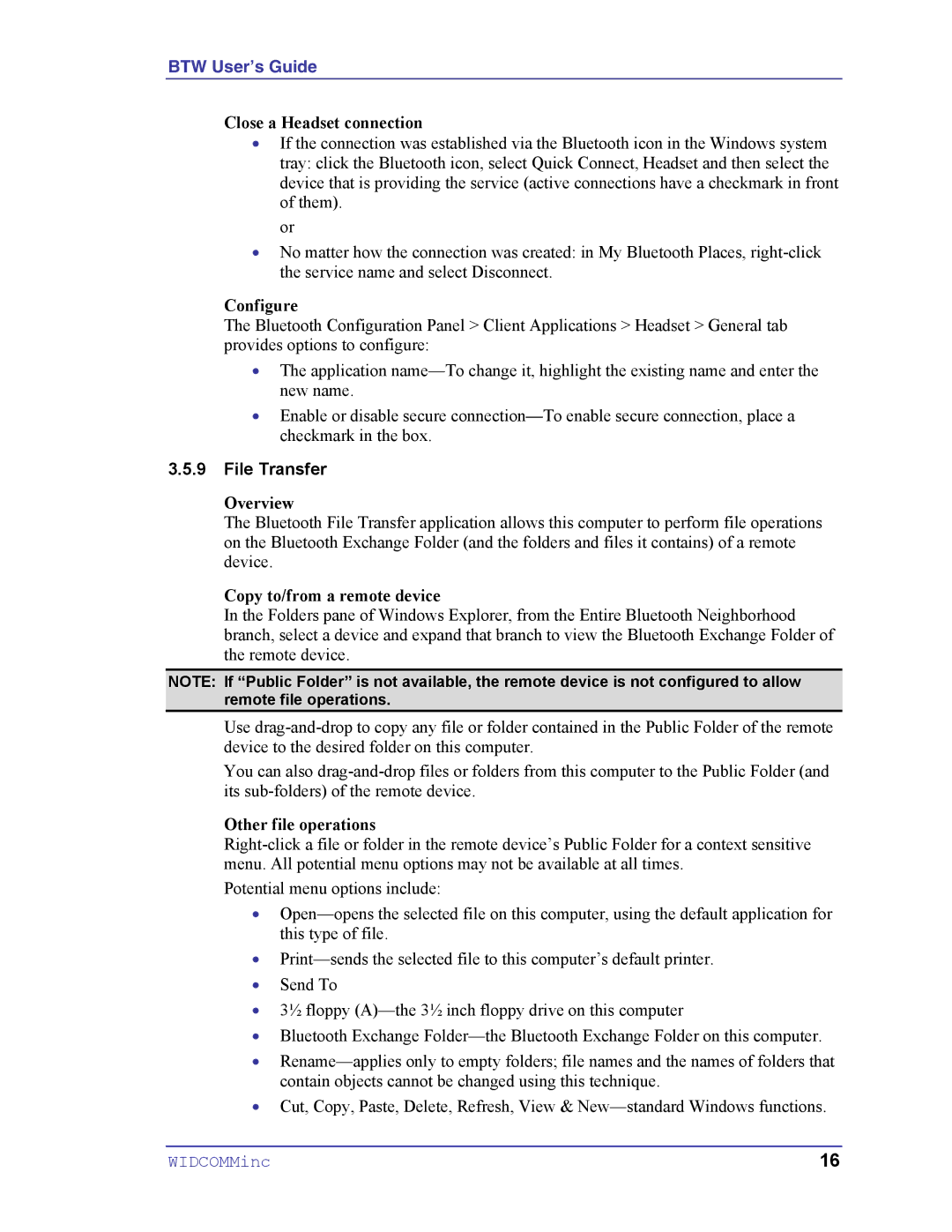BTW User’s Guide
Close a Headset connection
•If the connection was established via the Bluetooth icon in the Windows system tray: click the Bluetooth icon, select Quick Connect, Headset and then select the device that is providing the service (active connections have a checkmark in front of them).
or
•No matter how the connection was created: in My Bluetooth Places,
Configure
The Bluetooth Configuration Panel > Client Applications > Headset > General tab provides options to configure:
•The application
•Enable or disable secure
3.5.9File Transfer
Overview
The Bluetooth File Transfer application allows this computer to perform file operations on the Bluetooth Exchange Folder (and the folders and files it contains) of a remote device.
Copy to/from a remote device
In the Folders pane of Windows Explorer, from the Entire Bluetooth Neighborhood branch, select a device and expand that branch to view the Bluetooth Exchange Folder of the remote device.
NOTE: If “Public Folder” is not available, the remote device is not configured to allow remote file operations.
Use
You can also
Other file operations
Potential menu options include:
•
•
•Send To
•3½ floppy
•Bluetooth Exchange
•
•Cut, Copy, Paste, Delete, Refresh, View &
WIDCOMMinc | 16 |