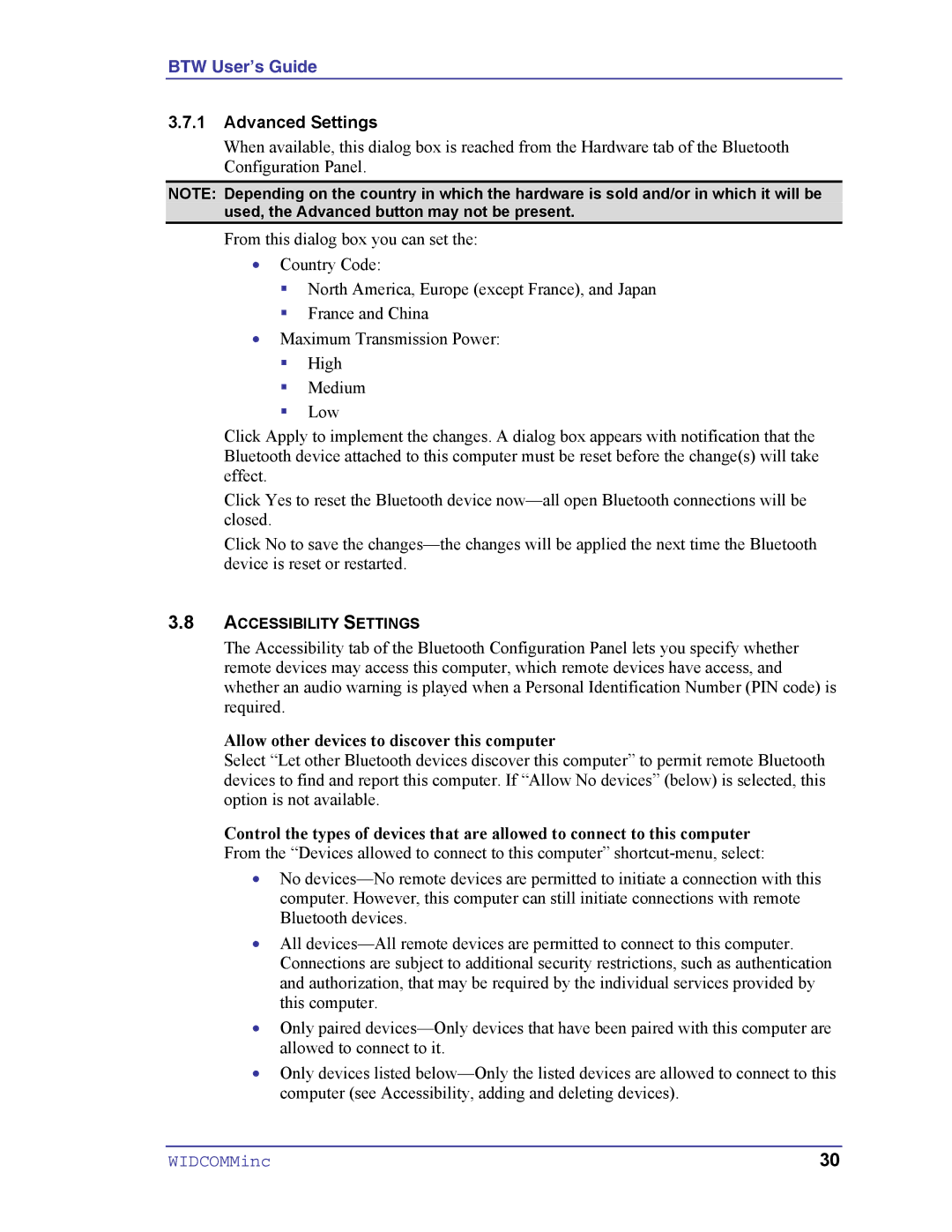BTW User’s Guide
3.7.1Advanced Settings
When available, this dialog box is reached from the Hardware tab of the Bluetooth Configuration Panel.
NOTE: Depending on the country in which the hardware is sold and/or in which it will be used, the Advanced button may not be present.
From this dialog box you can set the:
•Country Code:
!North America, Europe (except France), and Japan
!France and China
•Maximum Transmission Power:
!High
!Medium
!Low
Click Apply to implement the changes. A dialog box appears with notification that the Bluetooth device attached to this computer must be reset before the change(s) will take effect.
Click Yes to reset the Bluetooth device
Click No to save the
3.8ACCESSIBILITY SETTINGS
The Accessibility tab of the Bluetooth Configuration Panel lets you specify whether remote devices may access this computer, which remote devices have access, and whether an audio warning is played when a Personal Identification Number (PIN code) is required.
Allow other devices to discover this computer
Select “Let other Bluetooth devices discover this computer” to permit remote Bluetooth devices to find and report this computer. If “Allow No devices” (below) is selected, this option is not available.
Control the types of devices that are allowed to connect to this computer From the “Devices allowed to connect to this computer”
•No
•All
•Only paired
•Only devices listed
WIDCOMMinc | 30 |