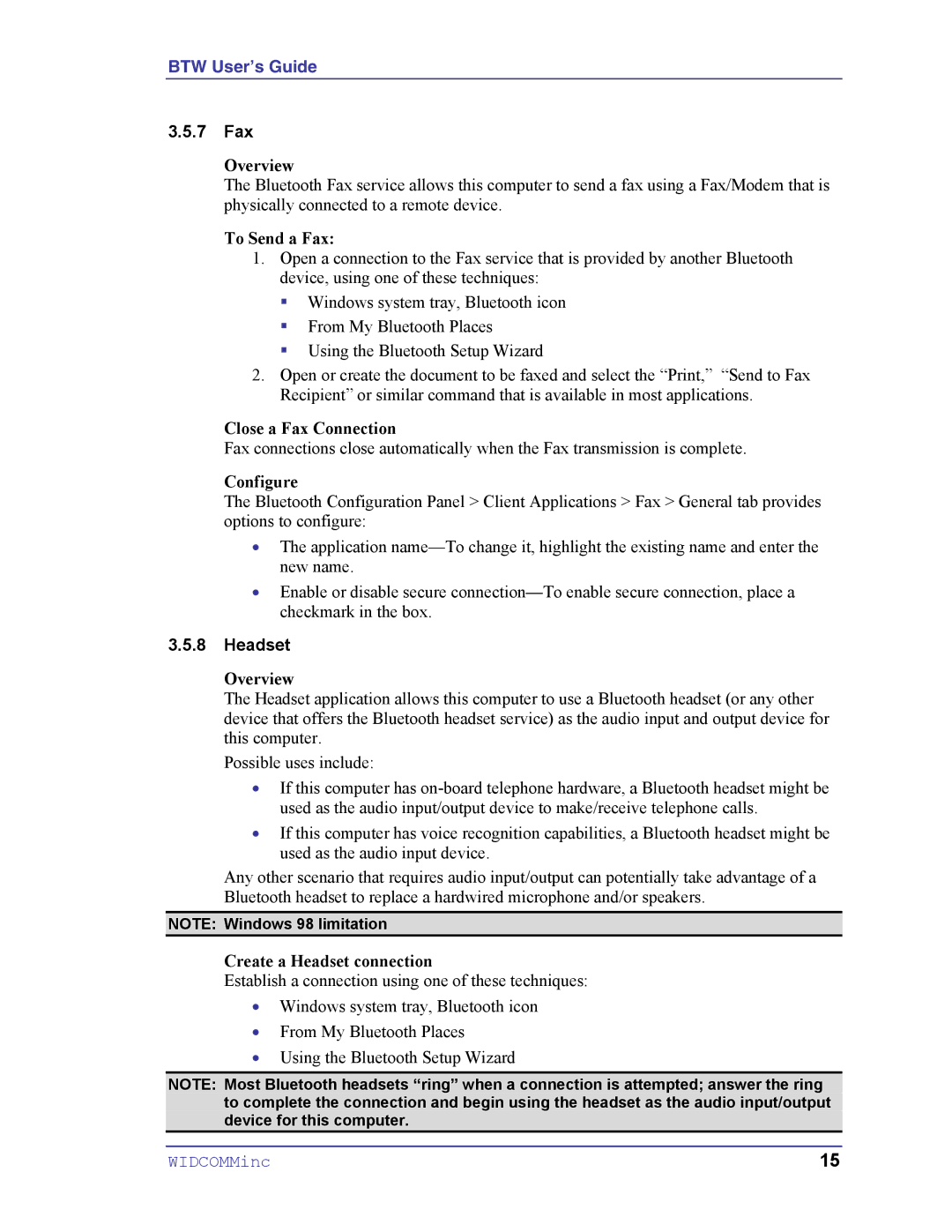BTW User’s Guide
3.5.7Fax
Overview
The Bluetooth Fax service allows this computer to send a fax using a Fax/Modem that is physically connected to a remote device.
To Send a Fax:
1.Open a connection to the Fax service that is provided by another Bluetooth device, using one of these techniques:
!Windows system tray, Bluetooth icon
!From My Bluetooth Places
!Using the Bluetooth Setup Wizard
2.Open or create the document to be faxed and select the “Print,” “Send to Fax Recipient” or similar command that is available in most applications.
Close a Fax Connection
Fax connections close automatically when the Fax transmission is complete.
Configure
The Bluetooth Configuration Panel > Client Applications > Fax > General tab provides options to configure:
•The application
•Enable or disable secure
3.5.8Headset
Overview
The Headset application allows this computer to use a Bluetooth headset (or any other device that offers the Bluetooth headset service) as the audio input and output device for this computer.
Possible uses include:
•If this computer has
•If this computer has voice recognition capabilities, a Bluetooth headset might be used as the audio input device.
Any other scenario that requires audio input/output can potentially take advantage of a Bluetooth headset to replace a hardwired microphone and/or speakers.
NOTE: Windows 98 limitation
Create a Headset connection
Establish a connection using one of these techniques:
•Windows system tray, Bluetooth icon
•From My Bluetooth Places
•Using the Bluetooth Setup Wizard
NOTE: Most Bluetooth headsets “ring” when a connection is attempted; answer the ring to complete the connection and begin using the headset as the audio input/output device for this computer.
WIDCOMMinc | 15 |