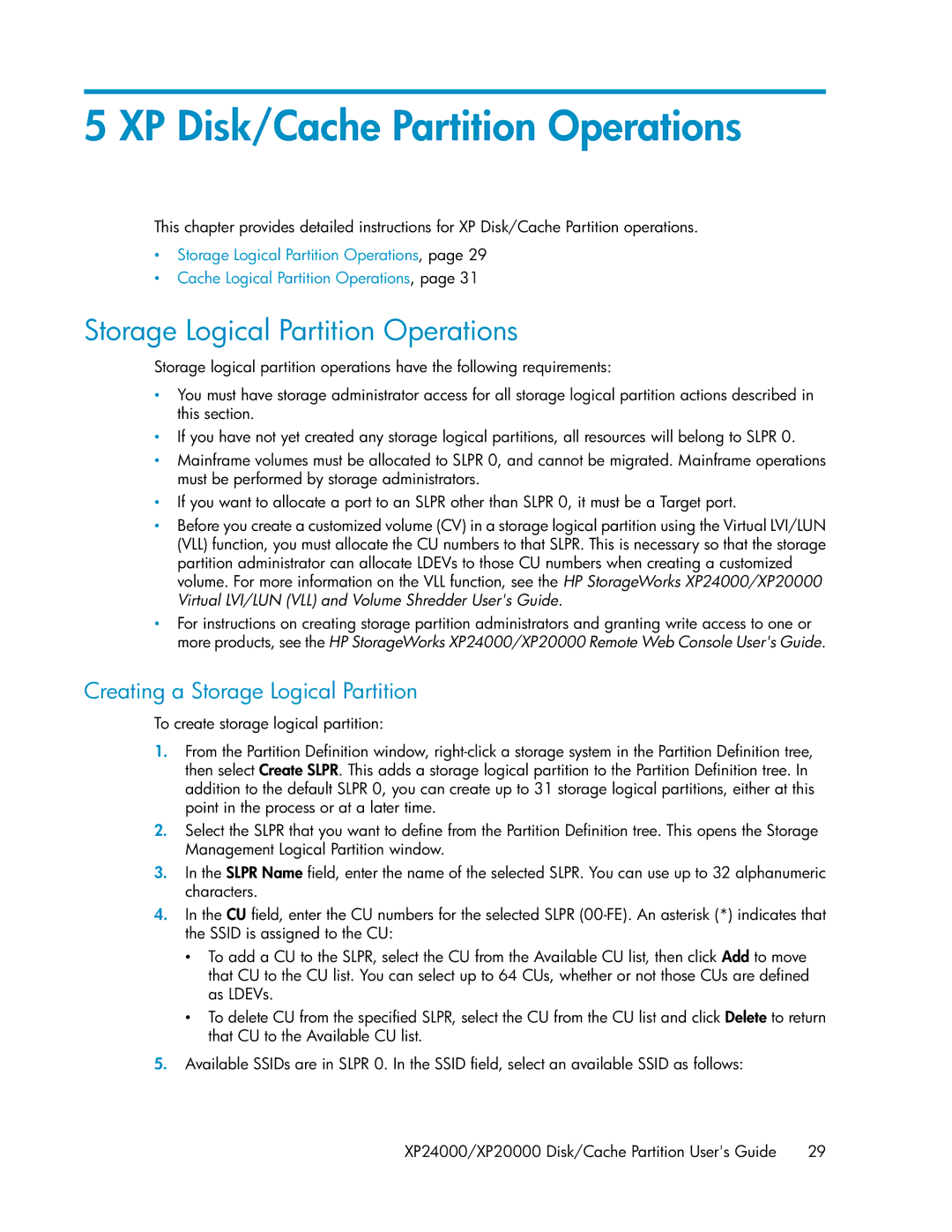5 XP Disk/Cache Partition Operations
This chapter provides detailed instructions for XP Disk/Cache Partition operations.
•Storage Logical Partition Operations, page 29
•Cache Logical Partition Operations, page 31
Storage Logical Partition Operations
Storage logical partition operations have the following requirements:
•You must have storage administrator access for all storage logical partition actions described in this section.
•If you have not yet created any storage logical partitions, all resources will belong to SLPR 0.
•Mainframe volumes must be allocated to SLPR 0, and cannot be migrated. Mainframe operations must be performed by storage administrators.
•If you want to allocate a port to an SLPR other than SLPR 0, it must be a Target port.
•Before you create a customized volume (CV) in a storage logical partition using the Virtual LVI/LUN (VLL) function, you must allocate the CU numbers to that SLPR. This is necessary so that the storage partition administrator can allocate LDEVs to those CU numbers when creating a customized volume. For more information on the VLL function, see the HP StorageWorks XP24000/XP20000 Virtual LVI/LUN (VLL) and Volume Shredder User's Guide.
•For instructions on creating storage partition administrators and granting write access to one or more products, see the HP StorageWorks XP24000/XP20000 Remote Web Console User's Guide.
Creating a Storage Logical Partition
To create storage logical partition:
1.From the Partition Definition window,
2.Select the SLPR that you want to define from the Partition Definition tree. This opens the Storage Management Logical Partition window.
3.In the SLPR Name field, enter the name of the selected SLPR. You can use up to 32 alphanumeric characters.
4.In the CU field, enter the CU numbers for the selected SLPR
•To add a CU to the SLPR, select the CU from the Available CU list, then click Add to move that CU to the CU list. You can select up to 64 CUs, whether or not those CUs are defined as LDEVs.
•To delete CU from the specified SLPR, select the CU from the CU list and click Delete to return that CU to the Available CU list.
5.Available SSIDs are in SLPR 0. In the SSID field, select an available SSID as follows:
XP24000/XP20000 Disk/Cache Partition User's Guide | 29 |