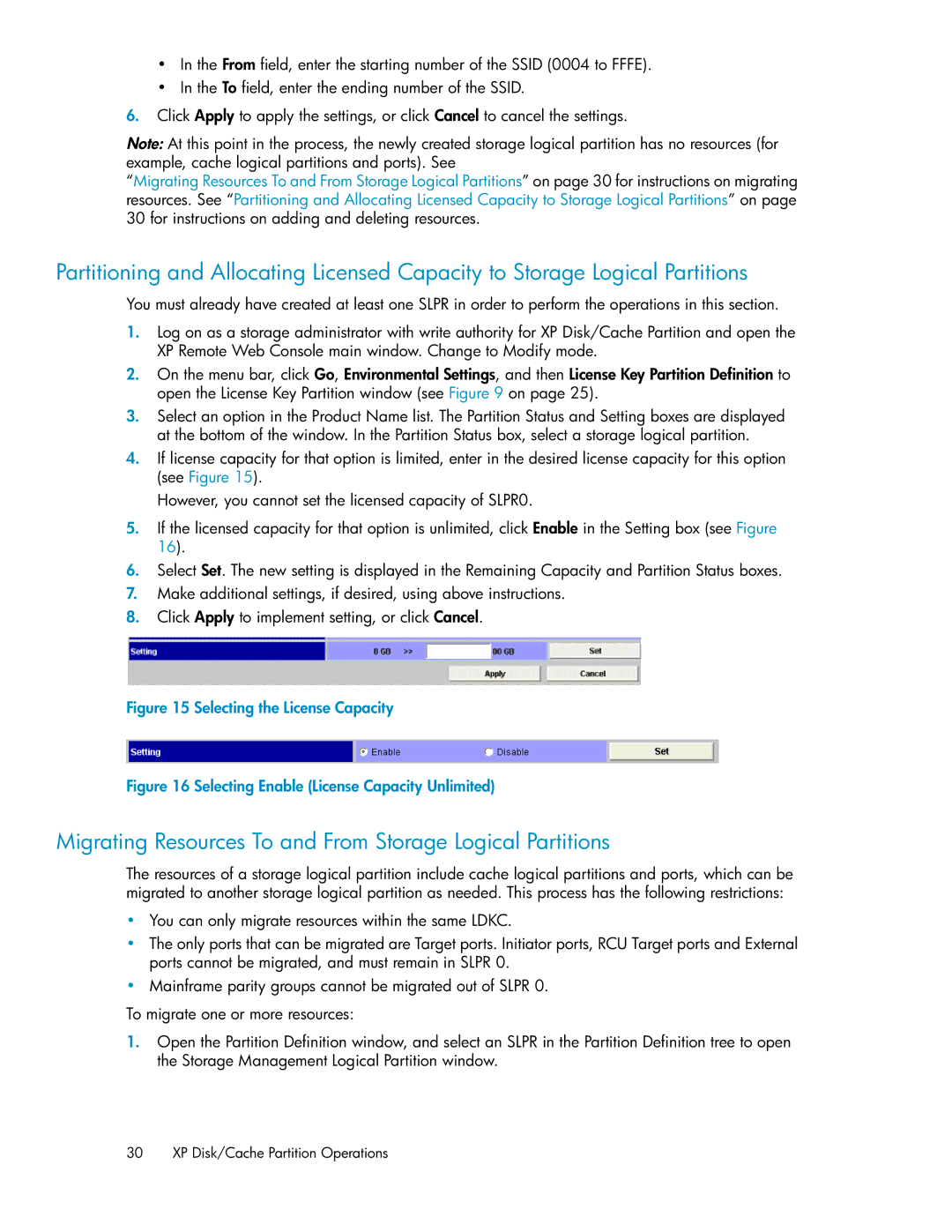•In the From field, enter the starting number of the SSID (0004 to FFFE).
•In the To field, enter the ending number of the SSID.
6.Click Apply to apply the settings, or click Cancel to cancel the settings.
Note: At this point in the process, the newly created storage logical partition has no resources (for example, cache logical partitions and ports). See
“Migrating Resources To and From Storage Logical Partitions” on page 30 for instructions on migrating resources. See “Partitioning and Allocating Licensed Capacity to Storage Logical Partitions” on page 30 for instructions on adding and deleting resources.
Partitioning and Allocating Licensed Capacity to Storage Logical Partitions
You must already have created at least one SLPR in order to perform the operations in this section.
1.Log on as a storage administrator with write authority for XP Disk/Cache Partition and open the XP Remote Web Console main window. Change to Modify mode.
2.On the menu bar, click Go, Environmental Settings, and then License Key Partition Definition to open the License Key Partition window (see Figure 9 on page 25).
3.Select an option in the Product Name list. The Partition Status and Setting boxes are displayed at the bottom of the window. In the Partition Status box, select a storage logical partition.
4.If license capacity for that option is limited, enter in the desired license capacity for this option (see Figure 15).
However, you cannot set the licensed capacity of SLPR0.
5.If the licensed capacity for that option is unlimited, click Enable in the Setting box (see Figure 16).
6.Select Set. The new setting is displayed in the Remaining Capacity and Partition Status boxes.
7.Make additional settings, if desired, using above instructions.
8.Click Apply to implement setting, or click Cancel.
Figure 15 Selecting the License Capacity
.
Figure 16 Selecting Enable (License Capacity Unlimited)
.
Migrating Resources To and From Storage Logical Partitions
The resources of a storage logical partition include cache logical partitions and ports, which can be migrated to another storage logical partition as needed. This process has the following restrictions:
•You can only migrate resources within the same LDKC.
•The only ports that can be migrated are Target ports. Initiator ports, RCU Target ports and External ports cannot be migrated, and must remain in SLPR 0.
•Mainframe parity groups cannot be migrated out of SLPR 0.
To migrate one or more resources:
1.Open the Partition Definition window, and select an SLPR in the Partition Definition tree to open the Storage Management Logical Partition window.
30 XP Disk/Cache Partition Operations