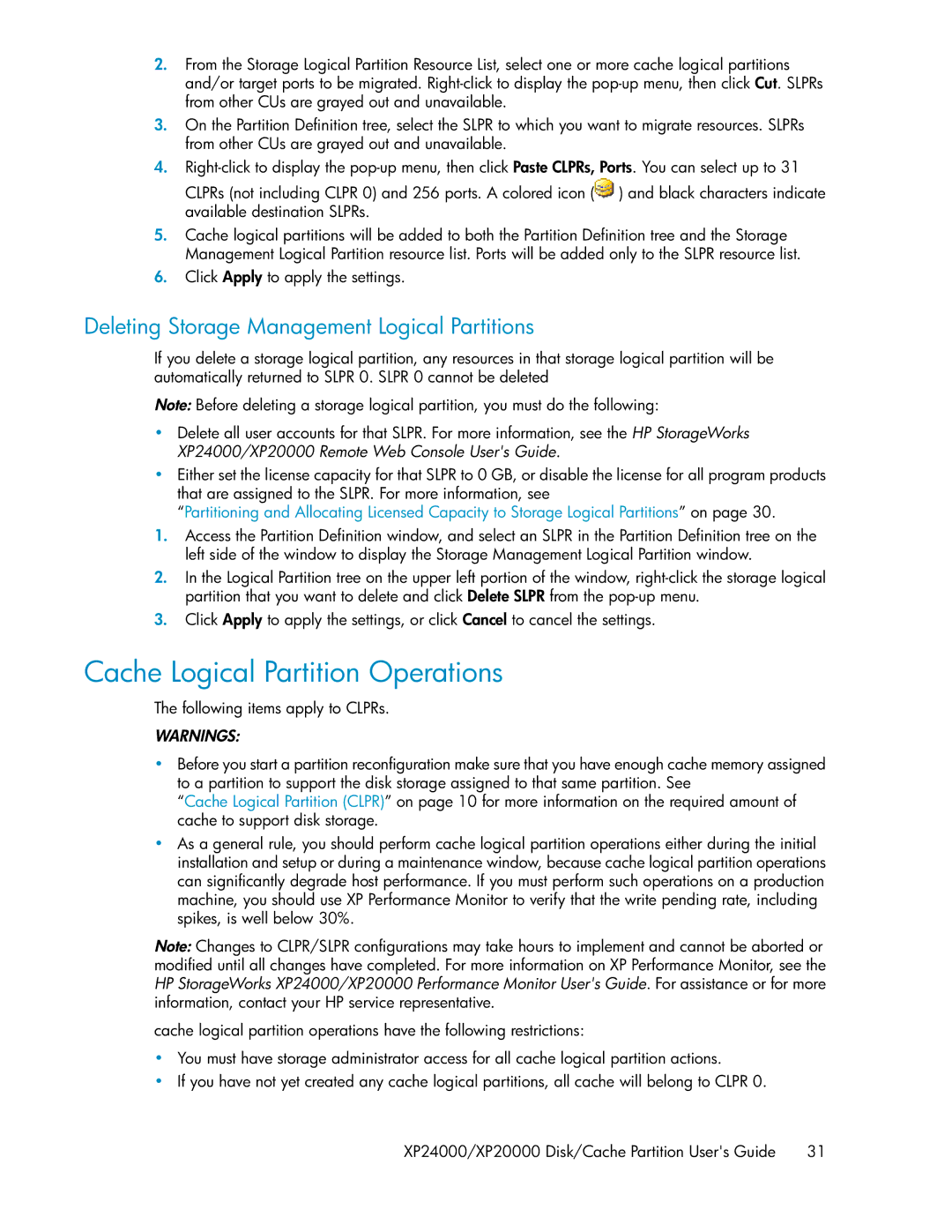2.From the Storage Logical Partition Resource List, select one or more cache logical partitions and/or target ports to be migrated.
3.On the Partition Definition tree, select the SLPR to which you want to migrate resources. SLPRs from other CUs are grayed out and unavailable.
4.![]() ) and black characters indicate available destination SLPRs.
) and black characters indicate available destination SLPRs.
5.Cache logical partitions will be added to both the Partition Definition tree and the Storage Management Logical Partition resource list. Ports will be added only to the SLPR resource list.
6.Click Apply to apply the settings.
Deleting Storage Management Logical Partitions
If you delete a storage logical partition, any resources in that storage logical partition will be automatically returned to SLPR 0. SLPR 0 cannot be deleted
Note: Before deleting a storage logical partition, you must do the following:
•Delete all user accounts for that SLPR. For more information, see the HP StorageWorks XP24000/XP20000 Remote Web Console User's Guide.
•Either set the license capacity for that SLPR to 0 GB, or disable the license for all program products that are assigned to the SLPR. For more information, see
“Partitioning and Allocating Licensed Capacity to Storage Logical Partitions” on page 30.
1.Access the Partition Definition window, and select an SLPR in the Partition Definition tree on the left side of the window to display the Storage Management Logical Partition window.
2.In the Logical Partition tree on the upper left portion of the window,
3.Click Apply to apply the settings, or click Cancel to cancel the settings.
Cache Logical Partition Operations
The following items apply to CLPRs.
WARNINGS:
•Before you start a partition reconfiguration make sure that you have enough cache memory assigned to a partition to support the disk storage assigned to that same partition. See
“Cache Logical Partition (CLPR)” on page 10 for more information on the required amount of cache to support disk storage.
•As a general rule, you should perform cache logical partition operations either during the initial installation and setup or during a maintenance window, because cache logical partition operations can significantly degrade host performance. If you must perform such operations on a production machine, you should use XP Performance Monitor to verify that the write pending rate, including spikes, is well below 30%.
Note: Changes to CLPR/SLPR configurations may take hours to implement and cannot be aborted or modified until all changes have completed. For more information on XP Performance Monitor, see the HP StorageWorks XP24000/XP20000 Performance Monitor User's Guide. For assistance or for more information, contact your HP service representative.
cache logical partition operations have the following restrictions:
•You must have storage administrator access for all cache logical partition actions.
•If you have not yet created any cache logical partitions, all cache will belong to CLPR 0.
XP24000/XP20000 Disk/Cache Partition User's Guide | 31 |