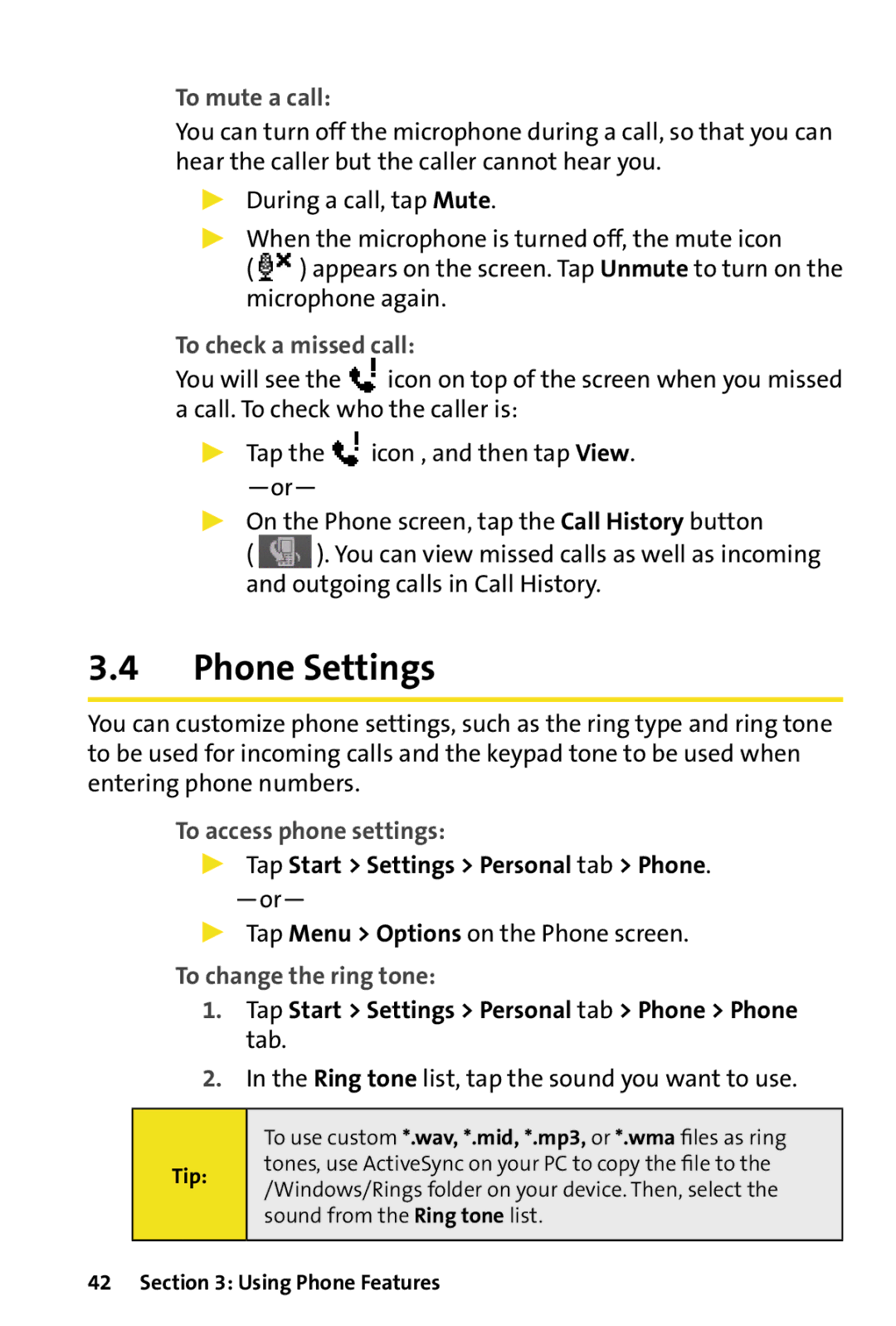Touch by HTC Getting Started Guide
Please Read Before Proceeding
Page
Table of Contents
Setting Up Windows Mobile Device Center on
Section
Working With Company Email and Meeting
Appointments
Appendix
Index 149
123
Section
This Section
Setting Up Service
Setting Up Your Voicemail
To set up your voicemail
Access the Phone screen by pressing the Talk Key
Sprint Account Passwords
Account Password Voicemail Password
Sprint Vision Password
Reaching Sprint Customer Service
To access automated billing information
Getting Help
Automated Billing Information
Sprint Operator Services
To access Sprint Operator Services
Sprint
To call Sprint
Your Device
Front Components
Notification LEDs Earpiece
Touch Screen
Back Components
Top Components
Self-portrait Mirror
Back Cover
Volume Slider
Microphone Sync Connector/Earphone Jack
Left and Right Components
Bottom Components
Accessories
Installing the microSD card
Close the slot cover Replace the back cover
Battery Information
Installing and Charging the Battery
To remove the back cover
To install the battery
To remove the battery
To charge the battery
Low Battery
To check the battery power
Tap Start Settings System tab Power
Starting Up
Switching to Sleep Mode
Select the battery timeout period, and then tap OK
Tap Start Settings System tab Screen
Calibrating the Device
Managing Screen Settings
To lock buttons
To unlock buttons
Tap Unlock twice on the Today screen
To access the Today screen, tap Start Today
Today Screen
Indicators
Start Settings Personal tab Menus
Start Menu
Quick Menu
HTC Home
Home tab
Weather tab
Information.1 Select the Weather tab
Tap Select
Getting Started
Enable or disable the following options
Launcher tab
Sound tab
TouchFLO
Touch Cube
Finger-scrolling and finger-panning
To use finger-scrolling
To use finger-panning
You can also pan diagonally
To continuously pan
Programs
Programs in the Start Menu
Programs screen
Icon Description
Addition, subtraction, multiplication, and division
Voice as your ring tone
Page
Entering Information
Entering Information
Example
Icon Input method
Entering Information
Using the Onscreen Keyboard
To enter text using the onscreen keyboard
To enlarge the onscreen keyboard
Tap Large Keys
Page
Using Phone Features
Using the Phone
Tap Start Settings Connections tab Comm Manager
Using Phone Features
Phone Screen
Adjusting the device volume
Airplane mode
To adjust the device volume
Making a Call
Making a Call From the Phone Screen
Tap Start Phone or press the Talk Key
Making a Call From Contacts
Making a Call From Call History
To specify which of a contact’s phone numbers to dial
Receiving a Call
One-touch Speed Dial
To create a speed dial entry
To answer or reject an incoming call
To switch between two calls
To set up a conference call
To put a call on hold
Press the Talk Key on your device
Phone Settings
To access phone settings
To mute a call
To check a missed call
To change the ring type
Ring type list, tap the desired option
To change the keypad tone
Keypad list, tap the desired option
Page
Setting Up Your Device
Basic Settings
Regional Settings
Time and Date
To set the time and date
Display Settings
Device Name
Alarms and Notifications
To set an alarm
Tap Start Settings System tab Clock & Alarms Alarms tab
To choose how to be notified about events or actions
Synchronizing Information With Your Computer
About Synchronization
Ways to Synchronize
Synchronizing Information With Your Computer
Setting Up Synchronization in Windows Mobile Device Center
Microsoft ActiveSync on Windows Vista
Using Windows Mobile Device Center
Installing ActiveSync
Setting Up Synchronization in ActiveSync
Click Setup and Installation
To synchronize your device with your PC, clear
Synchronizing With Your Computer
Starting and Stopping Synchronization
Changing Which Information Is Synchronized
Troubleshooting Sync Connection Problems
Page
Organizing Contacts Appointments, Tasks, Other Information
Contacts
Adding New Contacts
To add a contact on your device
Organizing and Searching
To change contact information
To group similar contacts
Tap Categories
To work with the Contacts list
To find a contact on your device
Calendar
Sharing Contact Information
Creating Appointments
To schedule an appointment
When you are finished, tap OK to return to the calendar
To set a default reminder for all new appointments
When in Month view, you will see the following indicators
Viewing Appointments
Sending Appointments
To send a meeting request
Tasks
To create a task
Tap Start Programs Tasks
To change the priority of a task
To set a default reminder for all new tasks
To show start and due dates in the task list
Tap OK
To locate a task
To set the default input mode for Notes
Entering Information in Notes
To create a note
Tap Start Notes
Recording Voice Notes
To draw in a note
To create a voice note
Tap Start Settings Personal tab Input
To change recording formats
Page
Exchanging Messages
Messaging
To select a messaging account
Exchanging Messages
Text Messages
Sending text messages
Receiving text messages
Threaded text messaging
Setting Up Email Accounts
Email Setup Wizard
To set up a POP3 or an IMAP4 email account
Tap Setup E-mailon the Account Selection screen
Using Email
Creating and sending messages
To compose and send a message
To add an attachment to a message
Viewing and replying to messages
To read an incoming message
To download an attachment
Synchronize email
To reply to or forward a message
Page
Working With Company Email and Meeting Appointments
Setting up an Exchange Server connection
Tap Start Programs Messaging Setup E-mail
Synchronizing Your Device with the Exchange Server
Tap Next again
Automatic synchronization using Direct Push
Working With Company Email
Starting synchronization
To enable Direct Push via Comm Manager
To enable Direct Push via ActiveSync
Scheduled synchronization
ActiveSync on your device, tap Menu Schedule
Managing Meeting Requests
To reply to a meeting request
To view the list of meeting participants
Finding Contacts in the Company Directory
Contacts, tap Menu Company Directory
Working With Documents and Files
Microsoft Office Mobile
To use Microsoft Office Mobile
Tap Start Office Mobile
Adobe Reader LE
Tap Start Programs Adobe Reader LE
To enlarge or reduce the display size
Tap Tools Zoom
To customize page view and orientation
Tap Tools View
Select an option to suit your view
Tap Tools Find Text
Getting Connected
Tap Start Settings Connections tab Comm Manager
Comm Manager
To open Comm Manager
Getting Connected
Internet Explorer Mobile
To start Internet Explorer Mobile
To choose a Home
To add a favorite
Using Bluetooth
Bluetooth Modes
Bluetooth can be used in the following ways
Bluetooth Partnerships
To turn Bluetooth on and make your device visible
To create a Bluetooth partnership
Sending Information Using Bluetooth
To accept a Bluetooth partnership
To send information from your device to a computer
Getting Connected
Setting up Windows Live
To receive a Bluetooth signal
Windows Live
Tap Start Programs Windows Live Tap Sign in to Windows Live
Windows Live interface
Live Search Bar
Live Messenger
To find information on the Internet
To open Windows Live Messenger Mobile
Experiencing Multimedia
Using the Built-in Camera
To change the capture mode
Capture Modes
To open the Camera screen
Supported File Formats
Camera Controls
Capture type Format
Onscreen controls and indicators
Photo mode Video mode
Zooming
To zoom in and zoom out
Quick Settings Panel
Review Screen
Camera settings
Capture Settings menu
Advanced menu
Experiencing Multimedia
Camera Album
To open Camera Album
Tap Start Programs Camera Album. -or
In the Camera program, tap
To view an image
To rotate the image
To zoom in or out of an image
To view the images as a slide show
To play back video files
To close Camera Album
Using Pictures & Videos
To view pictures
To play GIF animation files
Tap Start Programs Pictures & Videos
Tap to select a video and play it in Windows Media Player
To view slide shows
To sort pictures and video clips
Using Windows Media Player
To delete a picture or video clip
Video File Formats Supported File Extensions
Audio File Formats Supported File Extensions
About the controls
Following are available controls on the Windows Media Player
About the Screens and Menus
About Licenses and Protected Files
To synchronize content to your device automatically
To synchronize content manually to your device
Synchronizing video and audio files
Playing Media
To play items on your device
Troubleshooting
Page
Managing Your Device
Adding and Removing Programs
To add programs
Managing Your Device
Using Task Manager
To switch back to a running program
To remove programs
To open Task Manager
To close running programs from the Task Manager
Tap the Running tab
Tap Stop All to close all programs in the list. -or
To add a running program to the exclusive list
Resetting Your Device
Soft Reset
To perform a soft reset
To remove a program from the exclusive list
Hard Reset
To perform a hard reset
Tap Start Settings System tab Clear Storage
Clear Storage
Appendix
Regulatory Notices
Regulatory Agency Identifications
Federal Communications Commission Notice
Appendix
Modifications
SAR Information
SAR 1.250 W/kg @1g USA
IC Statement
Important Note
Weee Notice
Pacemakers
Hearing Aids
Other Medical Devices
Important Health Information and Safety Precautions
RoHS Compliance
Use the correct external power source
Handle battery packs carefully
Take extra precautions
Safety Precautions for Direct Sunlight
Heed service markings
Damage requiring service Appendix
Mounting accessories
Avoid hot areas
Avoid wet areas
Avoid pushing objects into product
Additional Safety Information
When Driving
Cleaning
When Using Your Device Near Other Electronic Devices
General Safety and Other Precautions
Turn Off Your Device Before Flying
Turn Off Your Device in Dangerous Areas
Antenna Safety
Battery Safety
DOs
AC Phone Charger Precautions
DON’Ts
Appendix
Warranty
Month Limited Warranty
Appendix
USA
Index
Index
Now Playing screen Windows Media Player Mobile
Reset device Overview Review screen Camera
Regulatory notices

![]() ) appears on the screen. Tap Unmute to turn on the microphone again.
) appears on the screen. Tap Unmute to turn on the microphone again.![]() icon on top of the screen when you missed a call. To check who the caller is:
icon on top of the screen when you missed a call. To check who the caller is:![]() icon , and then tap View.
icon , and then tap View. ![]() ). You can view missed calls as well as incoming and outgoing calls in Call History.
). You can view missed calls as well as incoming and outgoing calls in Call History.