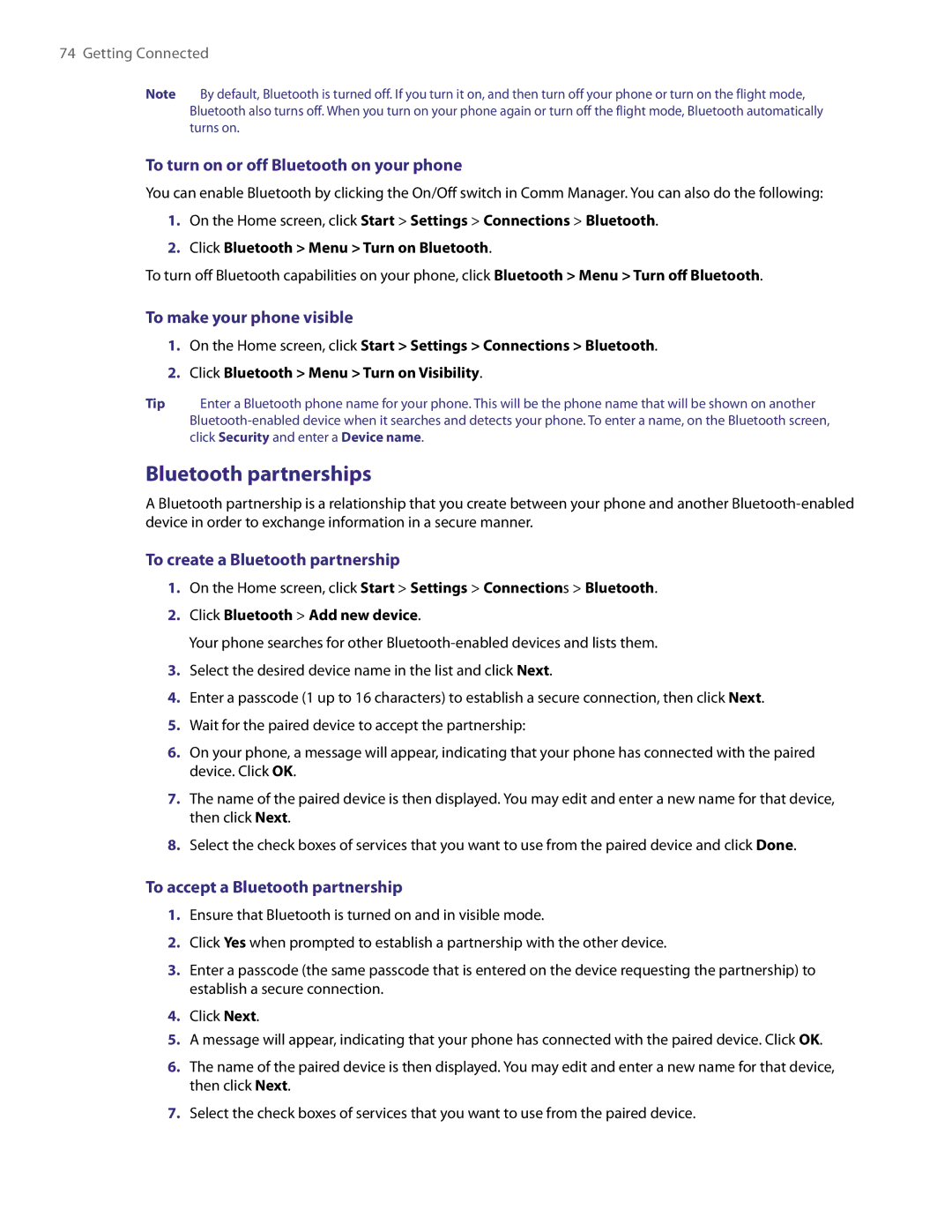74 Getting Connected
Note By default, Bluetooth is turned off. If you turn it on, and then turn off your phone or turn on the flight mode, Bluetooth also turns off. When you turn on your phone again or turn off the flight mode, Bluetooth automatically turns on.
To turn on or off Bluetooth on your phone
You can enable Bluetooth by clicking the On/Off switch in Comm Manager. You can also do the following:
1.On the Home screen, click Start > Settings > Connections > Bluetooth.
2.Click Bluetooth > Menu > Turn on Bluetooth.
To turn off Bluetooth capabilities on your phone, click Bluetooth > Menu > Turn off Bluetooth.
To make your phone visible
1.On the Home screen, click Start > Settings > Connections > Bluetooth.
2.Click Bluetooth > Menu > Turn on Visibility.
Tip Enter a Bluetooth phone name for your phone. This will be the phone name that will be shown on another
Bluetooth partnerships
A Bluetooth partnership is a relationship that you create between your phone and another
To create a Bluetooth partnership
1.On the Home screen, click Start > Settings > Connections > Bluetooth.
2.Click Bluetooth > Add new device.
Your phone searches for other
3.Select the desired device name in the list and click Next.
4.Enter a passcode (1 up to 16 characters) to establish a secure connection, then click Next.
5.Wait for the paired device to accept the partnership:
6.On your phone, a message will appear, indicating that your phone has connected with the paired device. Click OK.
7.The name of the paired device is then displayed. You may edit and enter a new name for that device, then click Next.
8.Select the check boxes of services that you want to use from the paired device and click Done.
To accept a Bluetooth partnership
1.Ensure that Bluetooth is turned on and in visible mode.
2.Click Yes when prompted to establish a partnership with the other device.
3.Enter a passcode (the same passcode that is entered on the device requesting the partnership) to establish a secure connection.
4.Click Next.
5.A message will appear, indicating that your phone has connected with the paired device. Click OK.
6.The name of the paired device is then displayed. You may edit and enter a new name for that device, then click Next.
7.Select the check boxes of services that you want to use from the paired device.