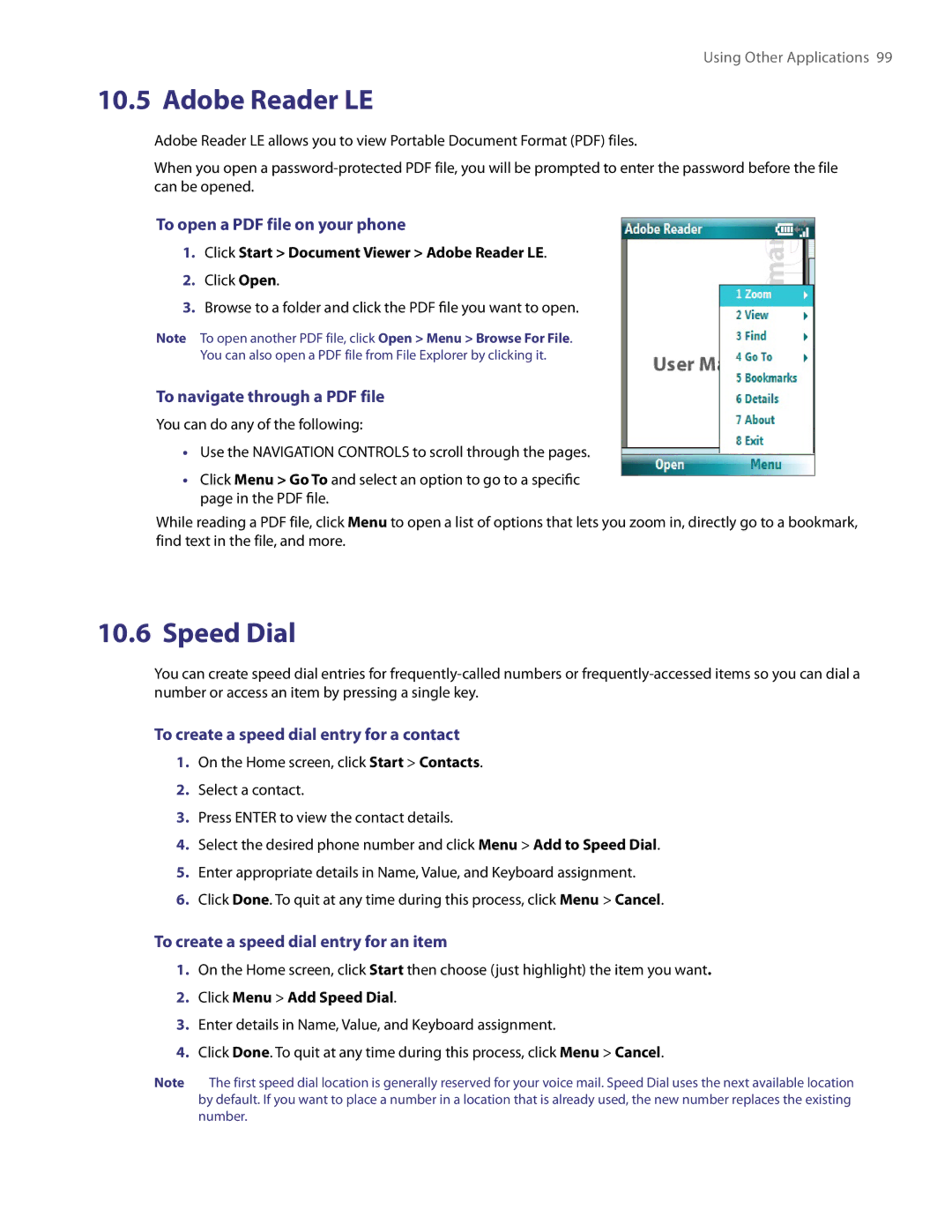Using Other Applications 99
10.5 Adobe Reader LE
Adobe Reader LE allows you to view Portable Document Format (PDF) files.
When you open a
To open a PDF file on your phone
1.Click Start > Document Viewer > Adobe Reader LE.
2.Click Open.
3.Browse to a folder and click the PDF file you want to open.
Note To open another PDF file, click Open > Menu > Browse For File.
You can also open a PDF file from File Explorer by clicking it.
To navigate through a PDF file
You can do any of the following:
•Use the NAVIGATION CONTROLS to scroll through the pages.
•Click Menu > Go To and select an option to go to a specific page in the PDF file.
While reading a PDF file, click Menu to open a list of options that lets you zoom in, directly go to a bookmark, find text in the file, and more.
10.6 Speed Dial
You can create speed dial entries for
To create a speed dial entry for a contact
1.On the Home screen, click Start > Contacts.
2.Select a contact.
3.Press ENTER to view the contact details.
4.Select the desired phone number and click Menu > Add to Speed Dial.
5.Enter appropriate details in Name, Value, and Keyboard assignment.
6.Click Done. To quit at any time during this process, click Menu > Cancel.
To create a speed dial entry for an item
1.On the Home screen, click Start then choose (just highlight) the item you want.
2.Click Menu > Add Speed Dial.
3.Enter details in Name, Value, and Keyboard assignment.
4.Click Done. To quit at any time during this process, click Menu > Cancel.
Note The first speed dial location is generally reserved for your voice mail. Speed Dial uses the next available location by default. If you want to place a number in a location that is already used, the new number replaces the existing number.