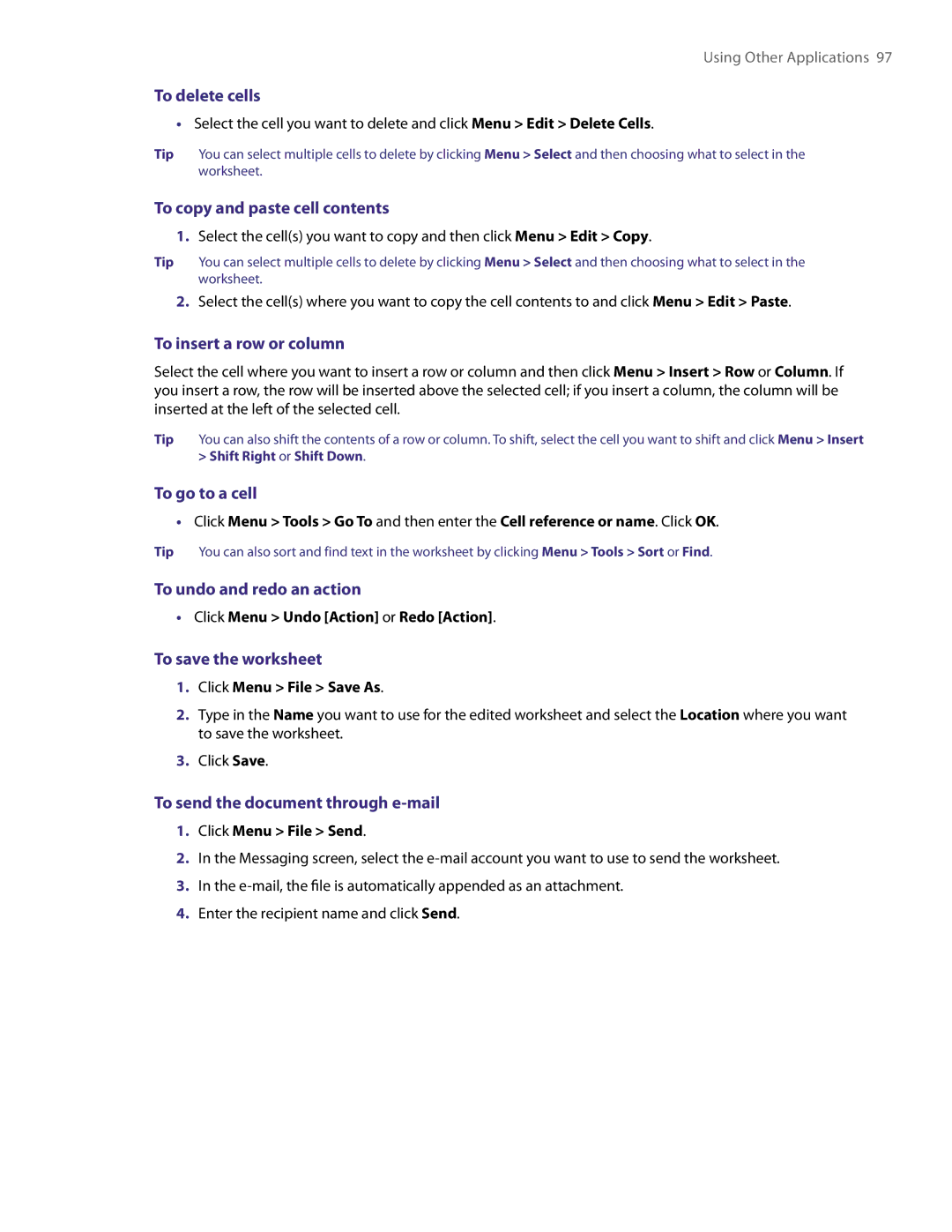Using Other Applications 97
To delete cells
•Select the cell you want to delete and click Menu > Edit > Delete Cells.
Tip You can select multiple cells to delete by clicking Menu > Select and then choosing what to select in the worksheet.
To copy and paste cell contents
1.Select the cell(s) you want to copy and then click Menu > Edit > Copy.
Tip You can select multiple cells to delete by clicking Menu > Select and then choosing what to select in the worksheet.
2.Select the cell(s) where you want to copy the cell contents to and click Menu > Edit > Paste.
To insert a row or column
Select the cell where you want to insert a row or column and then click Menu > Insert > Row or Column. If you insert a row, the row will be inserted above the selected cell; if you insert a column, the column will be inserted at the left of the selected cell.
Tip You can also shift the contents of a row or column. To shift, select the cell you want to shift and click Menu > Insert
> Shift Right or Shift Down.
To go to a cell
•Click Menu > Tools > Go To and then enter the Cell reference or name. Click OK.
Tip You can also sort and find text in the worksheet by clicking Menu > Tools > Sort or Find.
To undo and redo an action
•Click Menu > Undo [Action] or Redo [Action].
To save the worksheet
1.Click Menu > File > Save As.
2.Type in the Name you want to use for the edited worksheet and select the Location where you want to save the worksheet.
3.Click Save.
To send the document through e-mail
1.Click Menu > File > Send.
2.In the Messaging screen, select the
3.In the
4.Enter the recipient name and click Send.