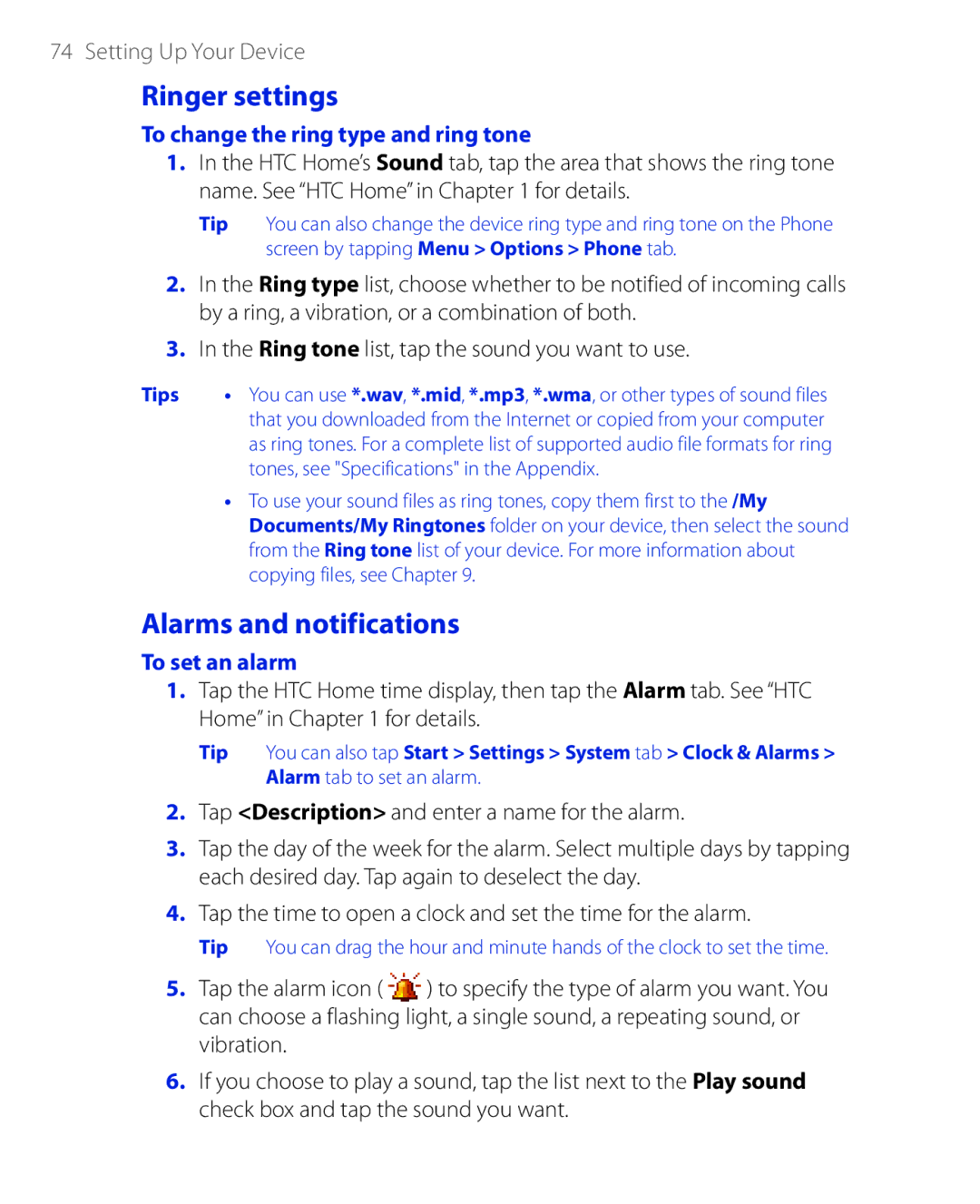PDA Phone
Please Read Before Proceeding
Intellectual Property Right Information
Page
Disclaimers
Important Health Information and Safety Precautions
Limitation of Damages
Take extra precautions
Use the correct external power source
Handle battery packs carefully
If the battery leaks
Earphone, manufactured by HTC, Model HS S200
Safety in Aircraft
Interference with Medical Equipment Functions
Antenna location
Damage requiring service
General Precautions
Heed service markings
Avoid hot areas
Cleaning
Mounting accessories
Adjust the volume
Avoid pushing objects into product
Contents
Synchronizing Information With Your Computer
105
141
123
133
169
Appendix 225
Chapter
Left panel
Getting to Know Your PDA Phone and Accessories
Top panel
Right panel
Front panel
END
Back panel
Bottom panel
Accessories
Accessory Function Battery
To remove the back cover
To install the SIM card
SIM card
Push the SIM card completely into the slot
To remove the SIM card
To install a microSD card
Storage card
Align the battery’s exposed
Battery
To install the battery
To charge the battery
Charge the battery
To remove the battery
Battery icon appears in the title bar of the Today screen
To turn off the power
Auto configure the data connection settings
To turn on the power
Starting Up
Tap Start Settings System tab Screen
Manage screen settings
To automatically configure data connection settings
Calibrate the device
Switch your device to Sleep mode
To access the Today screen, tap Start Today
Start Settings Personal tab Menus
To switch between HTC Home components
Home
Favorite People
Select the city on the list and tap Select
Weather
To select your city
To view weather information
To customize weather settings
Launcher
Sound
To use finger scrolling
To use finger panning
Release your finger to stop panning
To enable or mute finger scrolling and panning sound
To continuously pan
Icons that appear in this area
Vibrate mode Sound on Sound off
Programs in the Start Menu
Icon Description
Programs screen
Getting Started
Personal tab
System tab
Getting Started
Connections tab
Getting Started
Entering Text and Searching for Information
Entering Information
To show or hide the Input Panel, tap the Input Panel icon
To enter text using the Touch Keyboard
Tap the Input Selector arrow, then tap Touch Keyboard
To customize XT9 settings for the Touch Keyboard
XT9 mode
To enter text using XT9 mode
To add a word to the XT9 dictionary
Multitap mode
Numeric mode
Tap the Input Selector arrow, then tap Touch Keypad
To enter text using the Touch Keypad
To customize XT9 settings for the Touch Keypad
To enter a symbol using the Symbol Pad
To enter several symbols at a time
To use Block Recognizer
To enter text using the on-screen Keyboard
To enlarge the on-screen Keyboard
To enter punctuation and symbols
To write using Transcriber
Position the cursor where you want text to appear
To use Letter Recognizer
Tap Start Programs Search Search for
To edit text
To search for a file or an item
Using the Phone Making a Call Receiving a Call Smart Dial
Additional Dialing Information
Phone screen
Using the Phone
To enable or disable the phone function
Enter your PIN
Volume callout, do the following Adjust the phone volume or
Adjust the device volume
To enable or disable Airplane Mode
Press the TALK/SEND button to place the call
Make a call from Phone
Make a call from Contacts
To choose one of the numbers of a contact to dial
To create a Speed Dial entry
Make a call from Call History
One-touch Speed Dial
On the Phone screen, tap Menu Speed Dial
To call a SIM contact
Make a call from SIM Manager
To call voice mail
To answer or reject an incoming call
To add a new phone number to Contacts after a call
To switch between two calls
To end a call
To put a call on hold
To turn on and off the Speakerphone
To set up a conference call
Tap Menu Conference
To mute a call
To find a contact name or number
Make a call or send a text message using Smart Dial
Smart Dial makes it easy for you to dial a phone number
Using Phone Features
Setting Up Bluetooth SIM Access for Car Kit Phones
Tap Start Settings Connections tab Bluetooth SIM Access tab
Make an international call
To make an emergency call when the device is locked
Make an emergency call
TALK/SEND button
Setting Up Your Device
Time and date
Basic Settings
Regional settings
To set the time and date
Display settings
Device name
To set an alarm
Ringer settings
Alarms and notifications
To change the ring type and ring tone
To access and change settings of phone services
Phone services
To choose how to be notified about events or actions
To customize the Today screen
To display owner information
Tap Start Settings Personal tab Owner Information
To use a custom background image
To set options for displaying tasks on the Today screen
Tap Start Settings Personal tab Menus
Customize the Start menu
You can choose which items appear in the Start menu
To set a device password
Protect your device with a password
Select the Require PIN when phone is used check box
Protect your SIM card with a PIN
Encrypt files on your storage card
Setting Up Your Device
Synchronizing Information With Your Computer
About Synchronization
Ways to synchronize
Setting Up Windows Mobile Device Center on Windows Vista
Set up synchronization in Windows Mobile Device Center
Use Windows Mobile Device Center
Set up synchronization in ActiveSync
Setting Up ActiveSync on Windows XP
Install ActiveSync
Click Setup and Installation
From your device
Start and stop synchronization
Change which information is synchronized
From Windows Mobile Device Center
Troubleshoot sync connection problem
To synchronize with a computer via Bluetooth
On your device, tap Start Programs ActiveSync
Organizing Contacts Appointments, Tasks, Other Information
Contacts SIM Manager Calendar Tasks Voice Recorder
To add a contact on your device
Contacts
Add new contacts
Or tap Camera to take a photo of the contact
To add a contact to your SIM card
When finished, tap OK
View, search, and organize contacts
To view contact information
Tap Categories
To find a contact on your device
To group similar contacts
To view contacts by category
To send contact information via text messaging
Share contact information
To beam a contact’s details
To send contact information as a vCard
To copy contacts to the SIM card
To create a contact on your SIM card
To copy SIM contacts to your device
Tools List of Own
Tap Menu Contacts to SIM
To store your SIM card’s phone number
Numbers
Create appointments
When finished, tap OK to return to the calendar
To set a default reminder for all new appointments
To schedule an appointment
View appointments
Tap Start Calendar
Send appointments
To send a meeting request
To send appointment details as a vCalendar
Tap Start Programs Tasks
To set the default reminder for all new tasks
To create a task
To change the priority of a task
To locate a task
To show start and due dates in the task list
Tap Start Programs Tasks Tap Menu Options
To send task information as a vCalendar
Tap Start Programs Notes
When finished, tap OK to return to the note list
To draw in a note
To record a voice note
To play back a voice recording
To change recording formats
To record your voice
To beam a voice recording
To send a voice recording through MMS
To send a voice recording via e-mail
To set a voice recording as ring tone
Page
Exchanging Messages
To select a messaging account
To configure message account settings
Messaging
Do one of the following Tap Menu Options on the Account
Tap Start Messaging, then tap Menu Options Tap Signatures
Send text messages
To automatically add a signature in outgoing messages
Select the Use signature with this account check box
Tap Start Messaging SMS \ MMS
Copy text messages from and to the SIM card
New text message is then created
Change MMS settings
To configure MMS message settings
Tap Start Messaging SMS \ MMS, then tap Menu New MMS
Create and send MMS messages
To compose an MMS message
Tap Send to send the MMS message
To add text to an MMS message
To view an MMS message
View and reply to MMS messages
To add an audio clip to an MMS message
Use the playback controls , ,
To block a phone number from sending you MMS messages
Tap Menu Save to Blacklist
Tap Start Messaging New E-mail Account
Set up a POP3 or IMAP4 e-mail account
After Auto Setup finishes, tap Next
To specify e-mail server settings
Tap Finish
To customize download and format settings
Options Description
To check the spelling, tap Menu Spell Check Tap Send
Create and send messages
To compose and send a message
To add an attachment to a message
To filter your Inbox
Filter the Inbox message list
View and reply to messages
To read an incoming message
To view and reply to Html e-mails
To download an attachment
To reply to or forward a message
To send and receive e-mail for a POP3/IMAP4 account
Download messages
To send and receive e-mail for an Outlook account
To automatically receive attachments on Outlook e-mails
Customize e-mail settings
To change the download size and format for Outlook e-mail
To automatically receive attachments on IMAP4 e-mails
To store attachments on a storage card
Working With Company E-mails and Meeting Appointments
Working With Company E-mails Managing Meeting Requests
Set up an Exchange Server connection
Synchronizing with the Exchange Server
Automatic synchronization through Direct Push
Working With Company E-mails
Start synchronization
Scheduled synchronization
To enable Direct Push via Comm Manager
To enable Direct Push via ActiveSync
ActiveSync on your device, tap Menu Schedule
Tap Start Messaging Outlook E-mail
Instant download through Fetch Mail
Search for e-mails on the Exchange Server
Tap an e-mail message to open it
To flag or unflag a message
Flag your messages
Tap Search
Tap Menu Follow Up and select one of the following options
To reply to a meeting request
Out-of-office auto-reply
To send out-of-office auto-reply messages
To view the list of meeting participants
Accepted or declined the meeting
Contacts, tap Menu Company Directory
Finding Contacts in the Company Directory
Synchronize with Exchange Server Do any of the following
Working With Company E-mails and Meeting Appointments
Working With Documents and Files
Tap Start Office Mobile
Microsoft Office Mobile
To use Microsoft Office Mobile
To search for text in the document
To open Adobe Reader LE
Tap Start Programs Adobe Reader LE
Tap Start Programs File Explorer
To manage files on your device using File Explorer
Connect your device to the computer
To start ZIP on your device
To copy files to a storage card
Tap Menu Edit Paste
Tap Start Programs ZIP
To install Sprite Backup
To create a zip archive
Follow the on-screen instructions to complete the backup
To open Sprite Backup
To back up data in Basic mode
To restore data in Basic mode
To restore data in Advanced mode
To back up data in Advanced mode
Tap Options Switch to Advanced Mode
To change the backup location and file name
Bluetooth
Getting Connected
Comm Manager
To open Comm Manager
To automatically configure the device’s data connections
Tap Start Settings Connections tab Connection Setup
Gprs or Edge Dial-up
To add a new Gprs connection
Dial-up
To view help information for any screen, tap the help icon
To open Internet Explorer Mobile
To manually start a data connection
To disconnect active data connections
Tap Start Internet Explorer
To view a Web page using finger scrolling and panning
Internet Explorer Mobile menu
Windows Live
Tap Start Programs Windows Live Tap Sign in to Windows Live
Set up Windows Live
To set up Windows Live for the first time
Tap Next After synchronization is complete, tap Done
Windows Live interface
Search bar
To open Windows Live Messenger
Windows Live Messenger
Launch Messenger and sign
Tap Start Programs Messenger
To add a Windows Live contact in Live Messenger
Add Windows Live contacts
To start and end conversations
Tap Menu Add new contact
Connect your device to the computer using the USB cable
Using Your Device as a Modem Internet Sharing
To set up your device as a USB modem
Tap Connect
To use your device as a Bluetooth modem
On the Internet Sharing screen, tap Disconnect
Bluetooth modes
To end the Internet connection
To create a Bluetooth partnership
Bluetooth partnerships
To turn Bluetooth on and make your device visible
To connect a Bluetooth hands-free or stereo headset
Connect a Bluetooth hands-free or stereo headset
To accept a Bluetooth partnership
Tap Start Settings Connections tab
To beam information from your device to a computer
Beam information using Bluetooth
Tap the name of the Bluetooth headset, then tap Next
To beam a contact, tap Menu Send Contact Beam
To use Bluetooth Explorer
Bluetooth Explorer and Bluetooth file sharing
Tap Start Settings Connections tab Bluetooth FTP tab
To print contact information
Print files via Bluetooth
Tap Menu Print via Bluetooth
To print a calendar appointment
To print a Jpeg file
Using GPS
GPS Controls
Guidelines and Preparation for Using GPS
Using GPS
Tap Start Programs QuickGPS
Downloading Satellite Data via QuickGPS
To open QuickGPS
To download data
Download options
GPS Controls
Experiencing Multimedia
To open the Camera screen
Camera
Capture modes
Tap Start Programs Camera
To change the capture mode
Camera controls
Supported file formats
On-screen controls and indicators
GPS signal indicator . In GPS
Indicates that Device is connected to GPS, while
Quick Settings Panel
Rotate Navigation clockwise, press Navigation up, or tap
Zooming
To zoom
To zoom out
Review screen
Icon Function
Camera settings
Capture Settings tab
Advanced tab
Experiencing Multimedia
Their default values
To open Camera Album
Tap Start Programs Camera Album
To view an image
To view the next or previous image
To rotate the image
To zoom in or out of an image
To close Camera Album and return to the Camera program
To view the images as a slide show
To play back video files
Return to the main Camera Album screen and tap or
To copy media files to your device
To open Pictures & Videos
Tap Start Programs Pictures & Videos
To view pictures
To play videos
Pictures & Videos menu
To play GIF animation files
To edit a picture
To open Windows Media Player Mobile
Tap Start Programs Windows Media
About the controls
Synchronize video and audio files
To synchronize content to your device automatically
To synchronize content manually to your device
To update the Library
Play media
To save a new playlist
Playlists
To play video and audio files on your device
Tap Start Programs Audio Manager
Troubleshooting
To launch Audio Manager
Library
Music Player
Playback time Go to the next song
Tap OK three times to return to the Playlists screen
To create a playlist
Tap Menu Add
To play back a playlist
Set music as ring tone
Tap Set as Default Ring Tone
Tap OK when a confirmation message appears
Experiencing Multimedia
Managing Your Device
To add programs
To switch back to a running program
Adding and Removing Programs
To remove programs
To add a running program to the exclusive list
To configure the Exit button
To close running programs from the Task Manager
To perform a soft reset
Soft reset
Hard reset
Clear Storage
To perform a hard reset
Tap Start Settings System tab Clear Storage
Managing Memory
To check for updates
To set up Windows Update
Tap Start Settings System tab Windows Update
Tap Start Settings System tab Windows Update Tap Check Now
Lower the volume
Using Other Applications
To subscribe to news channels
RSS Hub
Subscribe to and organize news channels
Tap Start Programs RSS Hub, then tap Continue
To filter the channels in the display
Channel list appears. Tap Refresh to update the channels
To add new channels
View and organize headlines
Manage channel categories
To refresh the headline list
View the news summary
To filter the headline list
To display the headline lists of other channels
To send the headline link via e-mail
To download, play, or save podcasts
After downloading the file, do one of the following
News summary screen, tap Menu Send Link via Email
To create a list of keywords
Configure RSS Hub
To auto update news channels
To set notifications when new headlines arrive
Press and hold the Volume UP button
Open Voice Commander
Tap Start Programs Voice Commander
Create a voice tag for a program
Tap Start Settings Personal tab Voice Commander Settings
Create a voice tag for a contact
To install MIDlets which are copied into your device
Install and launch MIDlets
To download and install MIDlets from the Internet
To open JBlend
To stop a running MIDlet
Manage MIDlets
To open a MIDlet
Tap Exit or Quit on the MIDlet screen or menu
4 5
Install Gprs Monitor
Today Plug-in
Gprs Monitor icon and pop-up window
Set up monitoring and notification
Select the Enable connection monitoring check box
To show the Gprs Monitor icon on the title bar
To set up traffic limit notifications
View charts and reports
To enter your service plan details
To view charts and generate reports
To open WorldCard Mobile
Install WorldCard Mobile
Capture and export business card information
Tap Start Programs WorldCard Mobile
Using Other Applications
Using Other Applications
Regulatory Notices Specifications
Appendix
European Union Notice
Regulatory Notices
Regulatory Agency Identifications
This equipment may be operated
EN 50360
General public
Safety precautions for RF exposure
Exposure to Radio Frequency RF Signals
Pacemakers
SAR Information
371 W/kg@10g Head, 1.18 W/kg@10g Body
Hearing Aids
Other Medical Devices
Weee Notice
RoHS Compliance
Physical
GPS
Audio
Appendix
Index
Index
Internet Explorer Mobile 41, 146 Internet Sharing 42
Mail MMS
Reset Lock 44
XT9 mode 52 Touch Keypad 54 Transcriber 57 Troubleshoot
ZIP
Index
![]() ) to specify the type of alarm you want. You can choose a flashing light, a single sound, a repeating sound, or vibration.
) to specify the type of alarm you want. You can choose a flashing light, a single sound, a repeating sound, or vibration.