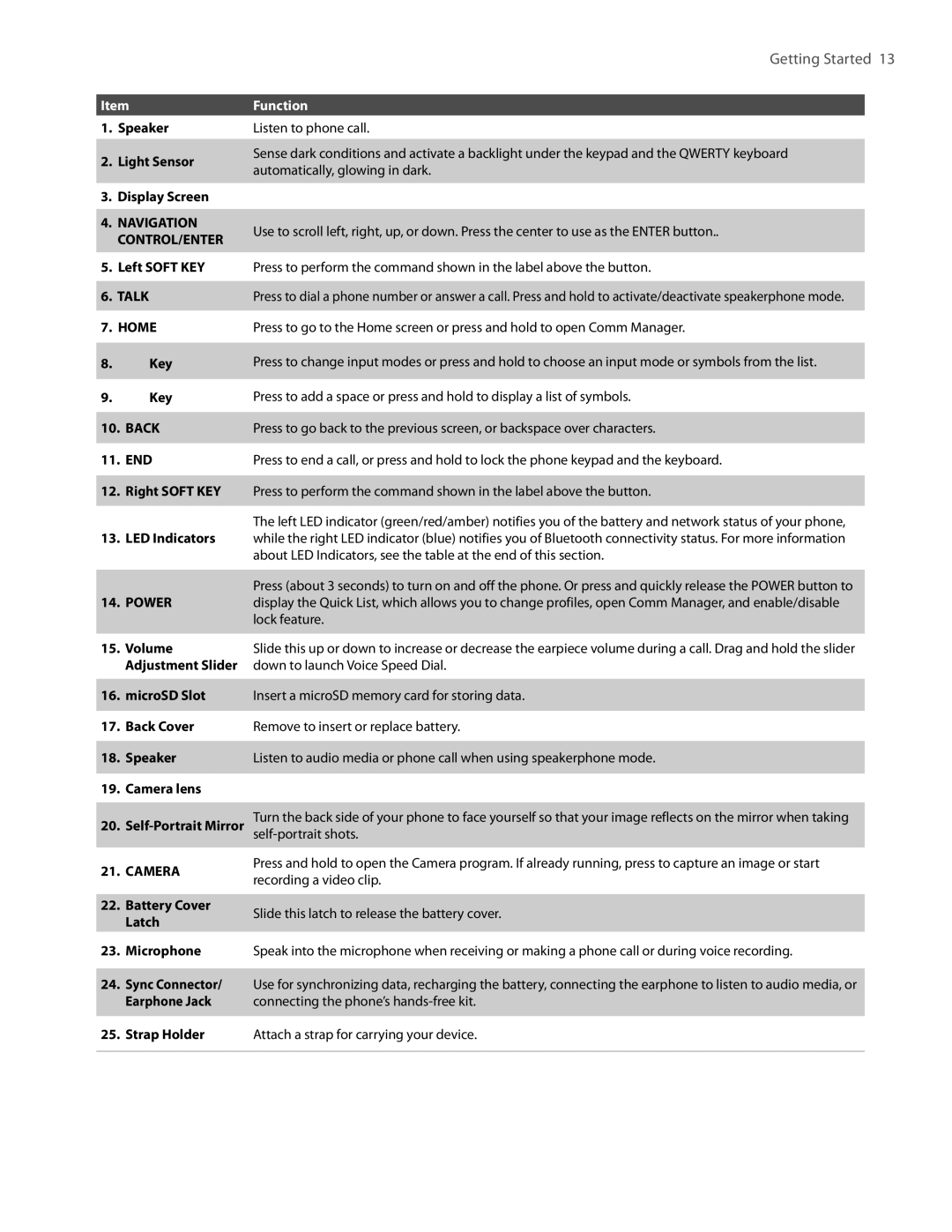Getting Started 13
Item
1.Speaker
2.Light Sensor
3.Display Screen
4.NAVIGATION CONTROL/ENTER
5.Left SOFT KEY
6.TALK
7.HOME
8.![]() Key
Key
9.![]() Key
Key
10.BACK
11.END
12.Right SOFT KEY
13.LED Indicators
14.POWER
Function
Listen to phone call.
Sense dark conditions and activate a backlight under the keypad and the QWERTY keyboard automatically, glowing in dark.
Use to scroll left, right, up, or down. Press the center to use as the ENTER button..
Press to perform the command shown in the label above the button.
Press to dial a phone number or answer a call. Press and hold to activate/deactivate speakerphone mode.
Press to go to the Home screen or press and hold to open Comm Manager.
Press to change input modes or press and hold to choose an input mode or symbols from the list.
Press to add a space or press and hold to display a list of symbols.
Press to go back to the previous screen, or backspace over characters.
Press to end a call, or press and hold to lock the phone keypad and the keyboard.
Press to perform the command shown in the label above the button.
The left LED indicator (green/red/amber) notifies you of the battery and network status of your phone, while the right LED indicator (blue) notifies you of Bluetooth connectivity status. For more information about LED Indicators, see the table at the end of this section.
Press (about 3 seconds) to turn on and off the phone. Or press and quickly release the POWER button to display the Quick List, which allows you to change profiles, open Comm Manager, and enable/disable lock feature.
15. | Volume | Slide this up or down to increase or decrease the earpiece volume during a call. Drag and hold the slider |
| Adjustment Slider | down to launch Voice Speed Dial. |
16. | microSD Slot | Insert a microSD memory card for storing data. |
17. | Back Cover | Remove to insert or replace battery. |
18. | Speaker | Listen to audio media or phone call when using speakerphone mode. |
19. | Camera lens |
|
20.
21.CAMERA
22.Battery Cover Latch
23.Microphone
24.Sync Connector/ Earphone Jack
25.Strap Holder
Turn the back side of your phone to face yourself so that your image reflects on the mirror when taking
Press and hold to open the Camera program. If already running, press to capture an image or start recording a video clip.
Slide this latch to release the battery cover.
Speak into the microphone when receiving or making a phone call or during voice recording.
Use for synchronizing data, recharging the battery, connecting the earphone to listen to audio media, or connecting the phone’s
Attach a strap for carrying your device.