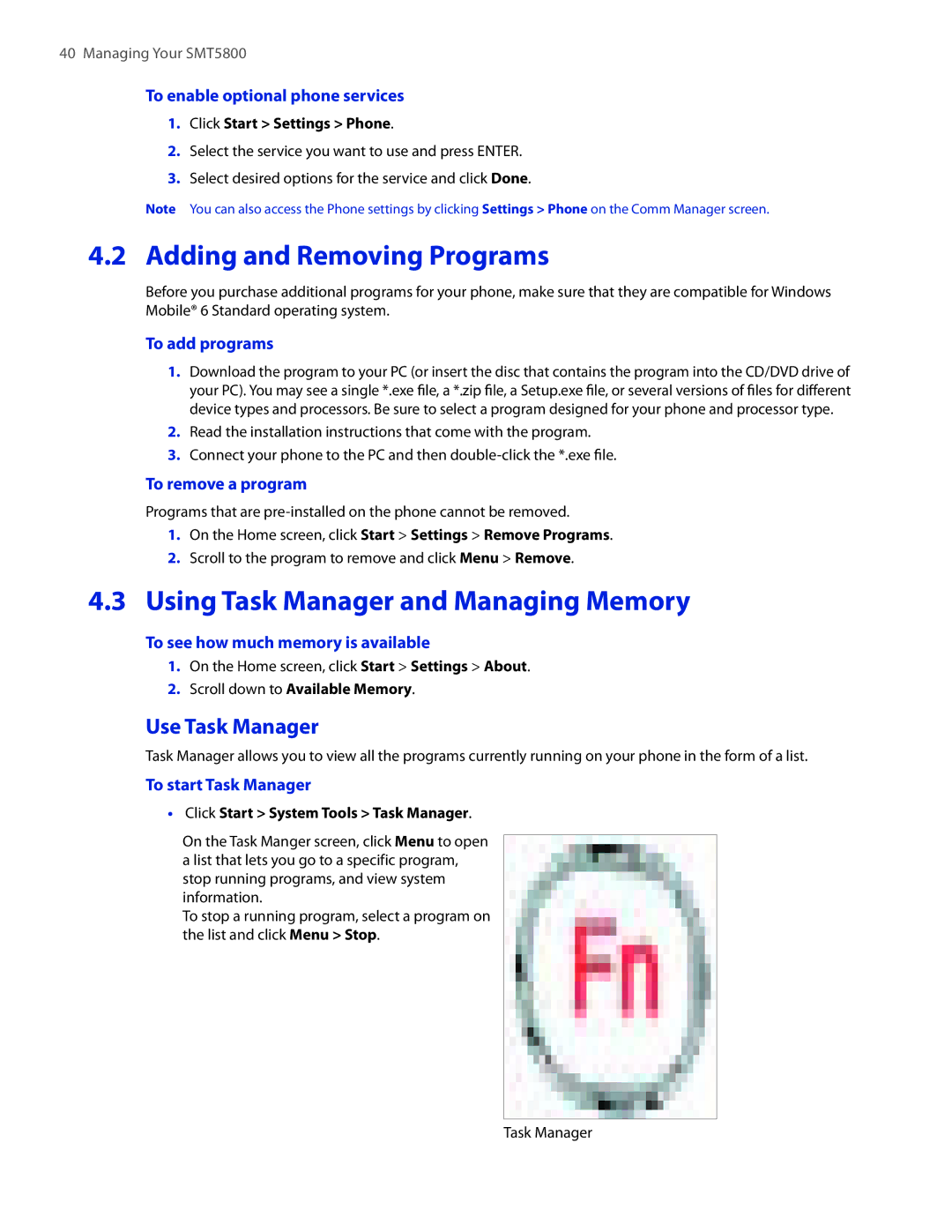40 Managing Your SMT5800
To enable optional phone services
1.Click Start > Settings > Phone.
2.Select the service you want to use and press ENTER.
3.Select desired options for the service and click Done.
Note You can also access the Phone settings by clicking Settings > Phone on the Comm Manager screen.
4.2 Adding and Removing Programs
Before you purchase additional programs for your phone, make sure that they are compatible for Windows Mobile® 6 Standard operating system.
To add programs
1.Download the program to your PC (or insert the disc that contains the program into the CD/DVD drive of your PC). You may see a single *.exe file, a *.zip file, a Setup.exe file, or several versions of files for different device types and processors. Be sure to select a program designed for your phone and processor type.
2.Read the installation instructions that come with the program.
3.Connect your phone to the PC and then
To remove a program
Programs that are
1.On the Home screen, click Start > Settings > Remove Programs.
2.Scroll to the program to remove and click Menu > Remove.
4.3Using Task Manager and Managing Memory
To see how much memory is available
1.On the Home screen, click Start > Settings > About.
2.Scroll down to Available Memory.
Use Task Manager
Task Manager allows you to view all the programs currently running on your phone in the form of a list.
To start Task Manager
•Click Start > System Tools > Task Manager.
On the Task Manger screen, click Menu to open a list that lets you go to a specific program, stop running programs, and view system information.
To stop a running program, select a program on the list and click Menu > Stop.
Task Manager