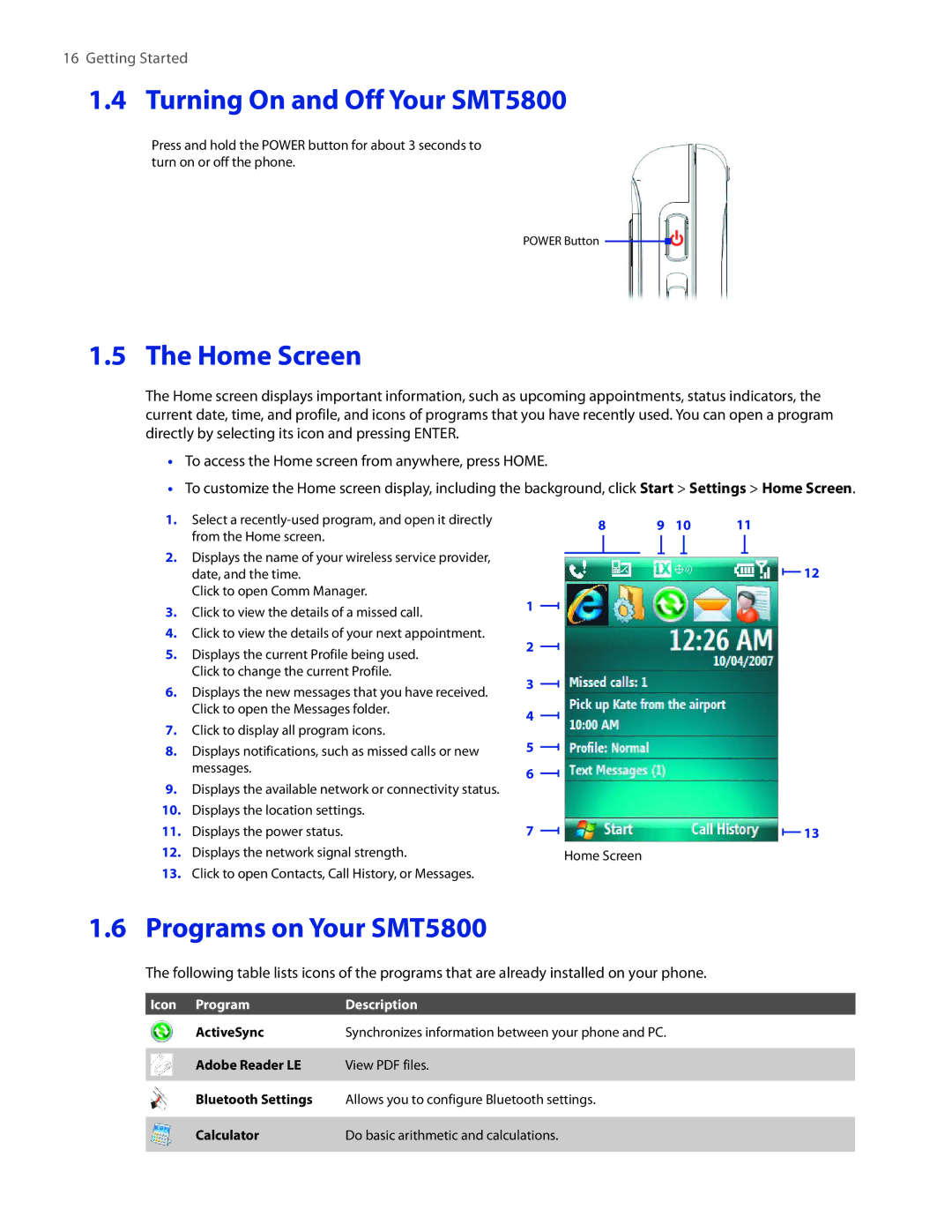16Getting Started
1.4Turning On and Off Your SMT5800
Press and hold the POWER button for about 3 seconds to turn on or off the phone.
POWER Button ![]()
1.5 The Home Screen
The Home screen displays important information, such as upcoming appointments, status indicators, the current date, time, and profile, and icons of programs that you have recently used. You can open a program directly by selecting its icon and pressing ENTER.
•To access the Home screen from anywhere, press HOME.
•To customize the Home screen display, including the background, click Start > Settings > Home Screen.
1. Select a | 8 | 9 | 10 | 11 | |
from the Home screen. | |||||
|
|
|
|
2.Displays the name of your wireless service provider, date, and the time.
Click to open Comm Manager.
3.Click to view the details of a missed call.
4.Click to view the details of your next appointment.
5.Displays the current Profile being used. Click to change the current Profile.
6.Displays the new messages that you have received. Click to open the Messages folder.
7.Click to display all program icons.
8.Displays notifications, such as missed calls or new messages.
9.Displays the available network or connectivity status.
10.Displays the location settings.
11.Displays the power status.
12.Displays the network signal strength.
13.Click to open Contacts, Call History, or Messages.
1
2
3
4
5
6
7
Home Screen
![]() 12
12
![]() 13
13
1.6 Programs on Your SMT5800
The following table lists icons of the programs that are already installed on your phone.
Icon | Program | Description |
| ActiveSync | Synchronizes information between your phone and PC. |
| Adobe Reader LE | View PDF files. |
| Bluetooth Settings | Allows you to configure Bluetooth settings. |
| Calculator | Do basic arithmetic and calculations. |