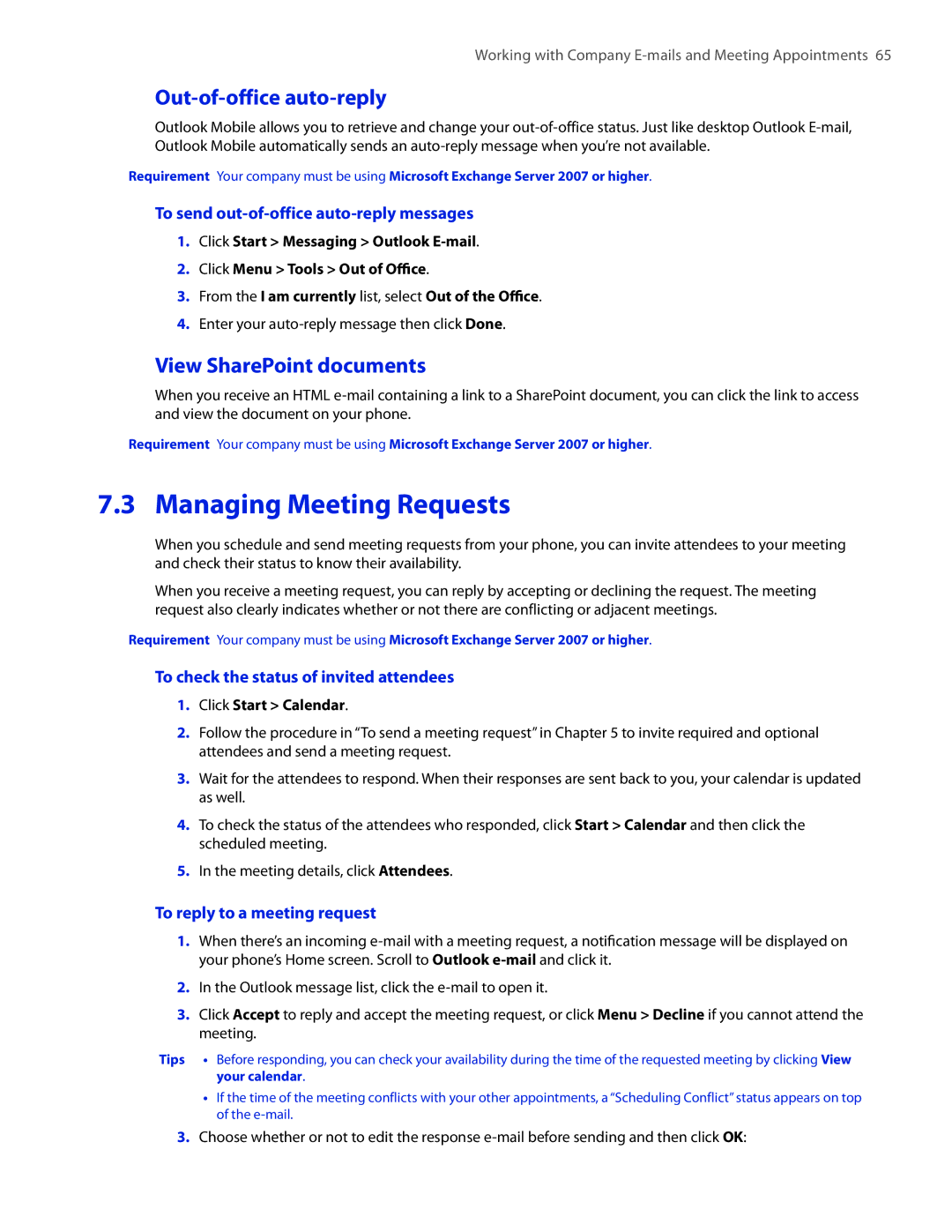Working with Company
Out-of-office auto-reply
Outlook Mobile allows you to retrieve and change your
Requirement Your company must be using Microsoft Exchange Server 2007 or higher.
To send out-of-office auto-reply messages
1.Click Start > Messaging > Outlook
2.Click Menu > Tools > Out of Office.
3.From the I am currently list, select Out of the Office.
4.Enter your
View SharePoint documents
When you receive an HTML
Requirement Your company must be using Microsoft Exchange Server 2007 or higher.
7.3 Managing Meeting Requests
When you schedule and send meeting requests from your phone, you can invite attendees to your meeting and check their status to know their availability.
When you receive a meeting request, you can reply by accepting or declining the request. The meeting request also clearly indicates whether or not there are conflicting or adjacent meetings.
Requirement Your company must be using Microsoft Exchange Server 2007 or higher.
To check the status of invited attendees
1.Click Start > Calendar.
2.Follow the procedure in “To send a meeting request” in Chapter 5 to invite required and optional attendees and send a meeting request.
3.Wait for the attendees to respond. When their responses are sent back to you, your calendar is updated as well.
4.To check the status of the attendees who responded, click Start > Calendar and then click the scheduled meeting.
5.In the meeting details, click Attendees.
To reply to a meeting request
1.When there’s an incoming
2.In the Outlook message list, click the
3.Click Accept to reply and accept the meeting request, or click Menu > Decline if you cannot attend the meeting.
Tips • Before responding, you can check your availability during the time of the requested meeting by clicking View your calendar.
•If the time of the meeting conflicts with your other appointments, a “Scheduling Conflict” status appears on top of the
3.Choose whether or not to edit the response