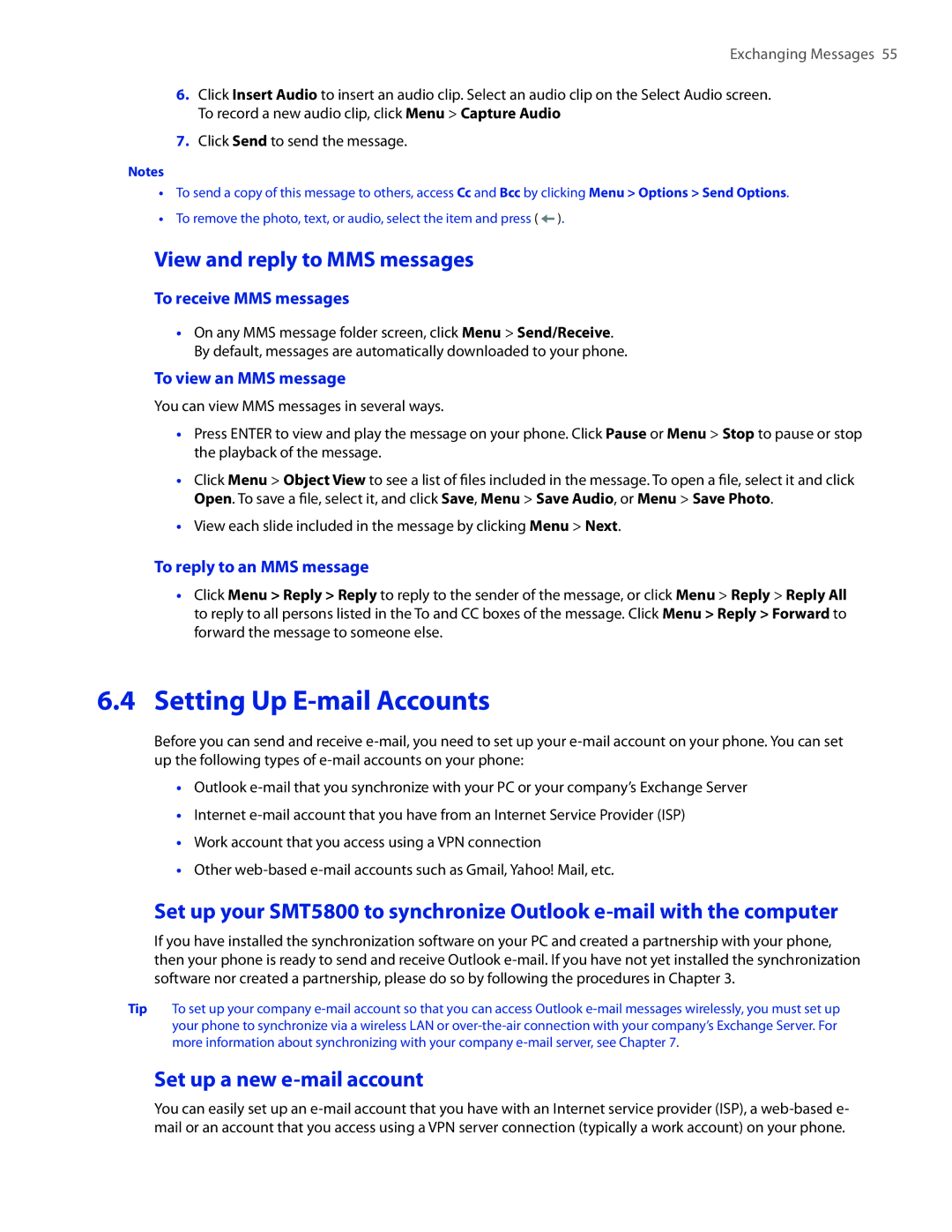Exchanging Messages 55
6.Click Insert Audio to insert an audio clip. Select an audio clip on the Select Audio screen. To record a new audio clip, click Menu > Capture Audio
7.Click Send to send the message.
Notes
•To send a copy of this message to others, access Cc and Bcc by clicking Menu > Options > Send Options.
•To remove the photo, text, or audio, select the item and press ( ![]() ).
).
View and reply to MMS messages
To receive MMS messages
•On any MMS message folder screen, click Menu > Send/Receive. By default, messages are automatically downloaded to your phone.
To view an MMS message
You can view MMS messages in several ways.
•Press ENTER to view and play the message on your phone. Click Pause or Menu > Stop to pause or stop the playback of the message.
•Click Menu > Object View to see a list of files included in the message. To open a file, select it and click Open. To save a file, select it, and click Save, Menu > Save Audio, or Menu > Save Photo.
•View each slide included in the message by clicking Menu > Next.
To reply to an MMS message
•Click Menu > Reply > Reply to reply to the sender of the message, or click Menu > Reply > Reply All to reply to all persons listed in the To and CC boxes of the message. Click Menu > Reply > Forward to forward the message to someone else.
6.4Setting Up E-mail Accounts
Before you can send and receive
•Outlook
•Internet
•Work account that you access using a VPN connection
•Other
Set up your SMT5800 to synchronize Outlook
If you have installed the synchronization software on your PC and created a partnership with your phone, then your phone is ready to send and receive Outlook
Tip To set up your company
Set up a new e-mail account
You can easily set up an