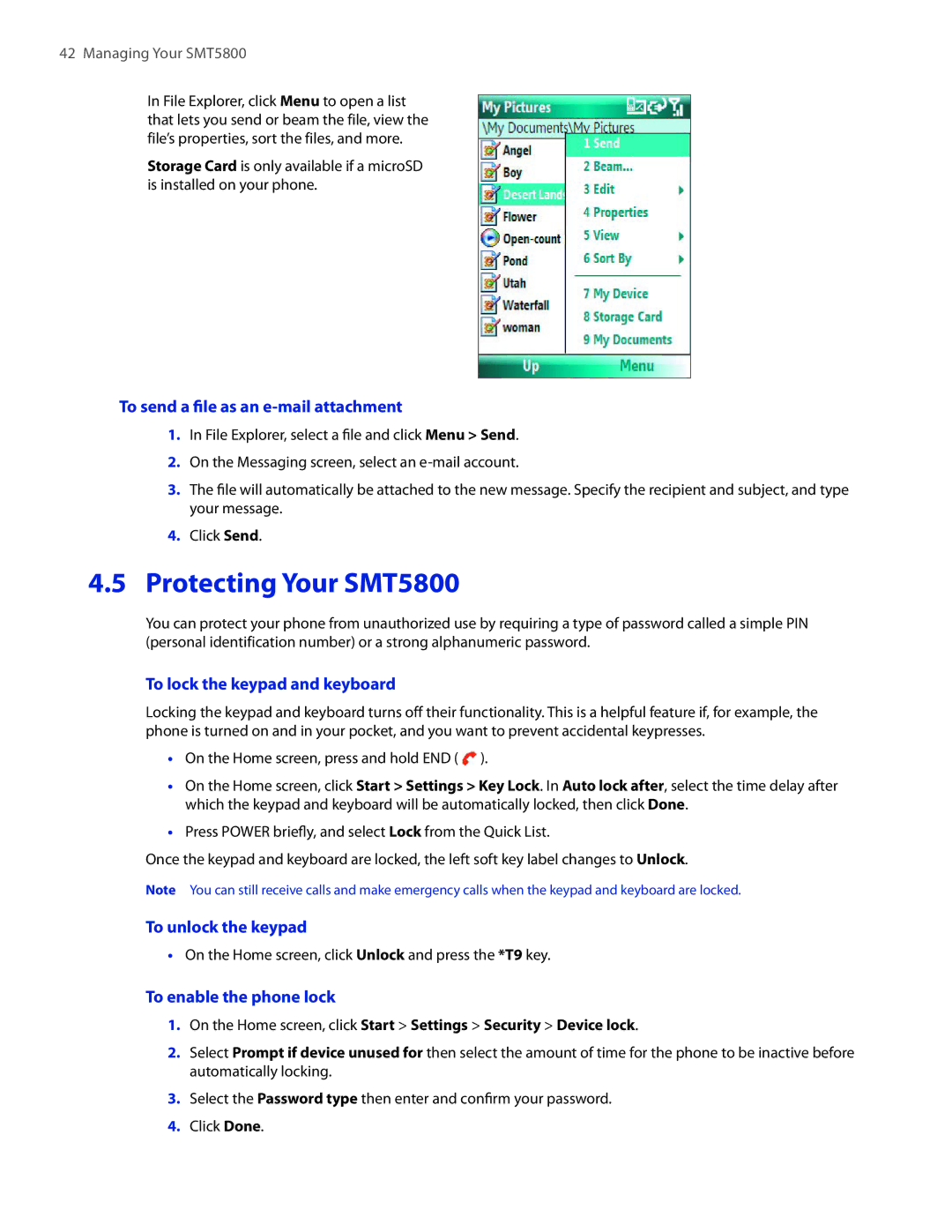42 Managing Your SMT5800
In File Explorer, click Menu to open a list that lets you send or beam the file, view the file’s properties, sort the files, and more.
Storage Card is only available if a microSD is installed on your phone.
To send a file as an e-mail attachment
1.In File Explorer, select a file and click Menu > Send.
2.On the Messaging screen, select an
3.The file will automatically be attached to the new message. Specify the recipient and subject, and type your message.
4.Click Send.
4.5Protecting Your SMT5800
You can protect your phone from unauthorized use by requiring a type of password called a simple PIN (personal identification number) or a strong alphanumeric password.
To lock the keypad and keyboard
Locking the keypad and keyboard turns off their functionality. This is a helpful feature if, for example, the phone is turned on and in your pocket, and you want to prevent accidental keypresses.
•On the Home screen, press and hold END ( ![]() ).
).
•On the Home screen, click Start > Settings > Key Lock. In Auto lock after, select the time delay after which the keypad and keyboard will be automatically locked, then click Done.
•Press POWER briefly, and select Lock from the Quick List.
Once the keypad and keyboard are locked, the left soft key label changes to Unlock.
Note You can still receive calls and make emergency calls when the keypad and keyboard are locked.
To unlock the keypad
•On the Home screen, click Unlock and press the *T9 key.
To enable the phone lock
1.On the Home screen, click Start > Settings > Security > Device lock.
2.Select Prompt if device unused for then select the amount of time for the phone to be inactive before automatically locking.
3.Select the Password type then enter and confirm your password.
4.Click Done.