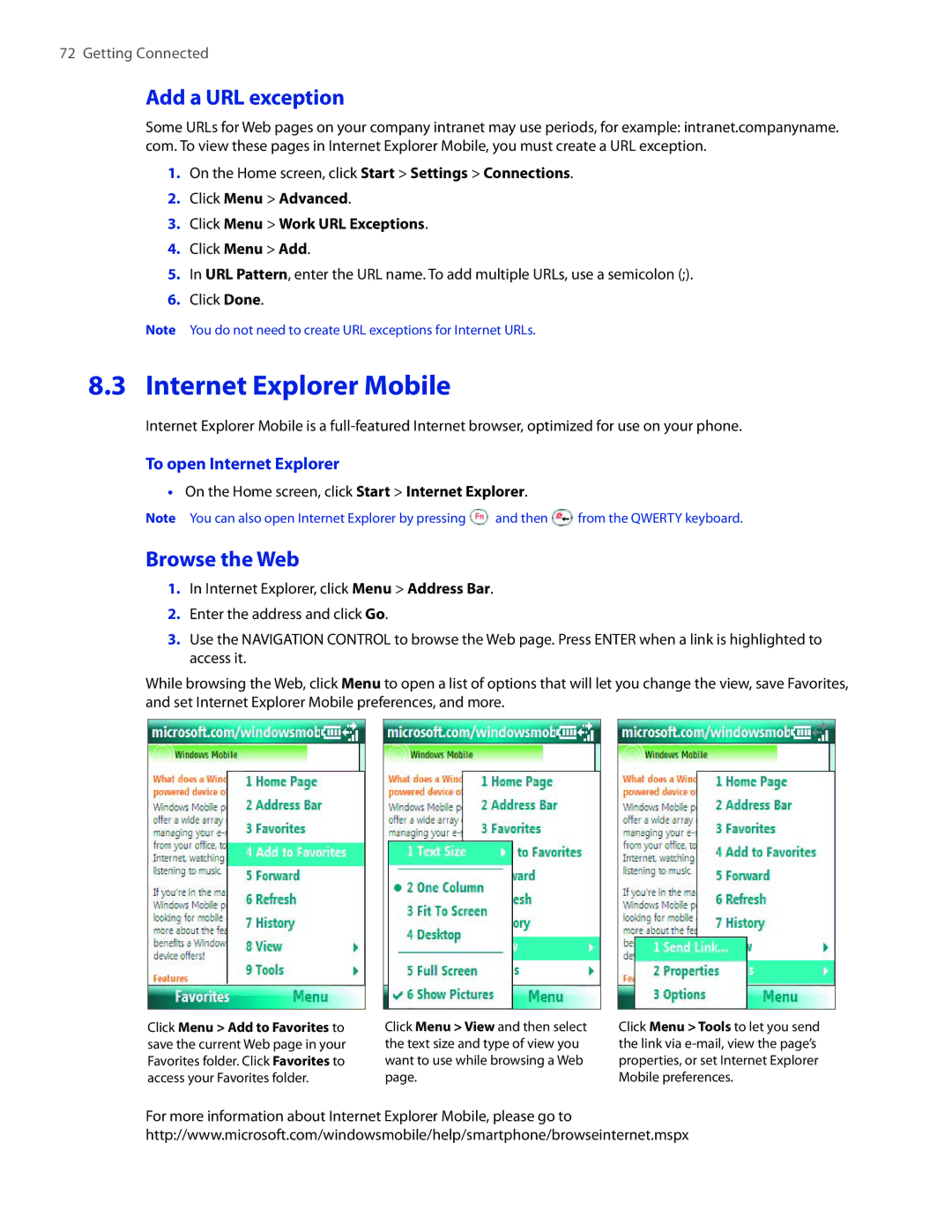72 Getting Connected
Add a URL exception
Some URLs for Web pages on your company intranet may use periods, for example: intranet.companyname. com. To view these pages in Internet Explorer Mobile, you must create a URL exception.
1.On the Home screen, click Start > Settings > Connections.
2.Click Menu > Advanced.
3.Click Menu > Work URL Exceptions.
4.Click Menu > Add.
5.In URL Pattern, enter the URL name. To add multiple URLs, use a semicolon (;).
6.Click Done.
Note You do not need to create URL exceptions for Internet URLs.
8.3 Internet Explorer Mobile
Internet Explorer Mobile is a
To open Internet Explorer
•On the Home screen, click Start > Internet Explorer.
Note You can also open Internet Explorer by pressing ![]() and then
and then ![]() from the QWERTY keyboard.
from the QWERTY keyboard.
Browse the Web
1.In Internet Explorer, click Menu > Address Bar.
2.Enter the address and click Go.
3.Use the NAVIGATION CONTROL to browse the Web page. Press ENTER when a link is highlighted to access it.
While browsing the Web, click Menu to open a list of options that will let you change the view, save Favorites, and set Internet Explorer Mobile preferences, and more.
Click Menu > Add to Favorites to save the current Web page in your Favorites folder. Click Favorites to access your Favorites folder.
Click Menu > View and then select the text size and type of view you want to use while browsing a Web page.
Click Menu > Tools to let you send the link via
For more information about Internet Explorer Mobile, please go to http://www.microsoft.com/windowsmobile/help/smartphone/browseinternet.mspx