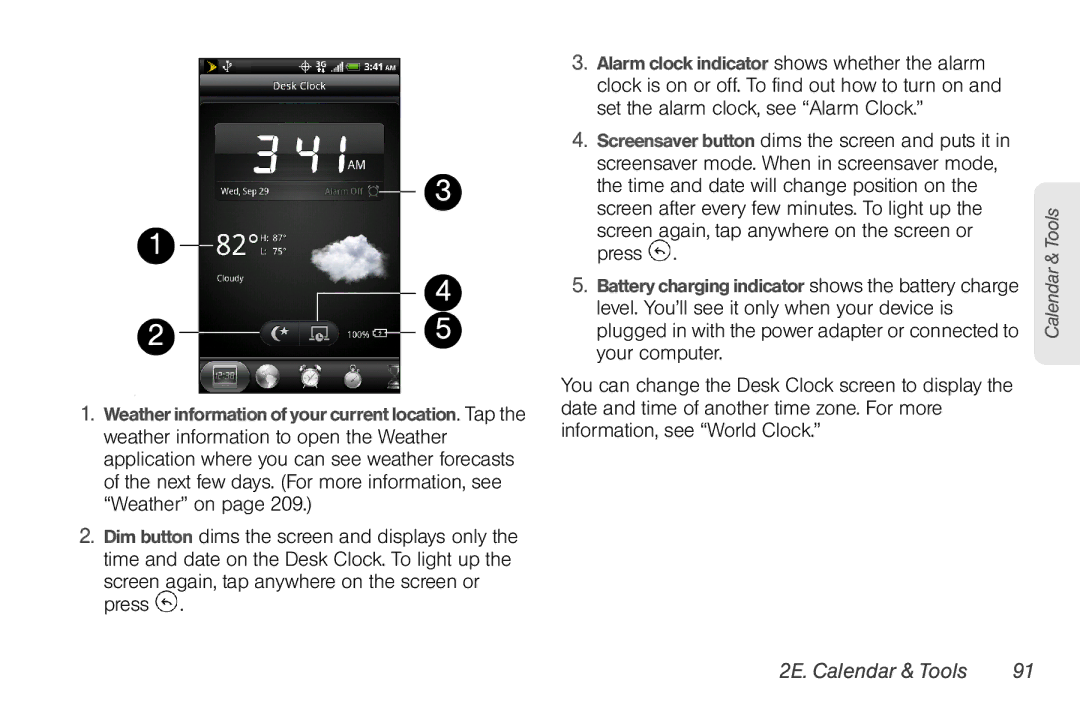3
1
4
2 |
|
|
| 5 |
|
|
.
1.Weather information of your current location. Tap the weather information to open the Weather application where you can see weather forecasts of the next few days. (For more information, see “Weather” on page 209.)
2.Dim button dims the screen and displays only the time and date on the Desk Clock. To light up the
screen again, tap anywhere on the screen or press  .
.
3.Alarm clock indicator shows whether the alarm clock is on or off. To find out how to turn on and set the alarm clock, see “Alarm Clock.”
4.Screensaver button dims the screen and puts it in screensaver mode. When in screensaver mode, the time and date will change position on the screen after every few minutes. To light up the
screen again, tap anywhere on the screen or press  .
.
5.Battery charging indicator shows the battery charge level. You’ll see it only when your device is plugged in with the power adapter or connected to your computer.
You can change the Desk Clock screen to display the date and time of another time zone. For more information, see “World Clock.”
Calendar & Tools