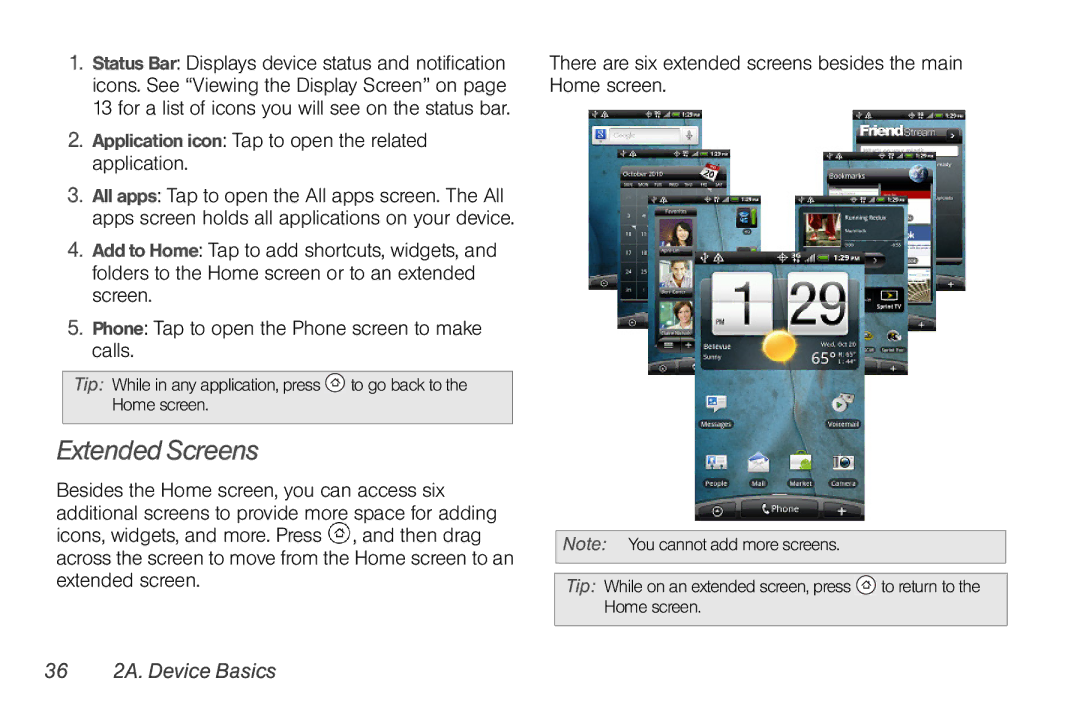1.Status Bar: Displays device status and notification icons. See “Viewing the Display Screen” on page 13 for a list of icons you will see on the status bar.
2.Application icon: Tap to open the related application.
3.All apps: Tap to open the All apps screen. The All apps screen holds all applications on your device.
4.Add to Home: Tap to add shortcuts, widgets, and folders to the Home screen or to an extended screen.
5.Phone: Tap to open the Phone screen to make calls.
Tip: While in any application, press |
| to go back to the |
Home screen. |
|
|
|
|
|
Extended Screens
Besides the Home screen, you can access six additional screens to provide more space for adding icons, widgets, and more. Press ![]() , and then drag across the screen to move from the Home screen to an extended screen.
, and then drag across the screen to move from the Home screen to an extended screen.
There are six extended screens besides the main Home screen.
Note: You cannot add more screens.
Tip: While on an extended screen, press |
| to return to the |
Home screen. |
|
|
|
|
|