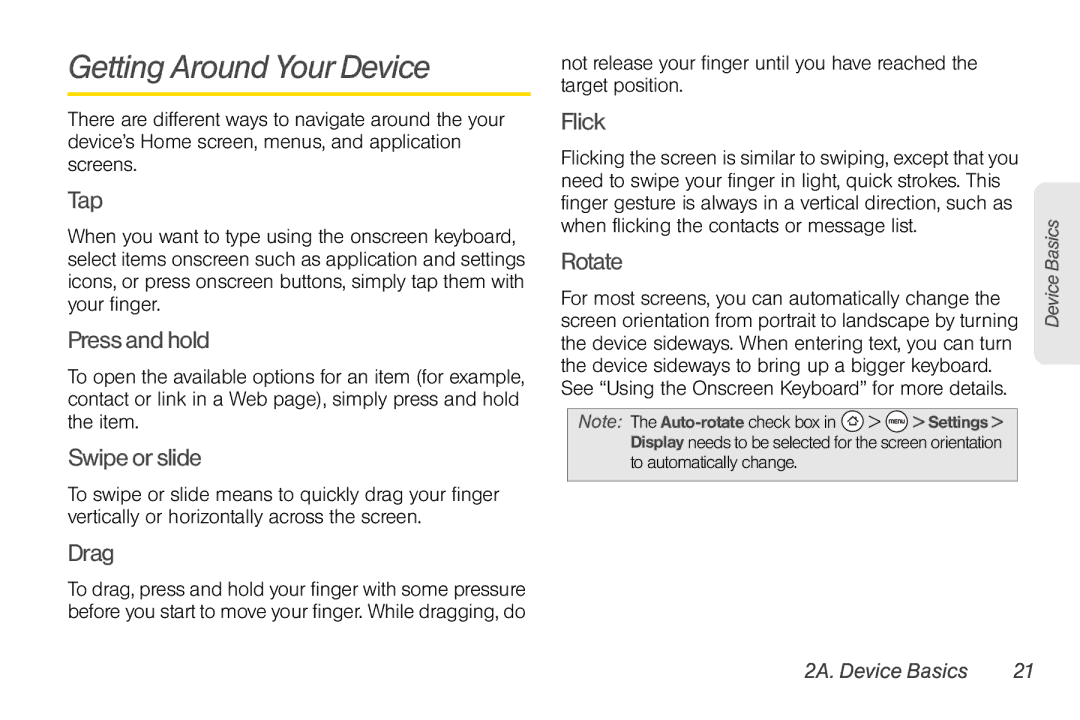Getting Around Your Device
There are different ways to navigate around the your device’s Home screen, menus, and application screens.
Tap
When you want to type using the onscreen keyboard, select items onscreen such as application and settings icons, or press onscreen buttons, simply tap them with your finger.
Press and hold
To open the available options for an item (for example, contact or link in a Web page), simply press and hold the item.
Swipe or slide
To swipe or slide means to quickly drag your finger vertically or horizontally across the screen.
Drag
To drag, press and hold your finger with some pressure before you start to move your finger. While dragging, do
not release your finger until you have reached the target position.
Flick
Flicking the screen is similar to swiping, except that you need to swipe your finger in light, quick strokes. This finger gesture is always in a vertical direction, such as when flicking the contacts or message list.
Rotate
For most screens, you can automatically change the screen orientation from portrait to landscape by turning the device sideways. When entering text, you can turn the device sideways to bring up a bigger keyboard. See “Using the Onscreen Keyboard” for more details.
Note: The ![]() >
> ![]() > Settings > Display needs to be selected for the screen orientation to automatically change.
> Settings > Display needs to be selected for the screen orientation to automatically change.
Device Basics