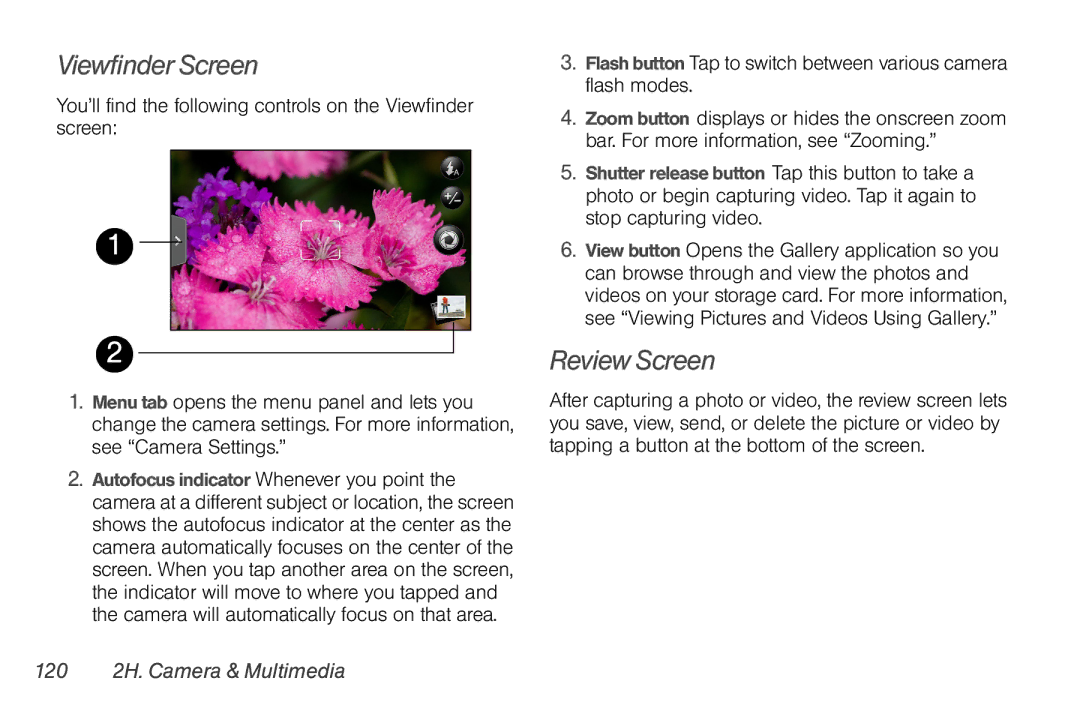Viewfinder Screen
You’ll find the following controls on the Viewfinder screen:
1
2
3.Flash button Tap to switch between various camera flash modes.
4.Zoom button displays or hides the onscreen zoom bar. For more information, see “Zooming.”
5.Shutter release button Tap this button to take a photo or begin capturing video. Tap it again to stop capturing video.
6.View button Opens the Gallery application so you can browse through and view the photos and videos on your storage card. For more information, see “Viewing Pictures and Videos Using Gallery.”
Review Screen
1.Menu tab opens the menu panel and lets you change the camera settings. For more information, see “Camera Settings.”
2.Autofocus indicator Whenever you point the camera at a different subject or location, the screen shows the autofocus indicator at the center as the camera automatically focuses on the center of the screen. When you tap another area on the screen, the indicator will move to where you tapped and the camera will automatically focus on that area.
After capturing a photo or video, the review screen lets you save, view, send, or delete the picture or video by tapping a button at the bottom of the screen.