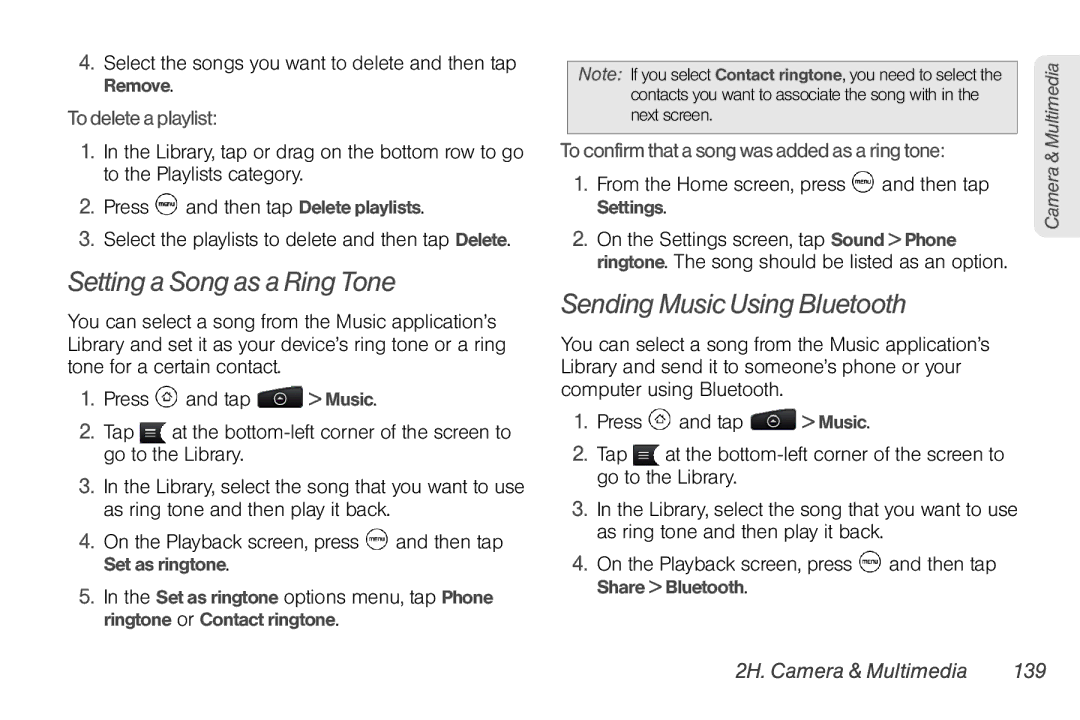4.Select the songs you want to delete and then tap Remove.
To delete a playlist:
1.In the Library, tap or drag on the bottom row to go to the Playlists category.
2.Press ![]() and then tap Delete playlists.
and then tap Delete playlists.
3.Select the playlists to delete and then tap Delete.
Setting a Song as a Ring Tone
You can select a song from the Music application’s Library and set it as your device’s ring tone or a ring tone for a certain contact.
1.Press ![]() and tap
and tap ![]() > Music.
> Music.
2.Tap ![]() at the
at the
3.In the Library, select the song that you want to use as ring tone and then play it back.
4.On the Playback screen, press ![]() and then tap Set as ringtone.
and then tap Set as ringtone.
5.In the Set as ringtone options menu, tap Phone ringtone or Contact ringtone.
Note: If you select Contact ringtone, you need to select the contacts you want to associate the song with in the next screen.
To confirm that a song was added as a ring tone:
1.From the Home screen, press ![]() and then tap Settings.
and then tap Settings.
2.On the Settings screen, tap Sound > Phone ringtone. The song should be listed as an option.
Sending Music Using Bluetooth
You can select a song from the Music application’s Library and send it to someone’s phone or your computer using Bluetooth.
1.Press ![]() and tap
and tap ![]() > Music.
> Music.
2.Tap ![]() at the
at the
3.In the Library, select the song that you want to use as ring tone and then play it back.
4.On the Playback screen, press ![]() and then tap Share > Bluetooth.
and then tap Share > Bluetooth.
Camera & Multimedia