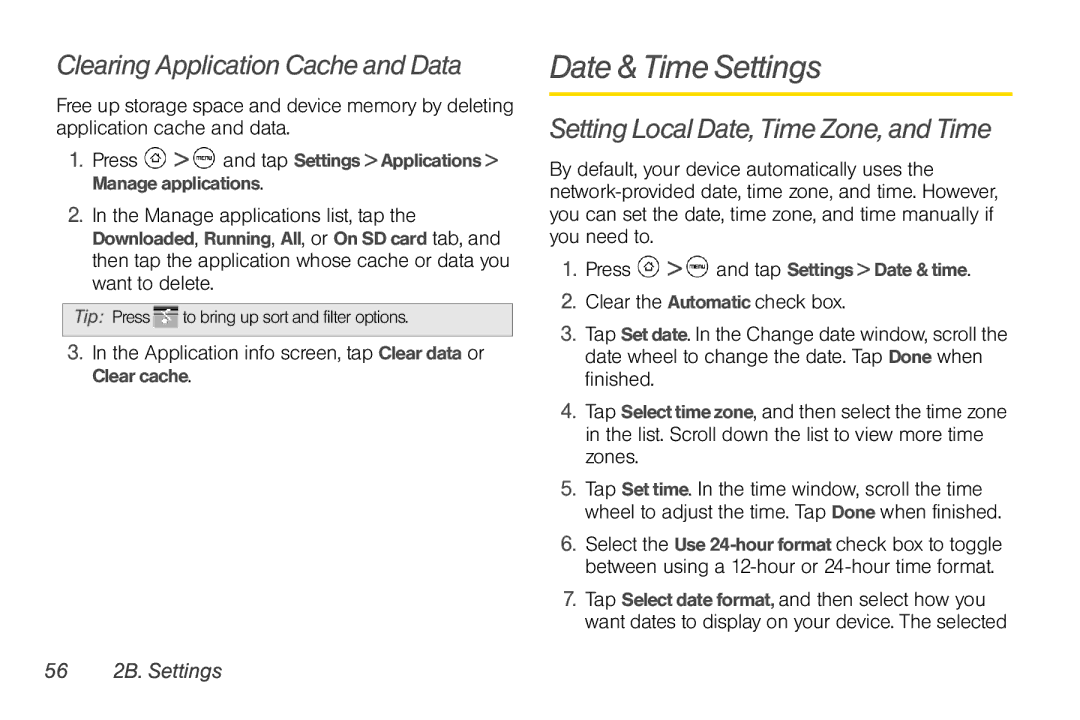Clearing Application Cache and Data
Free up storage space and device memory by deleting application cache and data.
1.Press  >
>  and tap Settings > Applications > Manage applications.
and tap Settings > Applications > Manage applications.
2.In the Manage applications list, tap the Downloaded, Running, All, or On SD card tab, and then tap the application whose cache or data you want to delete.
Tip: Press ![]() to bring up sort and filter options.
to bring up sort and filter options.
3.In the Application info screen, tap Clear data or Clear cache.
Date & Time Settings
Setting Local Date, Time Zone, and Time
By default, your device automatically uses the
1.Press ![]() >
> ![]() and tap Settings > Date & time.
and tap Settings > Date & time.
2.Clear the Automatic check box.
3.Tap Set date. In the Change date window, scroll the date wheel to change the date. Tap Done when finished.
4.Tap Select time zone, and then select the time zone in the list. Scroll down the list to view more time zones.
5.Tap Set time. In the time window, scroll the time wheel to adjust the time. Tap Done when finished.
6.Select the Use
7.Tap Select date format, and then select how you want dates to display on your device. The selected