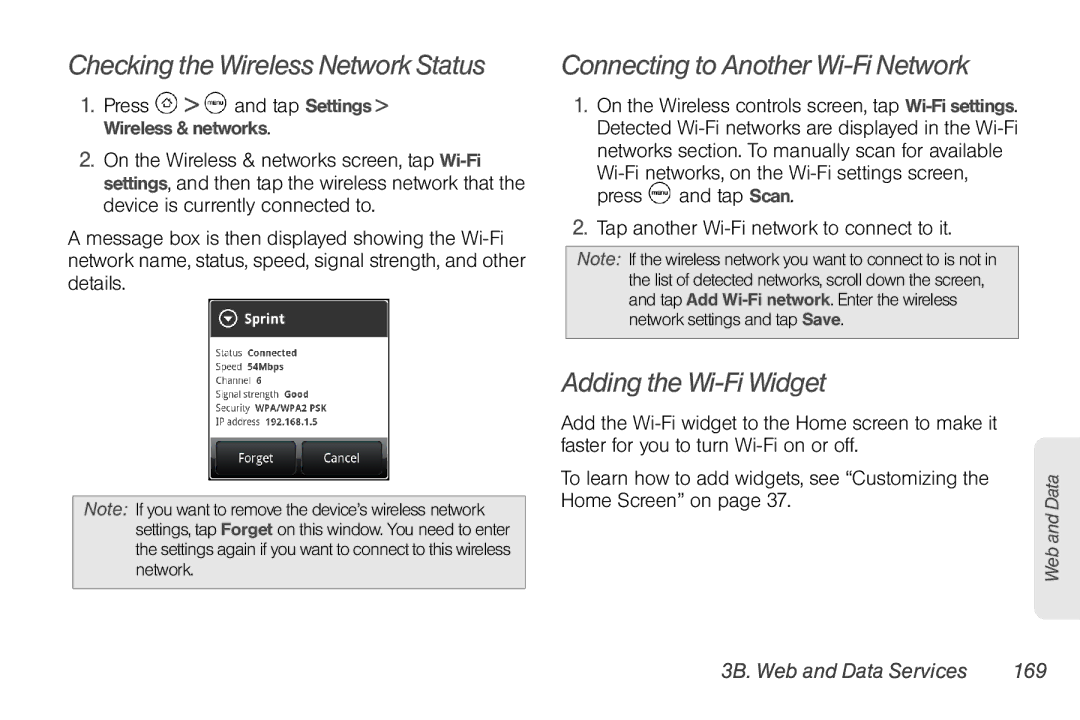Checking the Wireless Network Status
1.Press ![]() >
> ![]() and tap Settings > Wireless & networks.
and tap Settings > Wireless & networks.
2.On the Wireless & networks screen, tap
A message box is then displayed showing the
Note: If you want to remove the device’s wireless network settings, tap Forget on this window. You need to enter the settings again if you want to connect to this wireless network.
Connecting to Another Wi-Fi Network
1.On the Wireless controls screen, tap
![]() and tap Scan.
and tap Scan.
2.Tap another
Note: If the wireless network you want to connect to is not in the list of detected networks, scroll down the screen, and tap Add
Adding the Wi-Fi Widget
Add the
To learn how to add widgets, see “Customizing the Home Screen” on page 37.
Web and Data