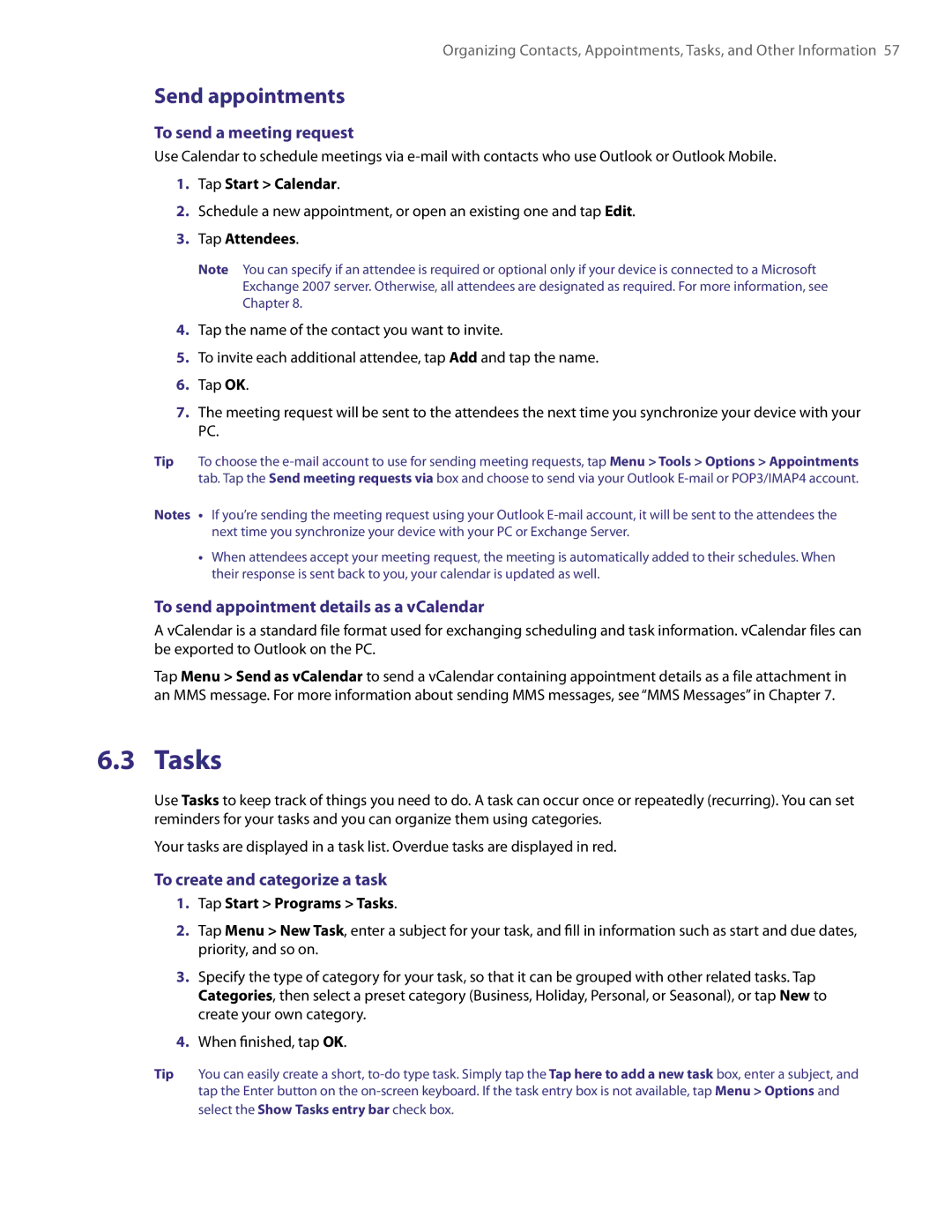Page
Intellectual Property Right Information
Please Read Before Proceeding
Important Health Information and Safety Precautions
Use the correct external power source
Handle battery packs carefully
Voice 1-800-35-NIOSH
Voice 800
Safety in Aircraft
Damage requiring service
Heed service markings
Mounting Accessories
Cleaning
Contents
Organizing Contacts, Appointments, Tasks Other Information
Using Other Applications
Page
Chapter
Function
Getting to Know Your XV6800 and Its Accessories
18 19 20
Power Button Press and hold to turn on the device
Accessories
Getting Started
USB Splitter Cable
Charge the battery
Battery Information
Low battery
To check the battery power
Manage screen settings
Switching your device to Sleep mode
Starting Up
Turn your device on and off
Status Icons
Today Screen
Getting Started
Programs
Start menu
Programs in the Start menu
Programs screen
Personal tab
Settings
System tab
Connections tab
Getting Started
Entering and Searching Information
Using the Hardware Keyboard
To enter text using the on-screen Keyboard
Using On-screen Keyboard
Entering Information
To increase or decrease the size of the keyboard keys
Using Letter Recognizer
Using Block Recognizer
Using Transcriber
To write using Transcriber
Using Symbol Pad
To enter punctuation and symbols
To open the Symbol Pad and select a symbol
Searching Information
Using Notes to Draw, Write, and Record Voice Notes
To search for a file or an item
Tap Start Programs Search
Using Phone Features
Adjust the device volume
Using the Phone
Phone screen
Turn the phone function on and off
Make a call from Phone
Making a Call
Make a call from Contacts
Make a call from Call History
Smart Dialing
Receiving a Call
Make a call from Speed Dial
Start Smart Dialing
Make a call or send a text message using Smart Dialing
Tips on using Smart Dialing
To find a phone number
To find a contact name
Voice Speed Dial
Set up Smart Dialing
Create a voice tag for a phone number
On the Phone screen, tap Menu Smart Dialing Options
Tap Start Settings Personal tab Voice Speed Dial
Make a call or launch programs using voice tags
Create voice tag for a program
To view and test the voice tags you have created
Additional Dialing Information
In-call Options
Make an emergency call
Make an international call
Setting Up Your
Regional settings
Basic Settings
Owner information
Time and date
Personalizing Your
Tap Start Settings Personal tab Today
To customize the Today screen
To add a custom background image
Ringer and tone settings
Customizing Phone Settings and Services
Customize the Start menu
Keypad tone
To enable optional phone services
Optional phone services
To protect your device with a password
Protecting Your
Other Settings
Display settings
Device name
Button settings
Alarms and notifications
Word completion options
Tap Start Settings Personal tab Sounds & Notifications
To choose how to be notified about events or actions
Synchronizing Information With Your Computer
Set up synchronization
About Synchronization
Ways to synchronize
Use Windows Mobile Device Center
Contents of your device to view
Install ActiveSync
Setting Up ActiveSync on Windows XP
Synchronizing With Your Computer
Start and stop synchronization
Change which information is synchronized
Sync connection problem
From Windows Mobile Device Center
From ActiveSync on your PC
To synchronize with a computer via Bluetooth
Synchronizing via Infrared and Bluetooth
Synchronizing Music and Video
To synchronize with a computer via infrared
Organizing Contacts Appointments, Tasks, Other Information
Organize and search
Contacts
To create a contact on your device
To change contact information
Share contact information
View appointments
Calendar
To schedule an appointment
Tap Start Calendar Tap Menu New Appointment
Send appointments
Tasks
To send a meeting request
To send appointment details as a vCalendar
To change the priority of a task
To set a default reminder for all new tasks
To show start and due dates in the task list
To locate a task
Enter information in Notes
To set the default input mode for Notes
To create a note
To draw in a note
Record a voice note
Tap Start Settings Personal tab Input
To create a voice note
To change recording formats
Exchanging Messages
To configure message account settings
Messaging
To select a messaging account
Send text messages
Text Messages
To compose and send a message
To reply to or forward a text message
To access MMS
Change MMS settings
To configure MMS settings
MMS Messages
To compose an MMS message
Create and send MMS messages
To add text to an MMS message
To add an audio clip to an MMS message
To add slides
Setting Up E-mail Accounts
View and reply MMS messages
Types of E-mail Accounts
To set up a POP3 or IMAP4 e-mail account
Mail Setup Wizard
To specify e-mail server settings
To customize download and format settings
Using E-mail
Create and send messages
To add an attachment to a message
View and reply to messages
Filter the Inbox message list
To view and reply to Html e-mails
Download messages
To send and receive e-mail for an Outlook account
To send and receive e-mail for a POP3/IMAP4 account
Customize e-mail settings
Working With Company E-Mails and Meeting Appointments
Set up an Exchange Server connection
Synchronizing Your Device with the Exchange Server
Start synchronization
To enable Direct Push via ActiveSync
To enable Direct Push via Comm Manager
Working With Company E-mails
Automatic synchronization through Direct Push
Instant download through Fetch Mail
Scheduled synchronization
Search for e-mails on the Exchange Server
Tap Start Messaging Outlook E-mail
Out-of-office auto-reply
Flag your messages
View a document linked to an e-mail message
To flag or unflag a message
Managing Meeting Requests
To reply to a meeting request
To view the list of meeting participants
Contacts, tap Menu Company Directory
Finding Contacts in the Company Directory
To individually sign and encrypt a new message
Mail Security
Tap Menu Message Options
Tap Menu Check Certificate
Set permissions on an e-mail message
To digitally sign and encrypt all messages
Tap Start Programs ActiveSync Tap Menu Options
Working With Company E-mails
Working With Documents and Files
Microsoft Office Excel Mobile
Microsoft Office Word Mobile
To create a Word file
To create an Excel file
Adobe Reader LE
Microsoft Office PowerPoint Mobile
To start a slide show presentation
To stop a slide show
To enlarge or reduce the display size
To customize page view and orientation
To use the toolbar
Copying and Managing Files
Copy files using Windows Mobile Device Center or ActiveSync
Use File Explorer
To copy a file between your device and the PC
ZIP
Store files to a storage card
Start ZIP and Open .zip files
Tap New or File New Archive
To create a zip archive
Tap Menu Action Add
Tap Menu File Close Archive
Working With Documents and Files
Getting Connected
To open Comm Manager
Comm Manager
Wi-Fi
Connecting to the Internet
To turn Wi-Fi on and off
To connect to a wireless network or hotspot
To save battery power while connected to a wireless network
To check the wireless LAN status
Tab Wi-Fi Wireless tab
To set up a connection to a private network
To set up a new dial-up connection to your ISP
Tap Start Settings Connections tab Connections
Dial-up
Tap Menu Tools Options General tab
Tap Start Internet Explorer
To add a favorite
To set up Internet security settings
To delete a favorite or folder
To change the size of text on Web pages
Bluetooth modes
Bluetooth
Bluetooth partnerships
To turn Bluetooth on and make your device visible
To accept a Bluetooth partnership
Connect a Bluetooth hands-free or stereo headset
To rename a Bluetooth partnership
To delete a Bluetooth partnership
To beam information from your device to a computer
Beam information using Bluetooth
To use a Bluetooth phone as a modem for your device
Use another Bluetooth phone as a modem
Select a modem list, tap Bluetooth
To beam a contact, tap Menu Send Contact Beam
Install VZAccess Manager
To install XV6800’s modem driver
To install VZAccess Manager
Select Detect Wwan device only then click Next
Set Up Internet access
Getting Connected
Getting Connected
To connect to NationalAccess or BroadbandAccess
To manually launch VZAccess Manager
Double-clickNationalAccess BroadbandAccess
To disconnect the Internet connection
Overview of the user interface
Text messaging
Shows the content of a selected message
Experiencing Multimedia
To change the capture mode
Using Camera
Capture modes
To open the Camera screen
On-screen controls and indicators
Camera controls
File formats supported
Video mode
Zooming
To zoom
To zoom out
To change the display duration of the Review screen
Review screen
Camera settings
Capture Settings menu
Capture Mode menu
Advanced menu
Experiencing Multimedia
To open Pictures & Videos
Using Pictures & Videos
To copy media files to your device
To view pictures
To view slide shows
To play videos with audio
To sort pictures and video clips
To delete a picture or video clip
To customize more image settings
Using Windows Media Player
To send pictures and video clips via e-mail
To assign pictures to contacts
About the screens and menus
About the controls
To open Windows Media Player Mobile
Tap Start Programs Windows Media
To synchronize content to your device automatically
To synchronize content manually to your device
Synchronize video and audio files
Use playlists
Play media
To play items on your device
To save a new playlist
Troubleshooting
Managing Your
Managing Memory
Adding and Removing Programs
Checking System Information
Resetting Your
To perform a hard reset
Battery Saving Tips
Managing Your
Using Other Applications
Using Other Applications
Make a call or launch programs using voice tags
Using Other Applications
Appendix
System Information
Specifications
Expansion Slots
Regulatory Notices
Regulatory Agency Identifications
Federal Communications Commission Notice
BODY-WORN Operation
Modifications
SAR 1.130 W/kg @1g USA
SAR Information
FCC Enhanced 911 E911 Rules
Compliance with Other FCC Regulations
TITA100’s ALI Capability
Weee Notice
IC Statement
RoHS Compliance
Important Note
Additional Safety Information
When Driving
When Using Your Device Near Other Electronic Devices
Pacemakers
Turn Off Your Device Before Flying
General Safety
Antenna Safety
Turn Off Your Device in Dangerous Areas
Adapter/Charger
Battery Safety
DOs
DON’Ts
Appendix
Appendix