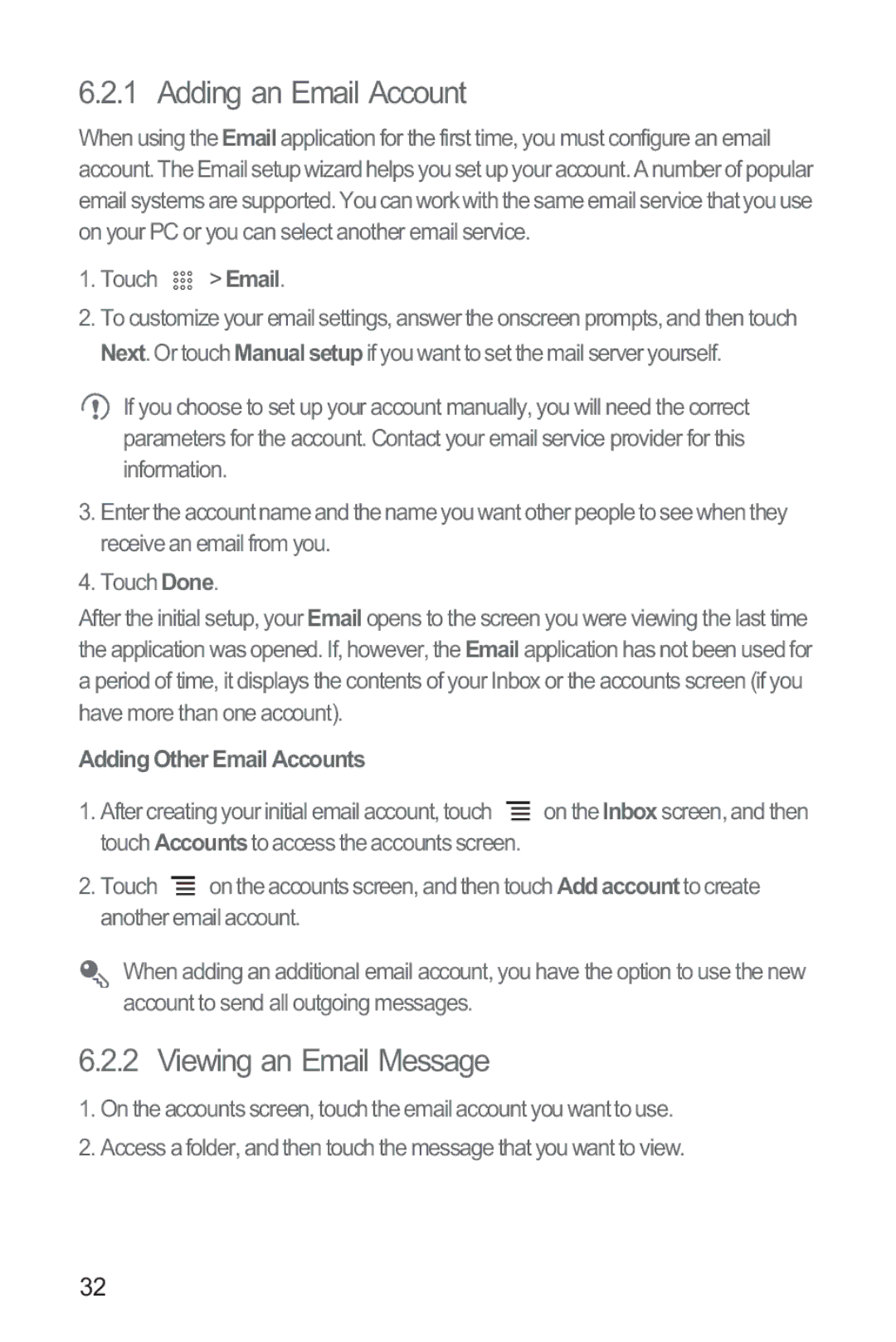6.2.1 Adding an Email Account
When using the Email application for the first time, you must configure an email account. The Email setup wizard helps you set up your account. A number of popular email systems are supported. You can work with the same email service that you use on your PC or you can select another email service.
1.Touch 

 > Email.
> Email.
2.To customize your email settings, answer the onscreen prompts, and then touch Next. Or touch Manual setupif you want to set the mail server yourself.
If you choose to set up your account manually, you will need the correct parameters for the account. Contact your email service provider for this information.
3.Enter the account name and the name you want other people to see when they receive an email from you.
4.Touch Done.
After the initial setup, your Email opens to the screen you were viewing the last time the application was opened. If, however, the Email application has not been used for a period of time, it displays the contents of your Inbox or the accounts screen (if you have more than one account).
Adding Other Email Accounts
1.After creating your initial email account, touch ![]() on the Inboxscreen, and then touch Accountsto access the accounts screen.
on the Inboxscreen, and then touch Accountsto access the accounts screen.
2.Touch ![]() on the accounts screen, and then touch Addaccountto create another email account.
on the accounts screen, and then touch Addaccountto create another email account.
![]() When adding an additional email account, you have the option to use the new account to send all outgoing messages.
When adding an additional email account, you have the option to use the new account to send all outgoing messages.
6.2.2 Viewing an Email Message
1.On the accounts screen, touch the email account you want to use.
2.Access a folder, and then touch the message that you want to view.
32