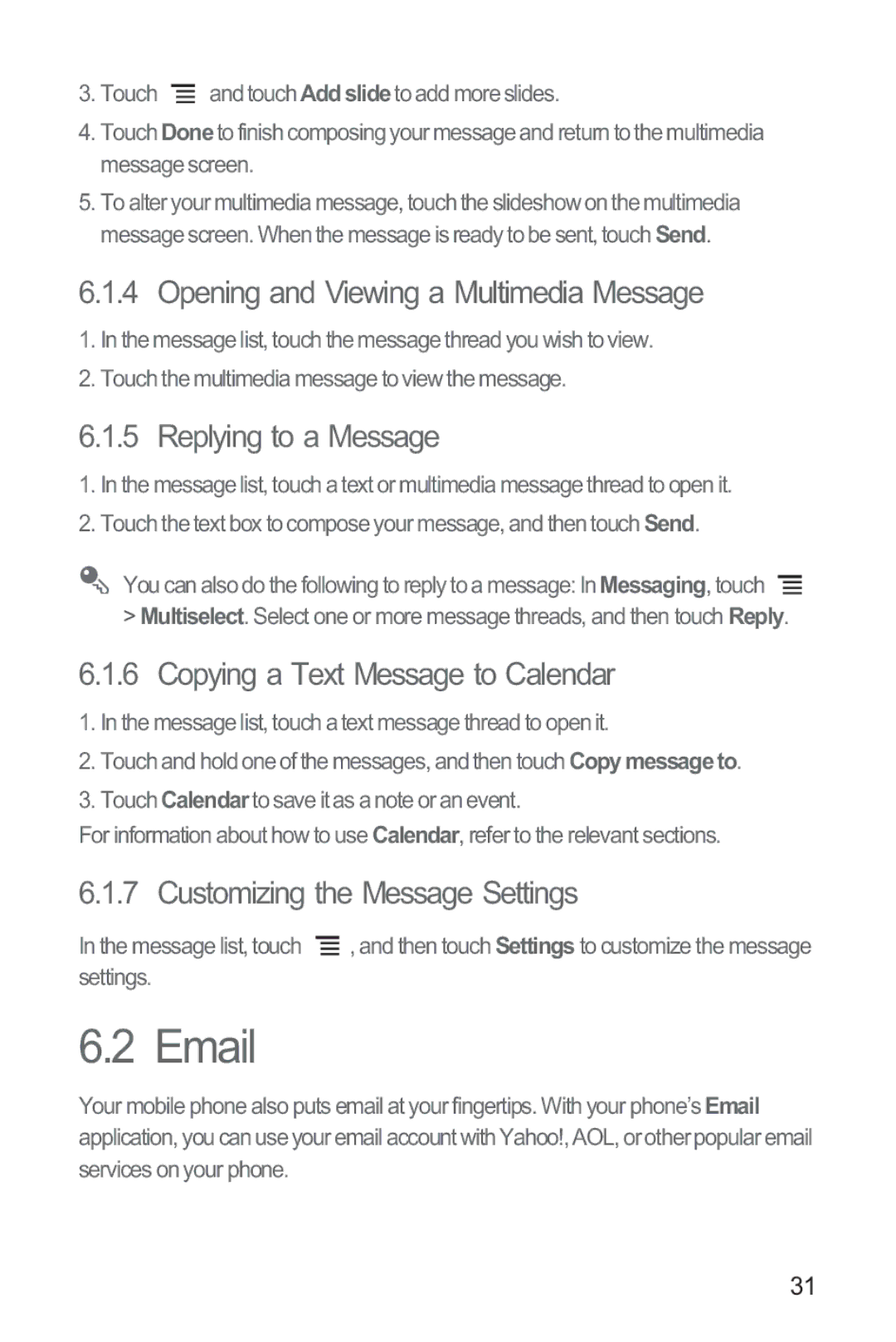3.Touch ![]() and touch Addslideto add more slides.
and touch Addslideto add more slides.
4.Touch Doneto finish composing your message and return to the multimedia message screen.
5.To alter your multimedia message, touch the slideshow on the multimedia message screen. When the message is ready to be sent, touch Send.
6.1.4 Opening and Viewing a Multimedia Message
1.In the message list, touch the message thread you wish to view.
2.Touch the multimedia message to view the message.
6.1.5 Replying to a Message
1.In the message list, touch a text or multimedia message thread to open it.
2.Touch the text box to compose your message, and then touch Send.
You can also do the following to reply to a message: In Messaging, touch
>Multiselect. Select one or more message threads, and then touch Reply.
6.1.6 Copying a Text Message to Calendar
1.In the message list, touch a text message thread to open it.
2.Touch and hold one of the messages, and then touch Copymessageto.
3.Touch Calendarto save it as a note or an event.
For information about how to use Calendar, refer to the relevant sections.
6.1.7 Customizing the Message Settings
In the message list, touch ![]() , and then touch Settings to customize the message settings.
, and then touch Settings to customize the message settings.
6.2 Email
Your mobile phone also puts email at your fingertips. With your phone’s Email application, you can use your email account with Yahoo!, AOL, or other popular email services on your phone.
31