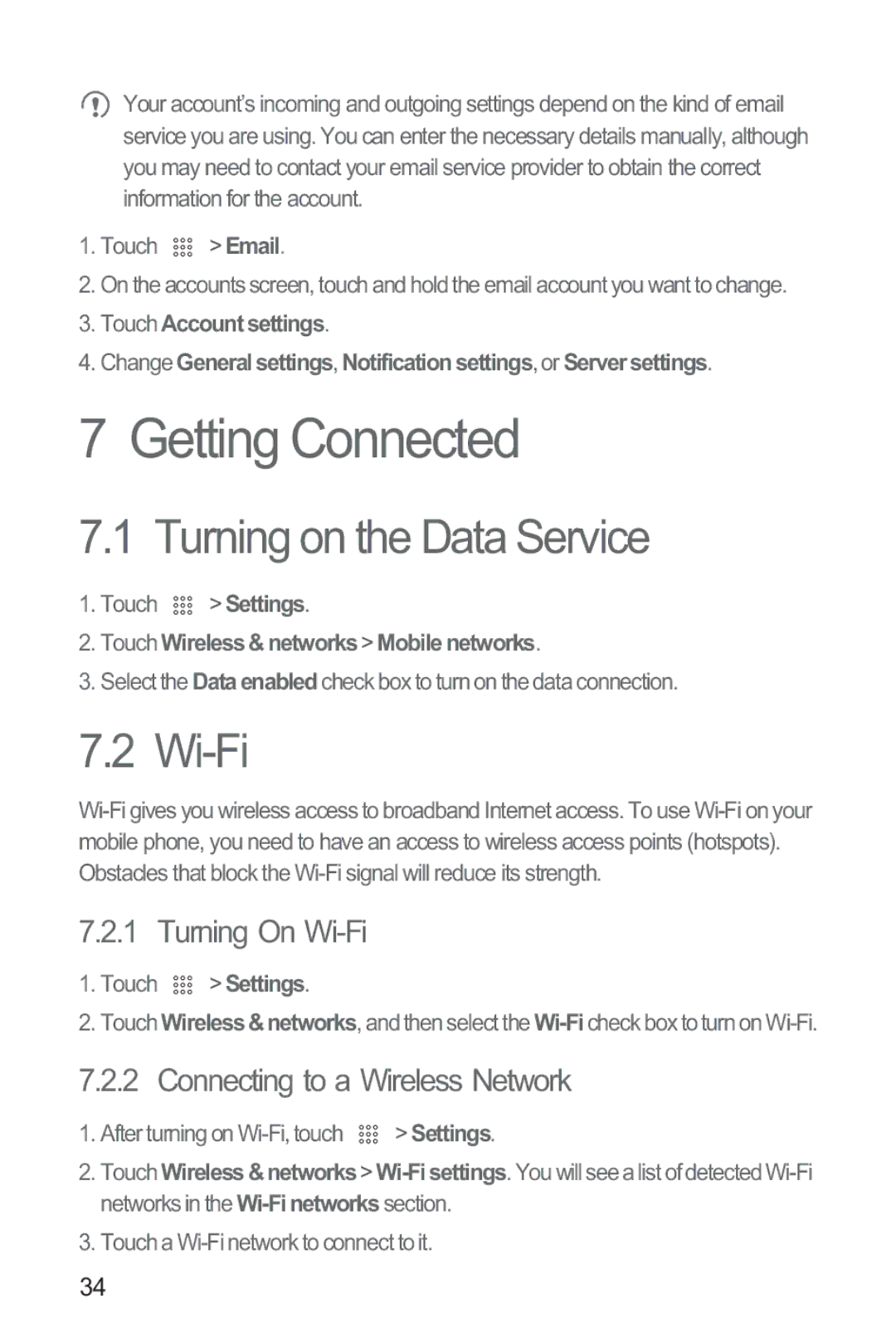Your account’s incoming and outgoing settings depend on the kind of email service you are using. You can enter the necessary details manually, although you may need to contact your email service provider to obtain the correct information for the account.
1.Touch 

 > Email.
> Email.
2.On the accounts screen, touch and hold the email account you want to change.
3.Touch Accountsettings.
4.Change General settings, Notificationsettings, or Serversettings.
7 Getting Connected
7.1 Turning on the Data Service
1.Touch ![]()
![]()
![]() > Settings.
> Settings.
2.Touch Wireless&networks > Mobilenetworks.
3.Select the Dataenabledcheck box to turn on the data connection.
7.2 Wi-Fi
7.2.1 Turning On Wi-Fi
1.Touch 

 > Settings.
> Settings.
2.Touch Wireless&networks, and then select the
7.2.2 Connecting to a Wireless Network
1. After turning on | > Settings. |
2.Touch Wireless&networks>
3.Touch a
34