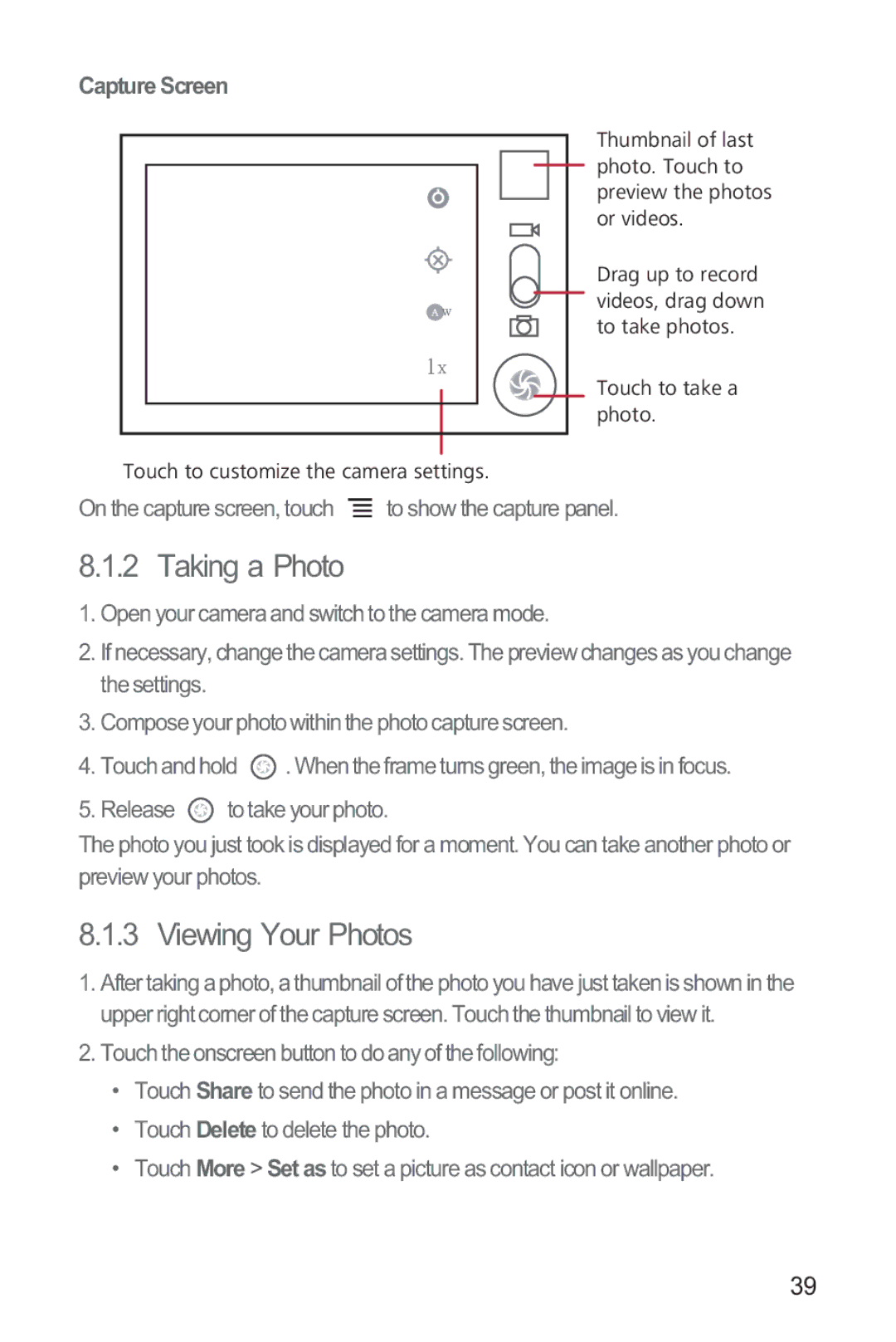Capture Screen
Thumbnail of last photo. Touch to preview the photos or videos.
Drag up to record
![]() videos, drag down
videos, drag down
to take photos.
Touch to take a photo.
Touch to customize the camera settings.
On the capture screen, touch ![]() to show the capture panel.
to show the capture panel.
8.1.2 Taking a Photo
1.Open your camera and switch to the camera mode.
2.If necessary, change the camera settings. The preview changes as you change the settings.
3.Compose your photo within the photo capture screen.
4.Touch and hold ![]() . When the frame turns green, the image is in focus.
. When the frame turns green, the image is in focus.
5.Release ![]() to take your photo.
to take your photo.
The photo you just took is displayed for a moment. You can take another photo or preview your photos.
8.1.3 Viewing Your Photos
1.After taking a photo, a thumbnail of the photo you have just taken is shown in the upper right corner of the capture screen. Touch the thumbnail to view it.
2.Touch the onscreen button to do any of the following:
•Touch Share to send the photo in a message or post it online.
•Touch Delete to delete the photo.
•Touch More > Set as to set a picture as contact icon or wallpaper.
39