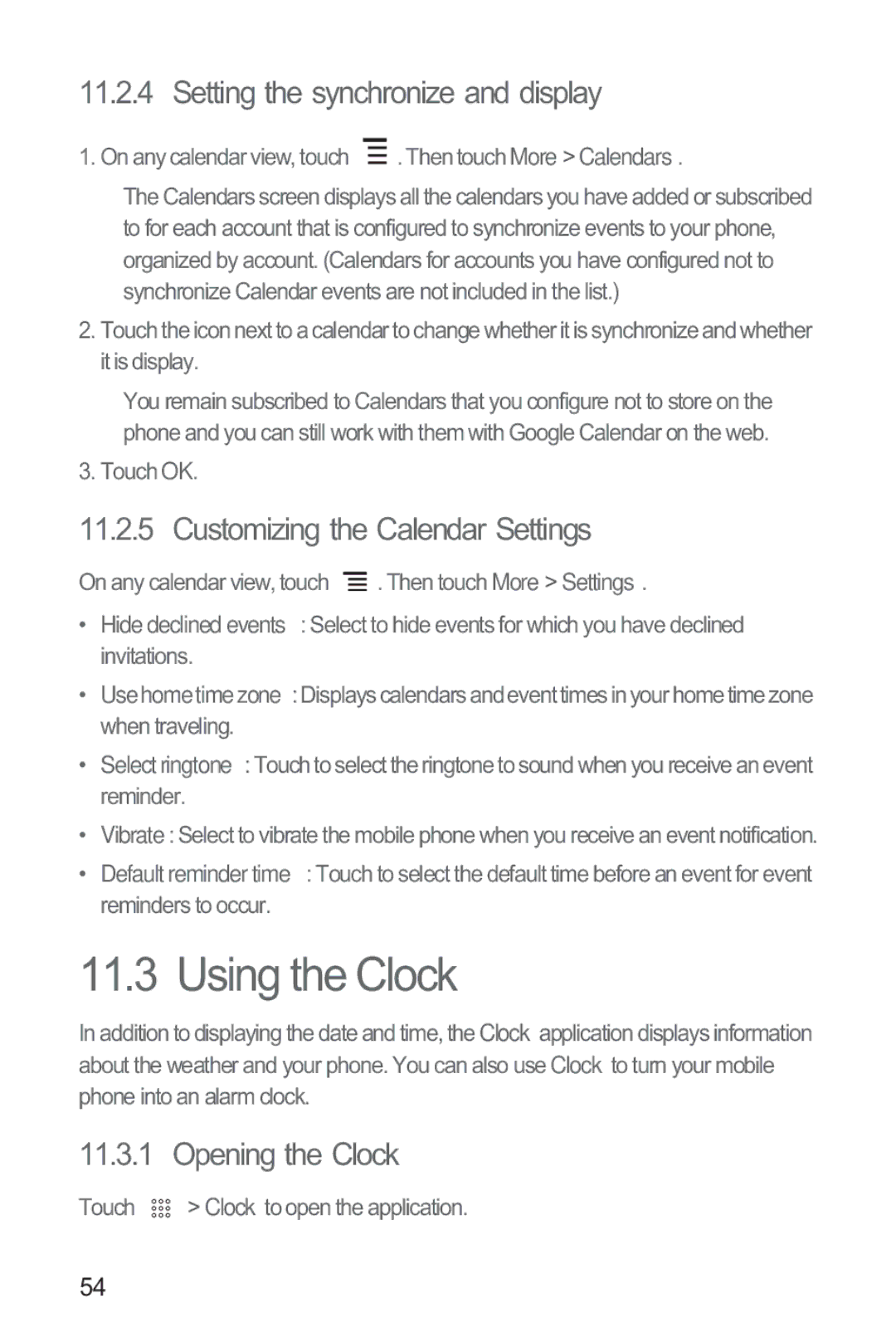11.2.4 Setting the synchronize and display
1. On any calendar view, touch |
| . Then touch More> Calendars. |
| ||
|
The Calendars screen displays all the calendars you have added or subscribed to for each account that is configured to synchronize events to your phone, organized by account. (Calendars for accounts you have configured not to synchronize Calendar events are not included in the list.)
2.Touch the icon next to a calendar to change whether it is synchronize and whether it is display.
You remain subscribed to Calendars that you configure not to store on the phone and you can still work with them with Google Calendar on the web.
3. Touch OK.
11.2.5 Customizing the Calendar Settings
On any calendar view, touch ![]() . Then touch More > Settings.
. Then touch More > Settings.
•Hide declined events: Select to hide events for which you have declined invitations.
•Usehometimezone: Displays calendars and event times inyour hometime zone when traveling.
•Selectringtone: Touch to select the ringtone to sound when you receive an event reminder.
•Vibrate: Select to vibrate the mobile phone when you receive an event notification.
•Default reminder time: Touch to select the default time before an event for event reminders to occur.
11.3 Using the Clock
In addition to displaying the date and time, the Clock application displays information about the weather and your phone. You can also use Clock to turn your mobile phone into an alarm clock.
11.3.1 Opening the Clock
Touch ![]()
![]()
![]() > Clock to open the application.
> Clock to open the application.
54