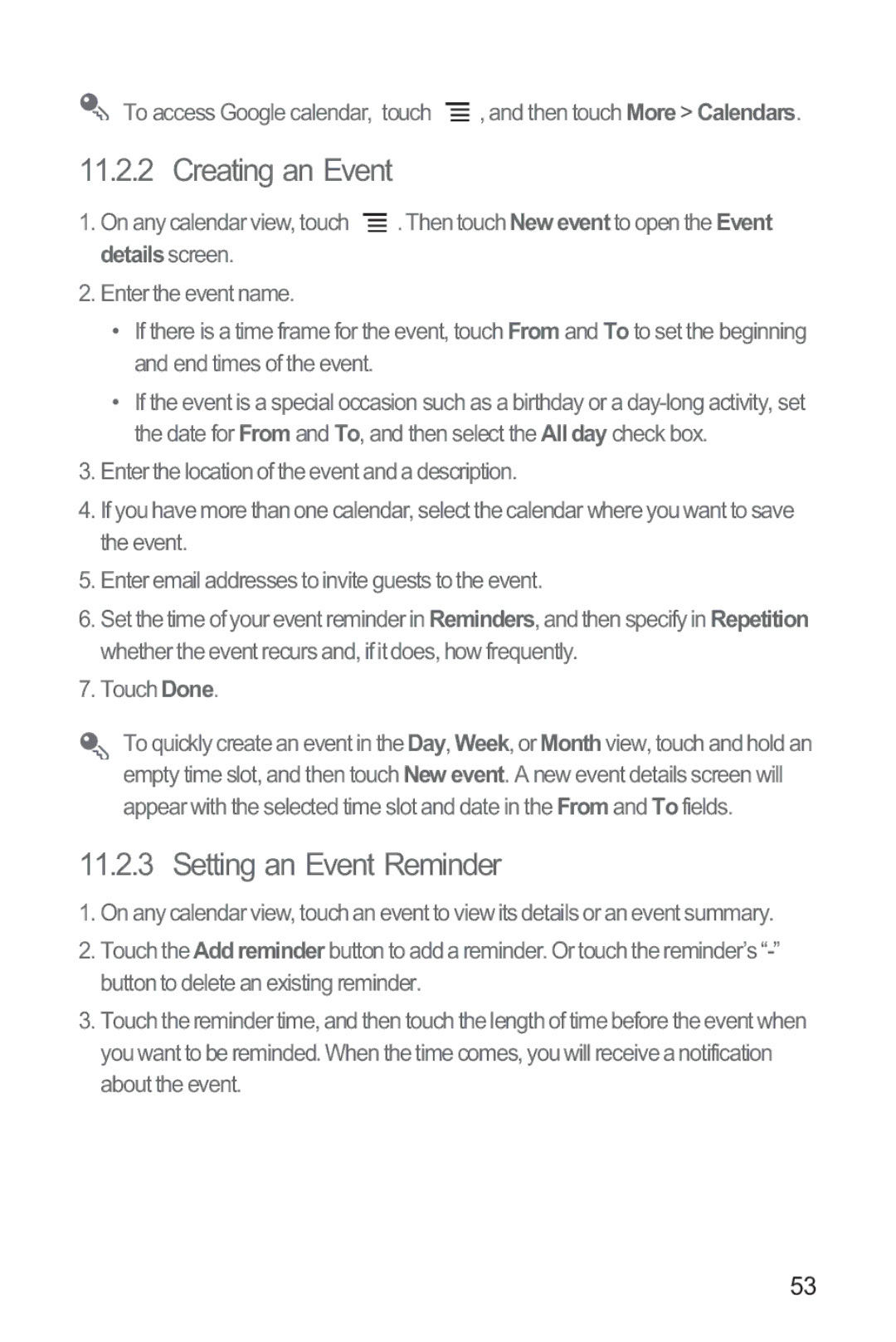To access Google calendar, touch ![]() , and then touch More > Calendars.
, and then touch More > Calendars.
11.2.2 Creating an Event
1.On any calendar view, touch ![]() . Then touch Newevent to open the Event details screen.
. Then touch Newevent to open the Event details screen.
2.Enter the event name.
•If there is a time frame for the event, touch From and To to set the beginning and end times of the event.
•If the event is a special occasion such as a birthday or a
3.Enter the location of the event and a description.
4.If you have more than one calendar, select the calendar where you want to save the event.
5.Enter email addresses to invite guests to the event.
6.Set the time of your event reminder in Reminders, and then specify in Repetition whether the event recurs and, if it does, how frequently.
7.Touch Done.
To quickly create an event in the Day, Week, or Month view, touch and hold an empty time slot, and then touch New event. A new event details screen will appear with the selected time slot and date in the From and To fields.
11.2.3 Setting an Event Reminder
1.On any calendar view, touch an event to view its details or an event summary.
2.Touch the Addreminder button to add a reminder. Or touch the reminder’s
3.Touch the reminder time, and then touch the length of time before the event when you want to be reminded. When the time comes, you will receive a notification about the event.
53