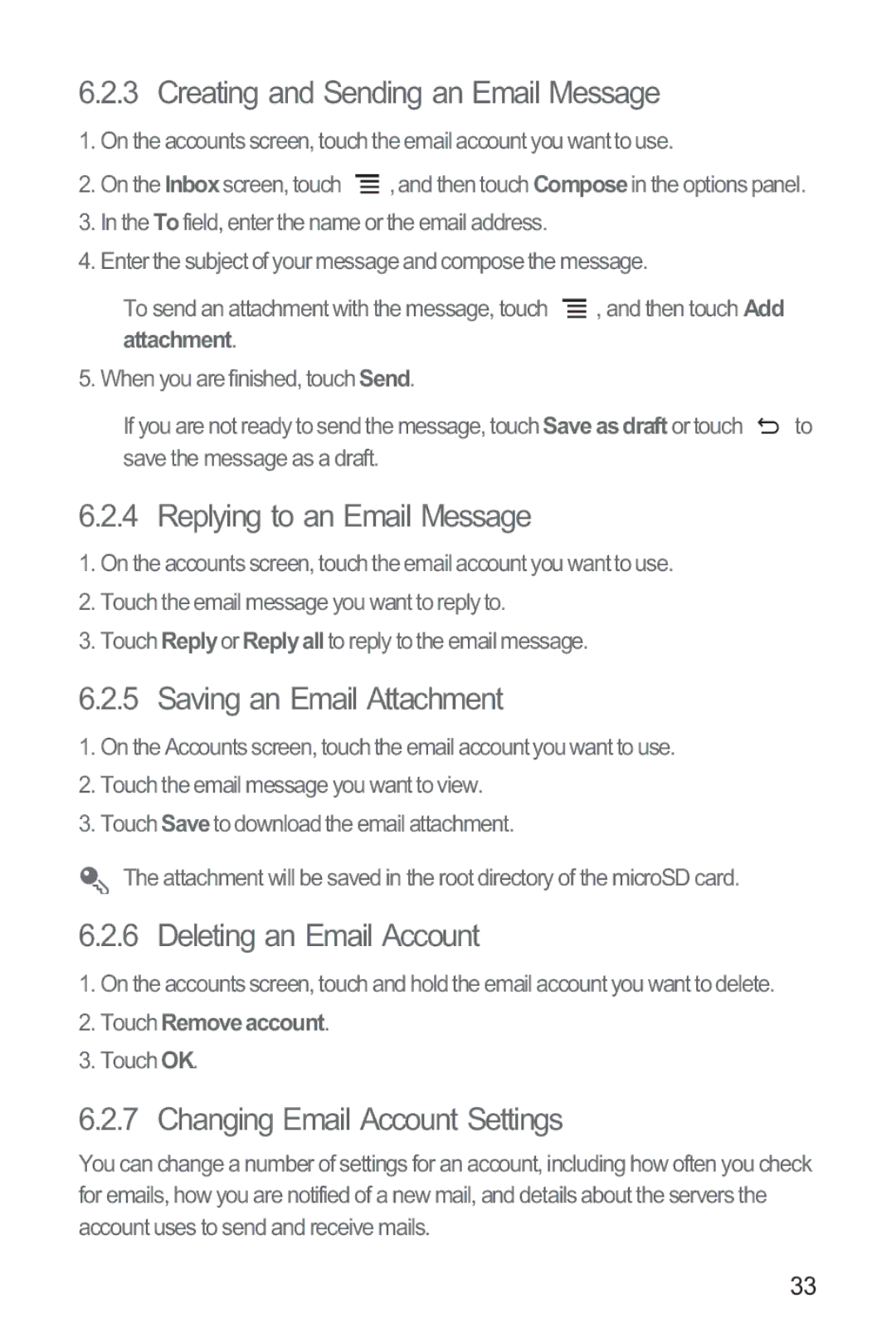6.2.3 Creating and Sending an Email Message
1.On the accounts screen, touch the email account you want to use.
2.On the Inboxscreen, touch ![]() , and then touch Composein the options panel.
, and then touch Composein the options panel.
3.In the Tofield, enter the name or the email address.
4.Enter the subject of your message and compose the message.
To send an attachment with the message, touch ![]() , and then touch Add attachment.
, and then touch Add attachment.
5. When you are finished, touch Send.
If you are not ready to send the message, touch Save as draft or touch ![]() to save the message as a draft.
to save the message as a draft.
6.2.4 Replying to an Email Message
1.On the accounts screen, touch the email account you want to use.
2.Touch the email message you want to reply to.
3.Touch Replyor Replyall to reply to the email message.
6.2.5 Saving an Email Attachment
1.On the Accounts screen, touch the email account you want to use.
2.Touch the email message you want to view.
3.Touch Saveto download the email attachment.
The attachment will be saved in the root directory of the microSD card.
6.2.6 Deleting an Email Account
1.On the accounts screen, touch and hold the email account you want to delete.
2.Touch Removeaccount.
3.Touch OK.
6.2.7 Changing Email Account Settings
You can change a number of settings for an account, including how often you check for emails, how you are notified of a new mail, and details about the servers the account uses to send and receive mails.
33