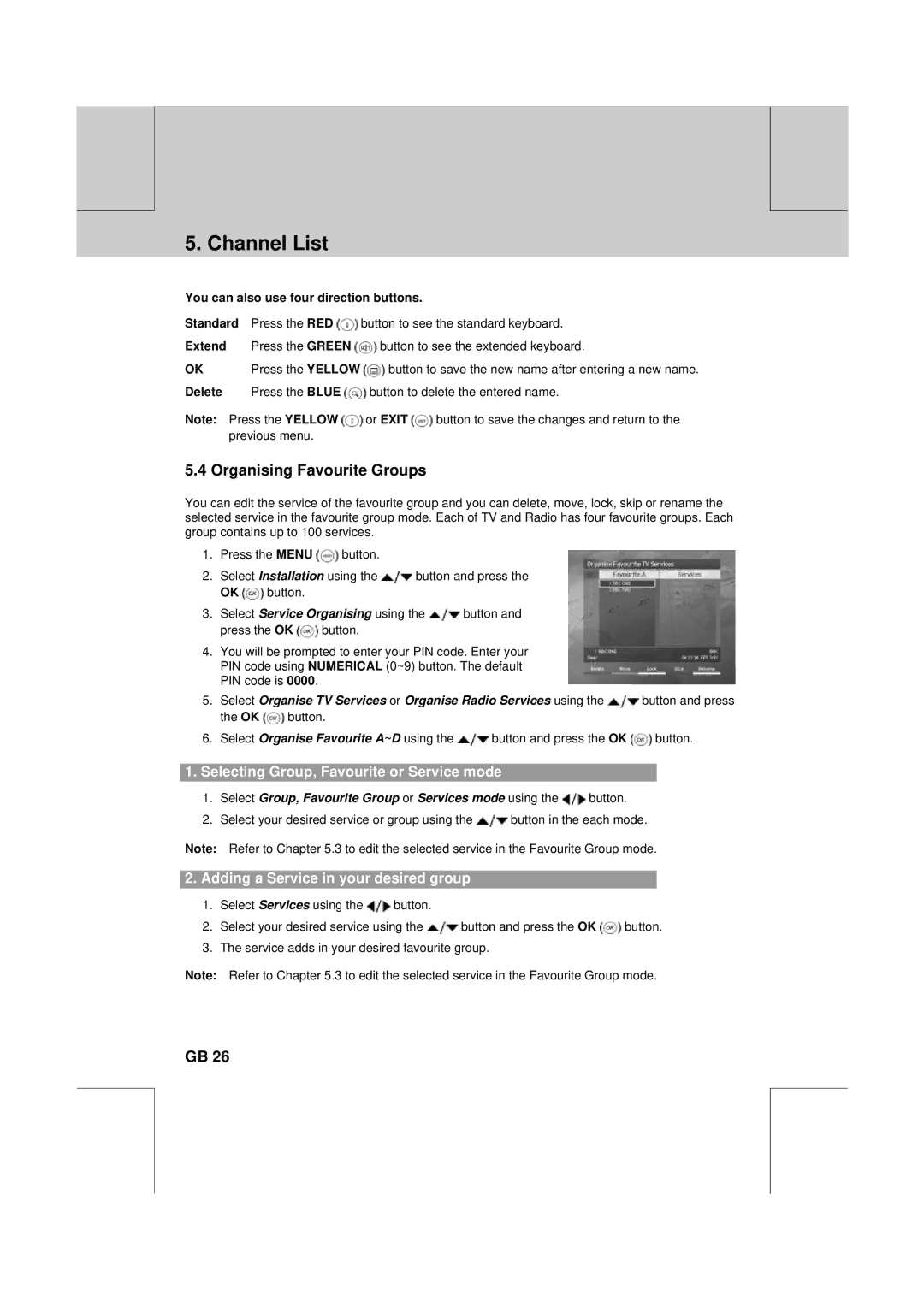** | ** |
|
|
**
5. Channel List
You can also use four direction buttons.
Standard Press the RED ![]() button to see the standard keyboard.
button to see the standard keyboard.
Extend Press the GREEN ![]() button to see the extended keyboard.
button to see the extended keyboard.
OK | Press the YELLOW | button to save the new name after entering a new name. |
Delete Press the BLUE ![]() button to delete the entered name.
button to delete the entered name.
Note: Press the YELLOW ![]() or EXIT
or EXIT ![]() button to save the changes and return to the previous menu.
button to save the changes and return to the previous menu.
**
**
5.4 Organising Favourite Groups
You can edit the service of the favourite group and you can delete, move, lock, skip or rename the selected service in the favourite group mode. Each of TV and Radio has four favourite groups. Each group contains up to 100 services.
1.Press the MENU ![]() button.
button.
2.Select Installation using the ![]() button and press the
button and press the
OK ![]() button.
button.
3.Select Service Organising using the ![]() button and
button and
press the OK ![]() button.
button.
4.You will be prompted to enter your PIN code. Enter your PIN code using NUMERICAL (0~9) button. The default PIN code is 0000.
5.Select Organise TV Services or Organise Radio Services using the ![]() button and press
button and press
the OK ![]() button.
button.
6.Select Organise Favourite A~D using the ![]() button and press the OK
button and press the OK ![]() button.
button.
1.Selecting Group, Favourite or Service mode
1.Select Group, Favourite Group or Services mode using the ![]() button.
button.
2.Select your desired service or group using the ![]() button in the each mode.
button in the each mode.
Note: Refer to Chapter 5.3 to edit the selected service in the Favourite Group mode.
2.Adding a Service in your desired group
1.Select Services using the ![]() button.
button.
2.Select your desired service using the ![]() button and press the OK
button and press the OK ![]() button.
button.
3.The service adds in your desired favourite group.
Note: Refer to Chapter 5.3 to edit the selected service in the Favourite Group mode.
**
**
**
GB 26
**
**
**
**
**