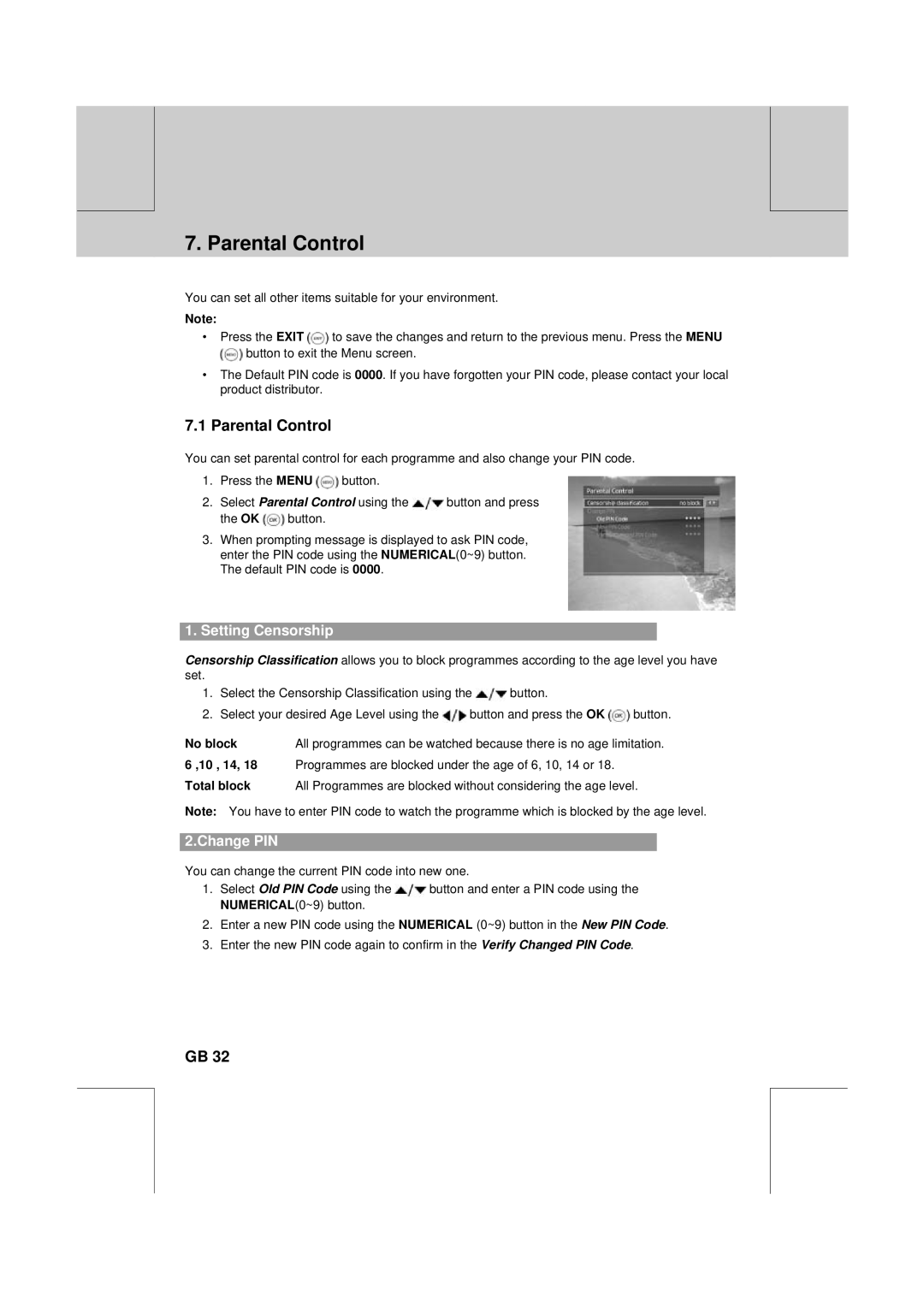** | ** |
|
|
**
7. Parental Control
**
**
You can set all other items suitable for your environment.
Note:
•Press the EXIT ![]() to save the changes and return to the previous menu. Press the MENU
to save the changes and return to the previous menu. Press the MENU
![]() button to exit the Menu screen.
button to exit the Menu screen.
•The Default PIN code is 0000. If you have forgotten your PIN code, please contact your local product distributor.
7.1 Parental Control
You can set parental control for each programme and also change your PIN code.
1.Press the MENU ![]() button.
button.
2.Select Parental Control using the ![]() button and press
button and press
the OK ![]() button.
button.
3.When prompting message is displayed to ask PIN code, enter the PIN code using the NUMERICAL(0~9) button. The default PIN code is 0000.
1.Setting Censorship
Censorship Classification allows you to block programmes according to the age level you have set.
1.Select the Censorship Classification using the ![]() button.
button.
2.Select your desired Age Level using the ![]() button and press the OK
button and press the OK ![]() button.
button.
No block | All programmes can be watched because there is no age limitation. |
6 ,10 , 14, 18 | Programmes are blocked under the age of 6, 10, 14 or 18. |
Total block | All Programmes are blocked without considering the age level. |
Note: You have to enter PIN code to watch the programme which is blocked by the age level.
2.Change PIN
You can change the current PIN code into new one.
1.Select Old PIN Code using the ![]() button and enter a PIN code using the NUMERICAL(0~9) button.
button and enter a PIN code using the NUMERICAL(0~9) button.
2.Enter a new PIN code using the NUMERICAL (0~9) button in the New PIN Code.
3.Enter the new PIN code again to confirm in the Verify Changed PIN Code.
**
**
**
GB 32
**
**
**
**
**