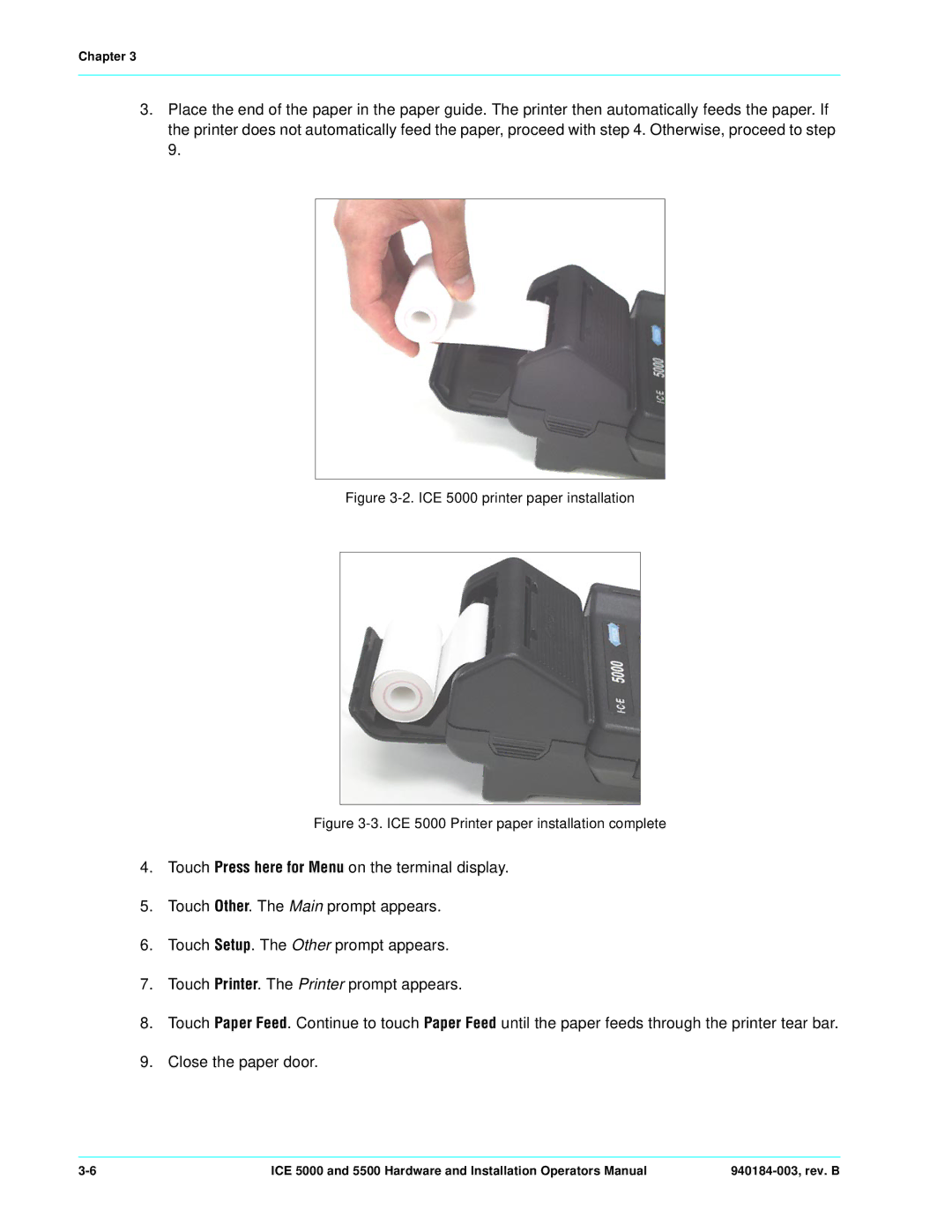Chapter 3
3.Place the end of the paper in the paper guide. The printer then automatically feeds the paper. If the printer does not automatically feed the paper, proceed with step 4. Otherwise, proceed to step 9.
Figure 3-2. ICE 5000 printer paper installation
|
| Figure | |
4. | Touch | on the terminal display. | |
5. | Touch z . The Main prompt appears. |
| |
6. | Touch | . The Other prompt appears. |
|
7. | Touch | . The Printer prompt appears. |
|
8. | Touch | . Continue to touch | until the paper feeds through the printer tear bar. |
9. | Close the paper door. |
| |
ICE 5000 and 5500 Hardware and Installation Operators Manual |