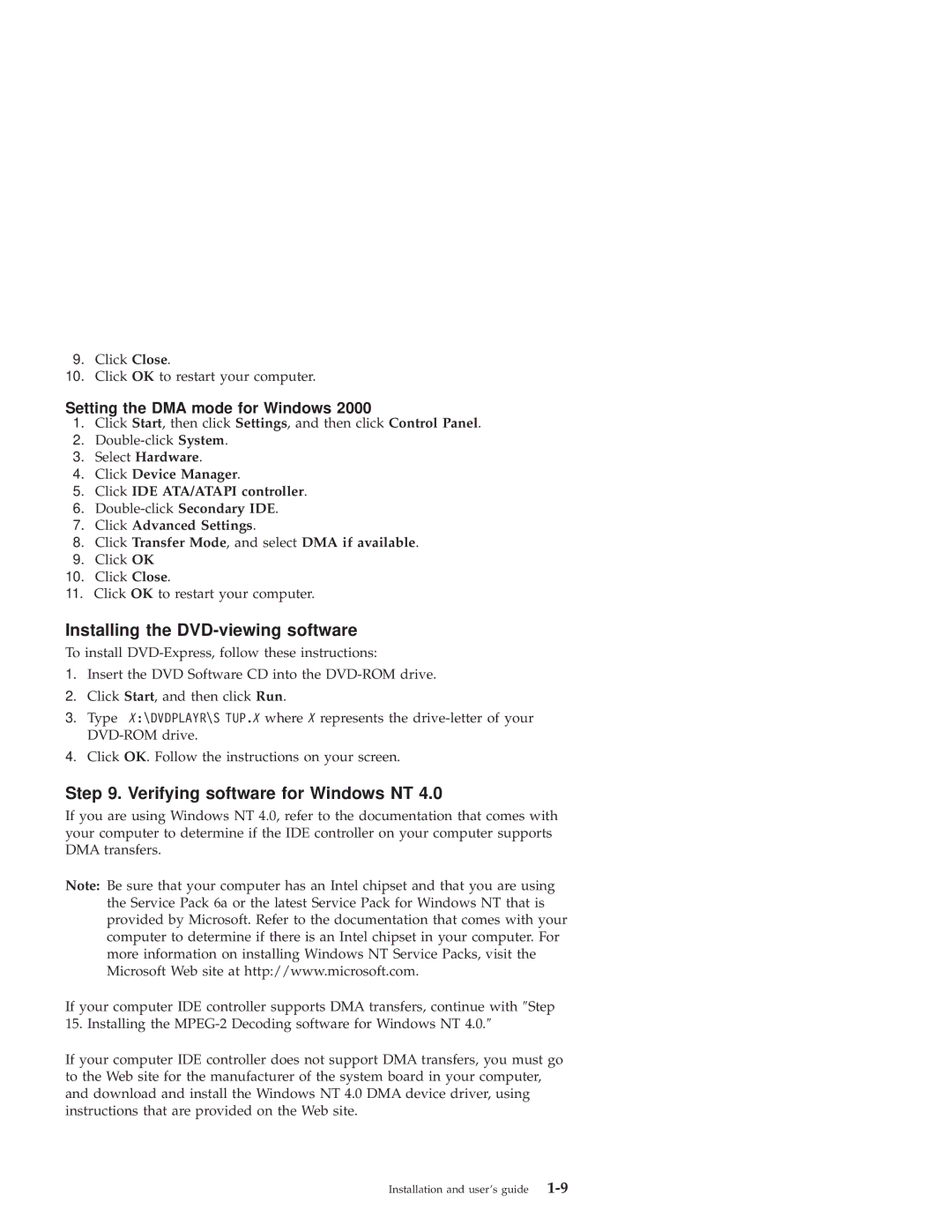9.Click Close.
10.Click OK to restart your computer.
Setting the DMA mode for Windows 2000
1.Click Start, then click Settings, and then click Control Panel.
2.
3.Select Hardware.
4.Click Device Manager.
5.Click IDE ATA/ATAPI controller.
6.
7.Click Advanced Settings.
8.Click Transfer Mode, and select DMA if available.
9.Click OK
10.Click Close.
11.Click OK to restart your computer.
Installing the DVD-viewing software
To install
1.Insert the DVD Software CD into the
2.Click Start, and then click Run.
3.Type X:\DVDPLAYR\S TUP.X where X represents the
4.Click OK. Follow the instructions on your screen.
Step 9. Verifying software for Windows NT 4.0
If you are using Windows NT 4.0, refer to the documentation that comes with your computer to determine if the IDE controller on your computer supports DMA transfers.
Note: Be sure that your computer has an Intel chipset and that you are using the Service Pack 6a or the latest Service Pack for Windows NT that is provided by Microsoft. Refer to the documentation that comes with your computer to determine if there is an Intel chipset in your computer. For more information on installing Windows NT Service Packs, visit the Microsoft Web site at http://www.microsoft.com.
If your computer IDE controller supports DMA transfers, continue with ″Step 15. Installing the
If your computer IDE controller does not support DMA transfers, you must go to the Web site for the manufacturer of the system board in your computer, and download and install the Windows NT 4.0 DMA device driver, using instructions that are provided on the Web site.
Installation and user's guide |