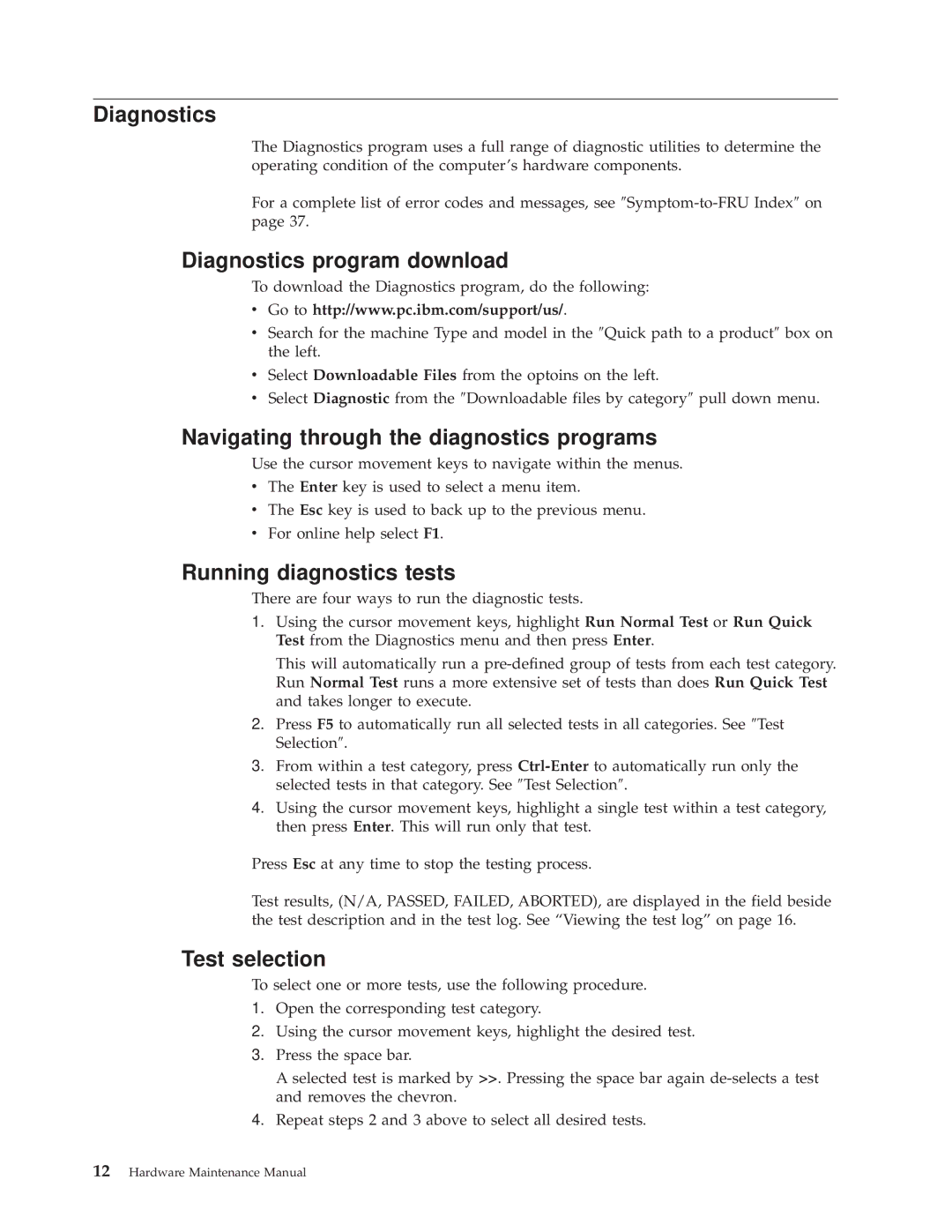8318, 8317, 6826, 8319 specifications
The IBM 6826, 8318, 8319, and 8317 are part of IBM's storied history in producing innovative computing systems, particularly in the context of enterprise solutions. These models represent a significant evolution in technology, showcasing IBM's commitment to high-performance computing, reliability, and scalability.The IBM 6826, often recognized for its role in the midrange marketplace, provided businesses with powerful processing capabilities at a relatively affordable price. It was engineered to handle various workloads, from basic transaction processing to more complex applications. One of its key features was its ability to support multiple users simultaneously, making it suitable for medium-sized businesses that required robust computing power without the cost of larger mainframe systems.
Transitioning to the 8318, this model became notable for its advanced server capabilities, integrating improved processing power and memory options. The 8318 was instrumental in supporting critical business applications and offered enhanced reliability. Additionally, it featured new management interfaces that allowed for easier monitoring and maintenance of software and hardware components, which was especially valuable for enterprise environments.
The IBM 8319, a further enhancement, improved scalability and introduced cutting-edge technologies aimed at maximizing performance. This model allowed businesses to scale resources according to demand, making it particularly beneficial during peak operational periods. The 8319 was designed with built-in redundancy features, thereby minimizing downtime and ensuring continuous operations—a vital aspect in today's fast-paced business ecosystem.
Finally, the IBM 8317 served as a versatile solution that catered to various computing needs. It combined the strengths of its predecessors, delivering superior processing speed and excellent storage options. The 8317 was also equipped with advanced networking capabilities, supporting seamless integration within increasingly complex IT infrastructures.
Collectively, these IBM models underscore the company's dedication to technological progression tailored for enterprise requirements. They utilized multiple processing architectures, advanced memory management systems, and user-friendly administration tools, all contributing to their reputation as reliable and efficient computing solutions. As such, they played a critical role in not just shaping IBM’s product lineage but also in influencing the wider landscape of enterprise computing technology.