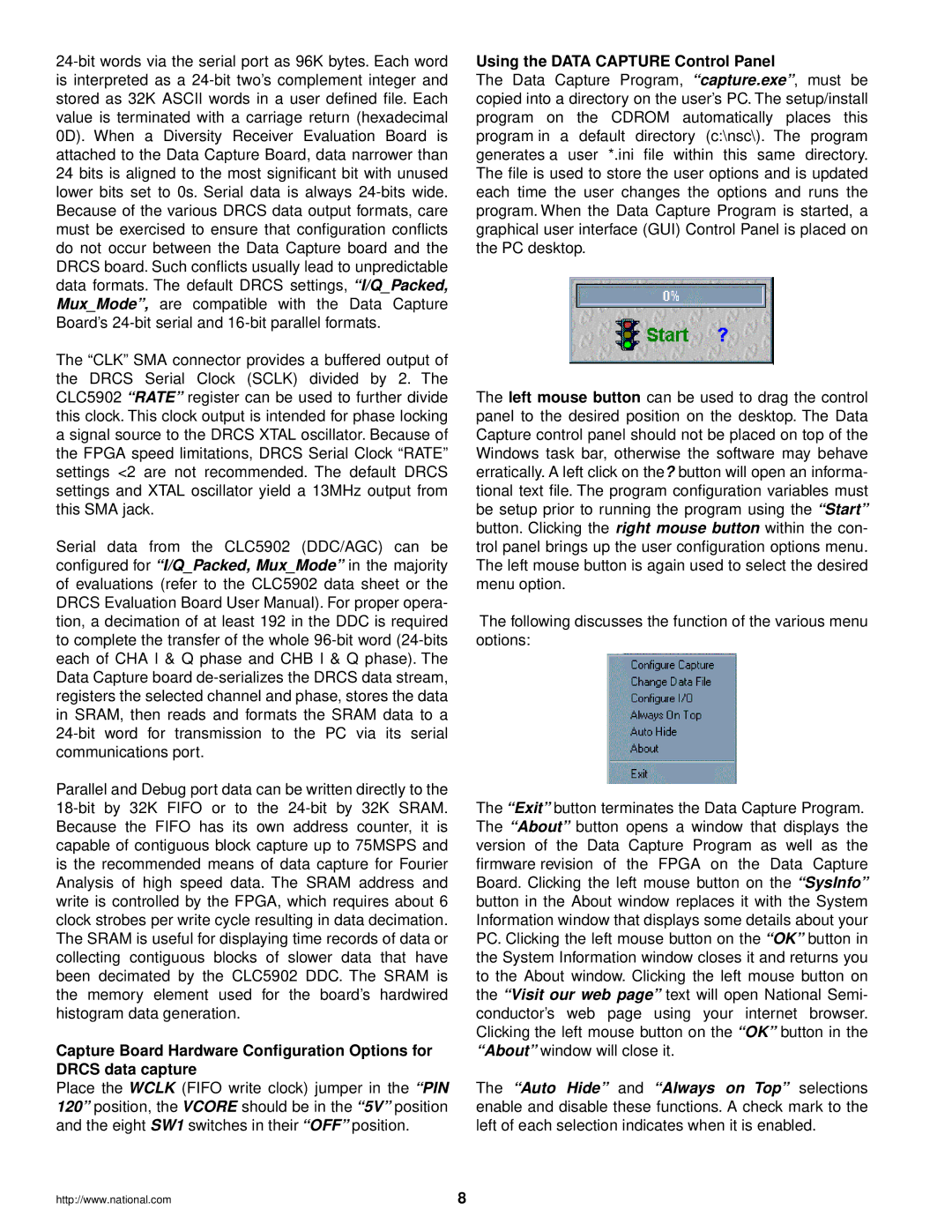The “CLK” SMA connector provides a buffered output of the DRCS Serial Clock (SCLK) divided by 2. The CLC5902 “RATE” register can be used to further divide this clock. This clock output is intended for phase locking a signal source to the DRCS XTAL oscillator. Because of the FPGA speed limitations, DRCS Serial Clock “RATE” settings <2 are not recommended. The default DRCS settings and XTAL oscillator yield a 13MHz output from this SMA jack.
Serial data from the CLC5902 (DDC/AGC) can be configured for“I/Q_Packed, Mux_Mode” in the majority of evaluations (refer to the CLC5902 data sheet or the DRCS Evaluation Board User Manual). For proper opera- tion, a decimation of at least 192 in the DDC is required to complete the transfer of the whole
Using the DATA CAPTURE Control Panel
The Data Capture Program, “capture.exe”, must be copied into a directory on the user’s PC. The setup/install program on the CDROM automatically places this program in a default directory (c:\nsc\). The program generates a user *.ini file within this same directory. The file is used to store the user options and is updated each time the user changes the options and runs the program. When the Data Capture Program is started, a graphical user interface (GUI) Control Panel is placed on the PC desktop.
The left mouse button can be used to drag the control panel to the desired position on the desktop. The Data Capture control panel should not be placed on top of the Windows task bar, otherwise the software may behave erratically. A left click on the? button will open an informa- tional text file. The program configuration variables must be setup prior to running the program using the “Start” button. Clicking the right mouse button within the con- trol panel brings up the user configuration options menu. The left mouse button is again used to select the desired menu option.
The following discusses the function of the various menu options:
Parallel and Debug port data can be written directly to the
Capture Board Hardware Configuration Options for DRCS data capture
Place the WCLK (FIFO write clock) jumper in the “PIN 120” position, the VCORE should be in the “5V” position and the eight SW1 switches in their “OFF” position.
The “Exit” button terminates the Data Capture Program. The “About” button opens a window that displays the version of the Data Capture Program as well as the firmware revision of the FPGA on the Data Capture Board. Clicking the left mouse button on the “SysInfo” button in the About window replaces it with the System Information window that displays some details about your PC. Clicking the left mouse button on the “OK” button in the System Information window closes it and returns you to the About window. Clicking the left mouse button on the “Visit our web page” text will open National Semi- conductor’s web page using your internet browser. Clicking the left mouse button on the “OK” button in the “About” window will close it.
The “Auto Hide” and “Always on Top” selections enable and disable these functions. A check mark to the left of each selection indicates when it is enabled.
http://www.national.com | 8 |