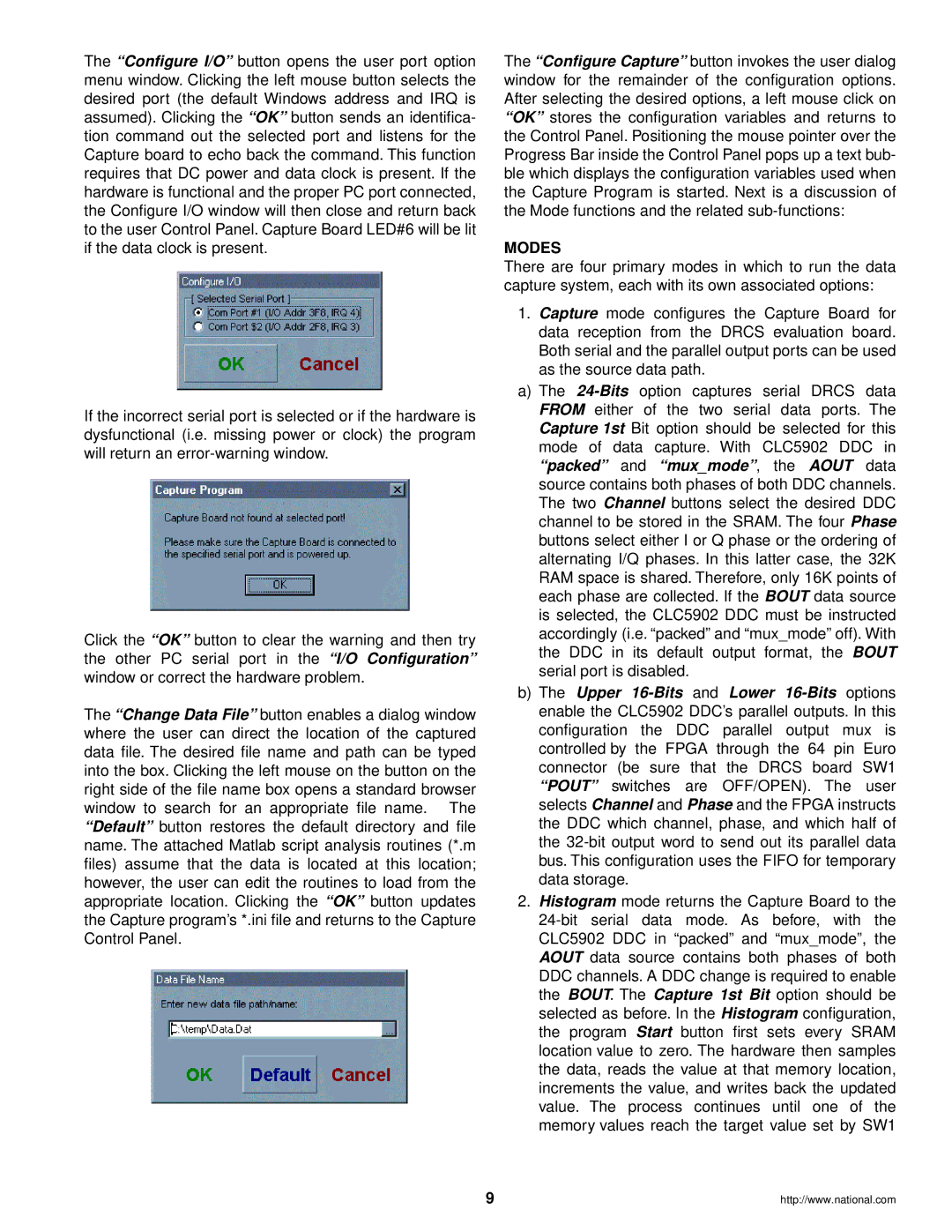The “Configure I/O” button opens the user port option menu window. Clicking the left mouse button selects the desired port (the default Windows address and IRQ is assumed). Clicking the “OK” button sends an identifica- tion command out the selected port and listens for the Capture board to echo back the command. This function requires that DC power and data clock is present. If the hardware is functional and the proper PC port connected, the Configure I/O window will then close and return back to the user Control Panel. Capture Board LED#6 will be lit if the data clock is present.
If the incorrect serial port is selected or if the hardware is dysfunctional (i.e. missing power or clock) the program will return an
Click the “OK” button to clear the warning and then try the other PC serial port in the “I/O Configuration” window or correct the hardware problem.
The “Change Data File” button enables a dialog window where the user can direct the location of the captured data file. The desired file name and path can be typed into the box. Clicking the left mouse on the button on the right side of the file name box opens a standard browser window to search for an appropriate file name. The “Default” button restores the default directory and file name. The attached Matlab script analysis routines (*.m files) assume that the data is located at this location; however, the user can edit the routines to load from the appropriate location. Clicking the “OK” button updates the Capture program’s *.ini file and returns to the Capture Control Panel.
The “Configure Capture” button invokes the user dialog window for the remainder of the configuration options. After selecting the desired options, a left mouse click on “OK” stores the configuration variables and returns to the Control Panel. Positioning the mouse pointer over the Progress Bar inside the Control Panel pops up a text bub- ble which displays the configuration variables used when the Capture Program is started. Next is a discussion of the Mode functions and the related
MODES
There are four primary modes in which to run the data capture system, each with its own associated options:
1.Capture mode configures the Capture Board for data reception from the DRCS evaluation board. Both serial and the parallel output ports can be used as the source data path.
a)The
b)The Upper
2.Histogram mode returns the Capture Board to the
9 | http://www.national.com |