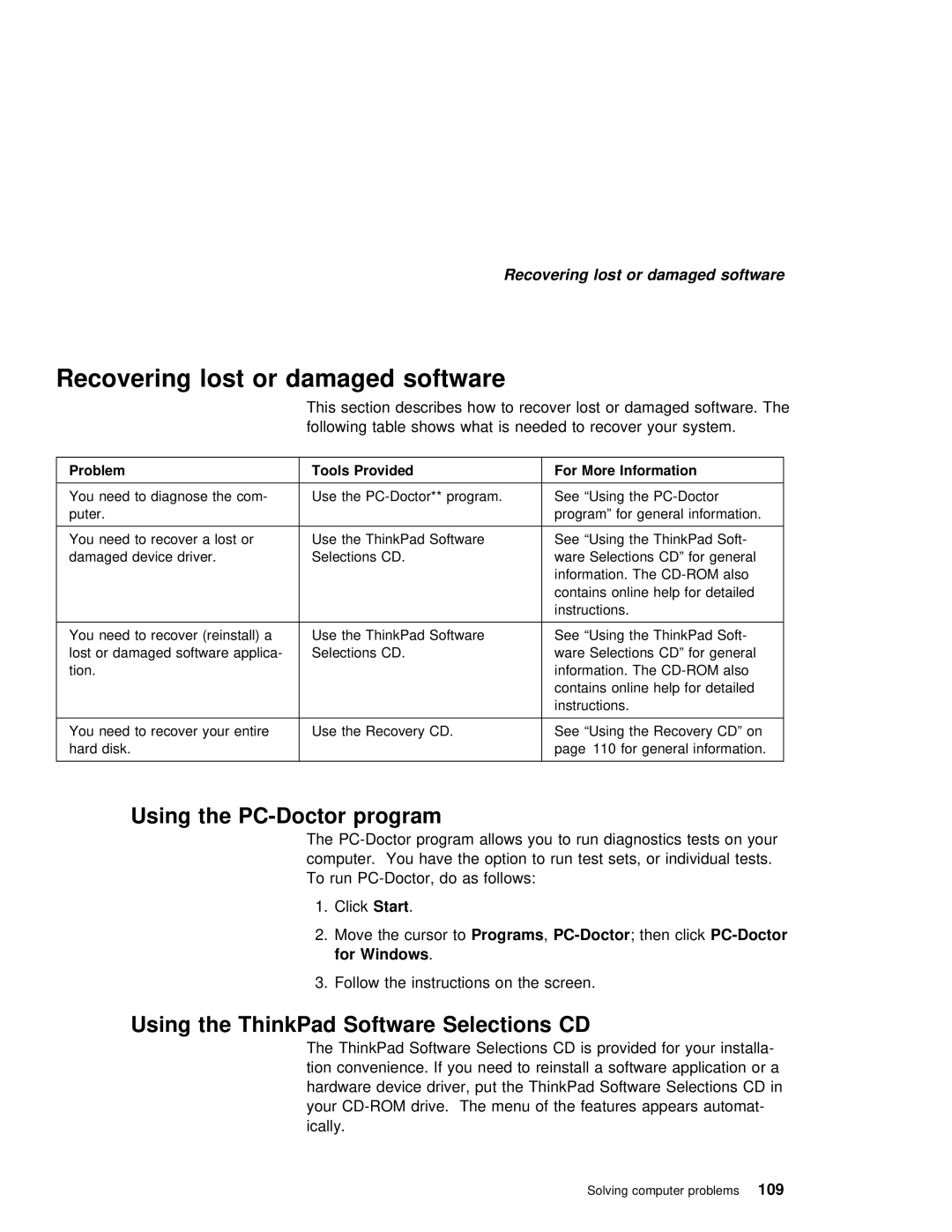Page
With local law
First Edition March
Iii
ThinkPad ThinkPad
Audio with 3D
Functional highlights
Technology
Disk drive
Functional highlights
Getting familiar with your computer, acquaints you
Specifications
About this book
About this book
Safety information
Electrical safety notice
Safety information
States Call
Trash That is
Landfills
Or regulations
Type
Battery
Incor Rectly
File
Parts Are inside
Or service
Procedures
Drive User
Contents
Xii
Xiii
Appendix B. Product warranties and notices
Xiv
This chapter provides basic information about your computer
Getting familiar with your computer
Identifying the hardware features
Front view of the computer
Hole
Launch buttons
Identifying the hardware features
Rear view of the computer
ThePC Card eject button
Indicator
Theline-in jack
Twouniversal serial bus USB ports allow you to
Bottom view of the computer
Thebattery pack
System status indicators
System status indicators
Not all Application Programs support this func
Color
Buttons
TrackPoint
Distinctive functions of your computer
Your Computer
Distinctive functions of your computer
Cap
PgUp , PgDn
Fn key
Home End
Backspace
Fn+F11
Icon Key Combination
Fn+F9
Fn+F10
Fn+F4
Easy Launch Buttons
Icon Key Combination Meaning
Fn+F2
Numeric keypad
CD-ROM drive
Using the CD-ROM drive
ThinkPad utility programs
Handling CDs
Computer
Bios Utility
System InformationSelecting theSystem Information item
Bios Utility
Type
System Bios Version
Diskette
Version
Startup ConfigurationSelecting theStartup Configuration
Basic System SettingsSelecting theBasic System Settings
1st 2nd and 3rd
Boot Drive
Display
Key Lock
Boot Device
Onboard Devices ConfigurationSelecting theOnboard
Choosing
Onboard Devices Configuration
Enter Selecting Yes will erase all your changes
System SecuritySelecting
Post
Post
Boot Sequence
Getting familiar with your computer29
Distinctive functions of your computer
Sleep Manager
Parallel Port
Sleep Manager
Conthe Trols
Easy Launch Buttons Customization Utility
TheEasy Launch buttons
Buttons Utility
On Screen
Easy Launch buttons optionsWhen you click the Options
An Application
Customizing the Easy Launch buttonTo customize
If you Launch mark an Application
Guide
Online Users Guide
Your
1200/1300 then
Reinstalling software
Recovery CD
Reinstalling software
Replacing the battery pack
Replacing the battery pack
Handling your ThinkPad computer
Handling your ThinkPad computer
ThinkPad dos
ThinkPad donts
Public-switched telephone network Pstn Use of a phone
Cleaning your computer
Carrying your computer
Life
For more information
ThinkPad i Series 1200/1300 Users Reference
Extending the features of your computer
Customizing the TrackPoint
Changing TrackPoint sensitivity
TheTrackPoint
Customizing the TrackPoint
Enabling Press-to-Select
You can click by
Enabling the scrolling feature
Choosing the scrolling method
Customizing
Changing
Assignments
Panel
Extending the features of your51computer
Dimm
Increasing memory
Increasing memory
How to Calculate Total Memory Size
Boot
Extending the features of your55 computer
Upgrading the hard disk drive
Upgrading the hard disk drive
Hard Disk drive
Keypad
Or keyboard
Keypad
Attaching an external mouse, keypad or keyboard
Mouse, keypad or keyboard
Attaching an external keyboard and mouse
Mouse
Keyboard
Saver
Using IBM
Disabling the TrackPoint
Or keyboard
Attaching an external monitor
Attaching an external monitor
Click theDisplay Device
ClickStart , Settings
Settings
Display output location
Expansion
DOS Screen Image on the LCD
Depth
Display modes
Only External monitor OrBoth
Panel Only
Control
Function
An external monitor
Considerations when using dual display
TheSettings tab
Disabling dual Display
Attaching an external monitor
Attaching a printer
Attaching a printer
Inserting a PC Card
Inserting a PC Card
Users Guide
Removing the PC Card
For more information on using a PC Card,OnlineseeUsersthe
Protecting your computer
Using passwords
Setting a password
Using passwords
Do Not Forget Your Password
Password
Setup
Passwords
Entering a password
Removing and changing a password
Protecting your computer79
Using locks
Using locks
Solving computer problems
Questions
Frequently asked questions
Frequently asked questions
ThenClose
Switching or bothDisplay with
ClickControl Panel
ClickAdvanced
System?
How do I maximize battery life?
Panel
For This
How
How Use the Recovery CD
Turn Off Using
ThinkPad
Hints, tips and considerations
Hints, tips and considerations
Troubleshooting guide
Troubleshooting guide
Troubleshooting charts
Troubleshooting charts
Chart
Action
Error
Problem
OrFn+Delete
Messages
Problem Action
Input problems
Fn+Insert AndFn+Delete
Value
Or hibernation problems
Output is not displayed. This
Does
Enough
LCD problems
Battery problems
Indicator problems
CD-ROM Problems
Press Fn+Backspace
Audio Problems
Settingsto
Bus
Properties
Modem problems
Tone
Dialing
Address System resource conSee Resolving System Resource
Printer problems
Monitor
ClickExternal monitor
Then clickControl Panel
Solving computer problems105
Option
Other
Software problems
Other problems
Windows
Recovering lost or damaged software
Recovering
Lost
Using the Recovery CD
Board
ThinkPad i Series 1200/1300 Users Reference
Preparations
Getting service
About Your Warranty
113
Information on your computer
Information on your computer
Option list
Identification numbers
Problem recording sheet
Customer service and support
Customer service
Help by telephone
World
EasyServ
Purchasing additional services
Purchasing additional services
Enhanced PC support line
Warranty and repair services
Ordering support line services
Getting service121
Purchasing additional services
123
Appendix A. Features and specifications
Keyboard
Features
Features
Processor
MB, 3.5-inch, unformatted diskette
Internal CD-ROM drive
External interface
Specifications
Specifications
Number
IBM power cords
IBM power cords
For
Power
Part
Used in these countries or regions
129
Appendix B. Product warranties and notices
Period
For Machines
Items Not Covered by Warranty
Warranty
Extent
IBM-SERV 426-7378 . In Canada, call IBM at
Warranty Service
Liability
Status
Appendix B. Product warranties and 133notices
Year 2000 readiness Instructions
Trademarks
Electronic emission notices
Federal Communications Commission FCC statement
Canadian Department of Communications compliance statement
Telecommunication notice
European Community Directive conformance statement
Rules
Fax branding
Australia
Industry Canada requirements
Ringer
Avis
Integrated
Avertissement
Modem
Users IBM ThinkPad
Users
Modem
New
New Zealand Reverse Dialling standard
That Fault
145
Index
FAQ
Setting Software Problems
Volume turning off