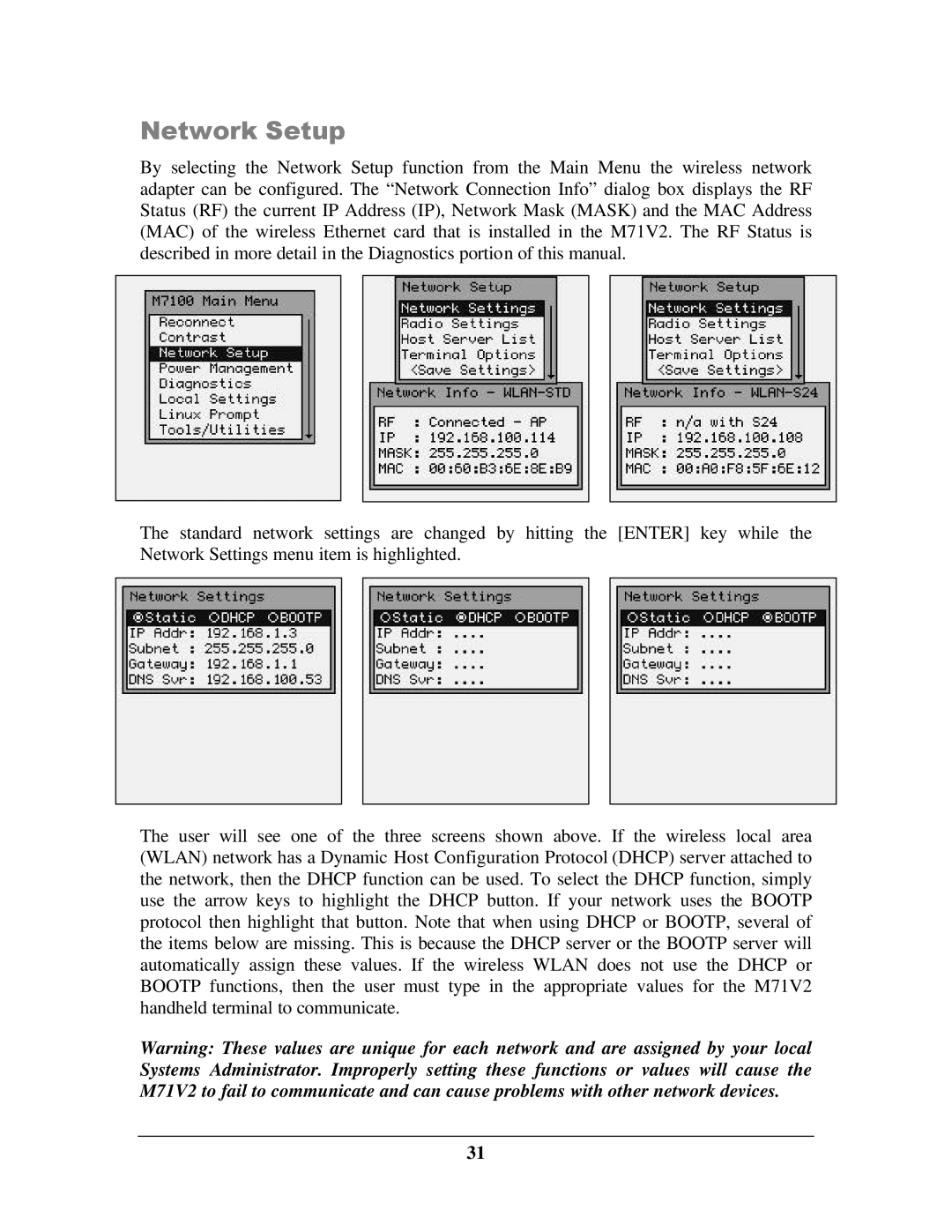M71V2 specifications
The IBM M71V2 is a highly advanced server designed to meet the demanding needs of modern enterprise environments. Known for its robust performance and reliable scalability, the M71V2 is engineered to manage a variety of workloads, making it an ideal choice for businesses looking to optimize their IT infrastructure.One of the standout features of the IBM M71V2 is its powerful processing capabilities, which are driven by the latest generation of IBM POWER processors. These processors are designed to handle multi-threaded applications efficiently and provide superior performance for critical business applications. With support for a large number of cores, the M71V2 can execute multiple tasks simultaneously, ensuring that businesses can run resource-intensive applications without compromising speed or efficiency.
The M71V2 is also built with advanced memory technology, offering high bandwidth and scalability options. Its memory architecture is designed to minimize latency and maximize throughput, enabling seamless access to data. This is particularly beneficial for applications requiring real-time data processing, such as analytics and large-scale databases.
In terms of storage, the IBM M71V2 provides flexible options to accommodate varying enterprise needs. It supports a range of storage configurations, including high-performance SSDs and traditional HDDs, allowing businesses to choose the best fit for their workloads. Additionally, the M71V2 features advanced storage management tools to streamline data management and ensure high availability.
Security is a paramount concern for modern enterprises, and the IBM M71V2 incorporates state-of-the-art security features. With built-in encryption capabilities and comprehensive security protocols, it helps safeguard sensitive data from unauthorized access and cyber threats. This focus on security allows businesses to comply with industry regulations and protect their critical information assets.
Networking capabilities are another area where the IBM M71V2 excels. It supports multiple networking technologies, including high-speed Ethernet and Fibre Channel, ensuring that it can handle the data transfer requirements of modern digital operations. The server is also designed for easy integration into existing network architectures, promoting seamless communication between devices.
Overall, the IBM M71V2 stands out as a versatile and powerful server solution, recognized for its performance and reliability. Its combination of advanced processing power, scalable memory, flexible storage options, and high-level security features makes it an optimal choice for enterprises seeking to power their digital transformation initiatives and drive business success.